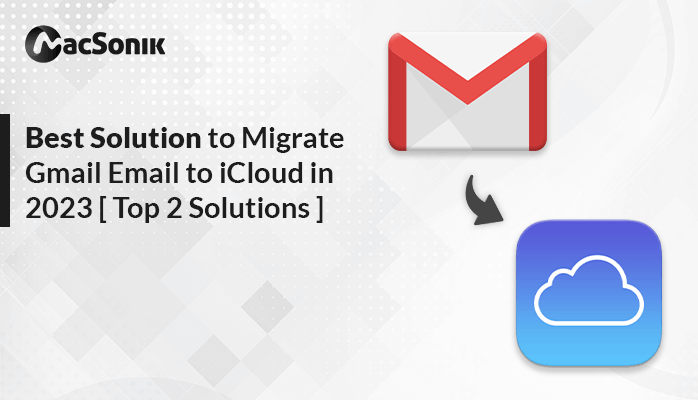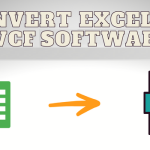If a user plans to switch his Gmail to iCloud for any reason( we will discuss this further), this blog is here to aid you with this. So, there are several modes to Migrate Gmail Email to iCloud hassle-free.
Gmail is Google’s premier email service. It is commonly used for sending and receiving messages. It is a free email platform that comes with a wide range of additional open-source applications, including Drive, Contacts, Photos, and more. However, Users may need to transfer emails from Gmail to iCloud in various instances.
Moreover, iCloud Mail is an email service provided by Apple as part of its iCloud suite of services. It allows users to access their emails across various Apple devices, including iPhones, iPads, Macs, etc. As mentioned above, there are several situations in which users save Gmail accounts into iCloud. Let’s discuss that first.
Motives Migrate Gmail Email to iCloud
For A user there could be various stages where he wants to transfer emails from Gmail to iCloud. Firstly, we will have a conversation about the same. Afterward, we will go to the solution.
- To Agregreate Apple Ecosystem: iCloud gives ease to those users who use Apple devices primarily. It helps to integrate with all the Apple services.
- Device Transition: iCloud services help the user to switch from a non-Apple device to an Apple device. Accordingly, importing Gmail Emails to iCloud aids in a smooth transition of the device.
- Privacy and Security: Certain users may give preferences to the privacy and security features offered by Apple, opting for iCloud as a reliable platform to store and oversee their email communications.
Therefore, It entirely depends on the individual who wants to migrate Gmail Email to iCloud mostly for seamless data transactions and to experience the Apple ecosystem. Although, there are multiple ways to Migrate Gmail Email to iCloud. In which there are two major ways to perform so. The first would be the technical or manual method. Andi second is a professional or easy way with the MacSonik Gmail Backup tool.
Now in this article, we will learn how to migrate Gmail email to iCloud.
Various Ways to Perform to Save Gmail Account into iCloud:
Firstly, we will discuss the manual methods. There are two Manual Ways to do this.
One method involves manually transferring data by copying files on Mac or iOS devices. The alternative approach is automatically redirecting Gmail messages to iCloud using online platforms.
1. Transfer Emails from Gmail to iCloud by Copying them onto Apple Devices.
To Migrate Gmail Email to iCloud using Apple devices, follow these steps:
- Set up the Mail application on your Mac or iOS device to receive emails from your Gmail account.
- Afterward, create a duplicate set of your emails and set up a folder within the iCloud Mail section of your Mail app to replicate the content of your corresponding Gmail folder.
- Then, transfer the selected Gmail emails to the newly established folder in iCloud. It’s strongly advised to utilize the copy function rather than dragging and dropping for added security.
- After successfully transferring your emails. You can confidently remove Gmail from your Mail App, assured that your data is stored in iCloud.
2. Transfer Your Gmail Emails to iCloud by Utilizing the Forwarding Method
With the first method, users have successfully transferred their emails from Gmail to iCloud. However, there is a chance that you might continue to receive crucial emails on your Gmail account that you wouldn’t want to overlook.
If you’d rather not directly check your Gmail but still want to receive new emails sent to your Gmail account. You can establish email forwarding to your iCloud account. By including a forwarding email address. You can effortlessly redirect incoming emails from Gmail to your iCloud Mail.
- Visit the Gmail website and sign in. Then, select the gear icon and click See all settings.
- Navigate to the Forwarding and POP/IMAP tab, and select Add a forwarding address.
- Now, input your iCloud Mail address when the pop-up window appears.
- Select Proceed and then click OK in the subsequent pop-ups to confirm the forwarding process.
- Input the confirmation code received in your iCloud Mail and click Verify.
- Going forward, any emails directed to your Gmail account will be automatically forwarded to your iCloud account.
However, you can Migrate Gmail Email to iCloud with the above-mentioned techniques. These methods are a bit technical and it’s not as effective as it is time-consuming and nonefficient. No worries, Now we will discuss the solution.
3. Proficient Way to Migrate Gmail Email to iCloud
If you’re moving from Gmail to iCloud for backup purposes or to share emails with iCloud users, consider leveraging the Macsonik Gmail Backup Tool. Additionally, users have the option to convert entire Gmail folders, exclude duplicate emails, convert emails without attachments, and utilize various other functions. To promptly initiate the use of this utility, adhere to the provided steps.
- Download and install the Gmail Backup Tool on your Mac.
- Now, provide your Gmail credentials, including your ID and password, and click on the Sign In button.
- Select the necessary files from the displayed list and click on Next.
- Select iCloud from the Save-as options and log into your iCloud account.
- Finally, select Convert to transfer emails from Gmail to iCloud.
With this professional tool, users can easily import Gmail Emails to iCloud.
The Verdict
Discover the advantages of migrating Gmail to iCloud, such as seamless integration, improved privacy and security, and simplified data management. Follow the outlined process in this article for cross-platform accessibility and enjoy the convenience of iCloud’s features. Make the switch today for a streamlined and efficient email and data management solution.
Additionally, with Macsonik supporting over 30 cloud storage services, leverage its Email Migration feature for effortless Dropbox-Gmail integration or save Gmail data to various clouds. The versatility of Macsonik makes email management across platforms a breeze.