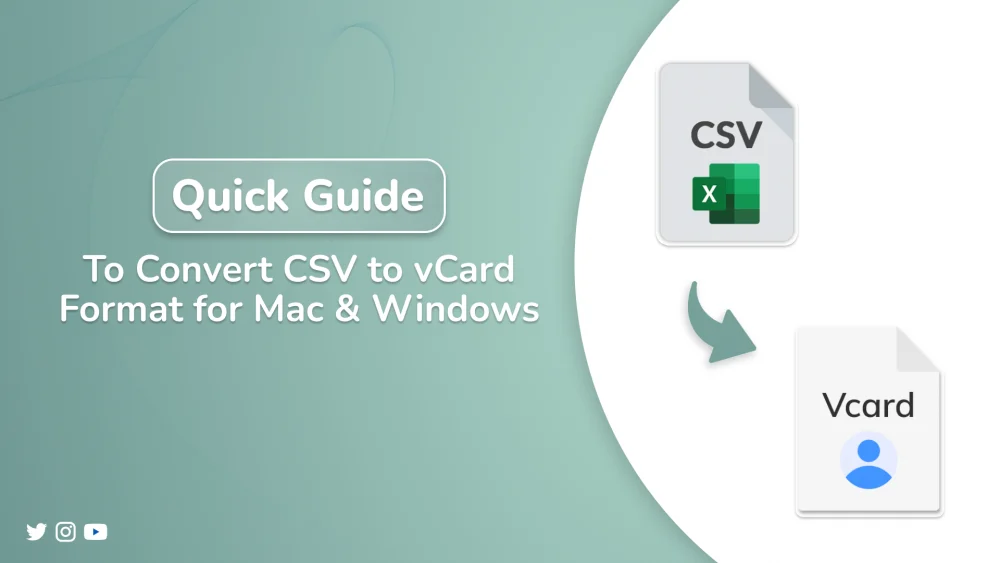In this new era, managing contact data across devices and platforms can be difficult, especially when you have a list of contacts saved in a CSV file. Whether you’re moving contacts to your iPhone or any smartphone, the vCard (VCF) format is commonly used. Therefore, this guide explains how to easily convert CSV to vCard format for Mac and Windows using the CSV to vCard Converter Tool. It also provides detailed instructions for manual methods, their limitations, and answers to common questions users have.
User Query: “I have a large CSV document with over 500 contacts that I want to import into my iPhone. Is there an easy way to convert the CSV file to vCard format on Mac?”
Yes, there’s a way to solve this problem, but to find how, make sure you read the blog to the end!
Why is it Important to Convert CSV to VCF?
Many users often struggle to move contact data from spreadsheets into phones or email apps. Usually, CSV (Comma-Separated Values) files store contacts in a table format. On the other hand, most apps like iOS Contacts, Android, and Outlook require contacts in vCard (.vcf). As a result, converting CSV to vCard allows smooth sharing of contacts. Moreover, most email platforms and smartphones accept vCard files. So, you must convert CSV files exported from Gmail or Outlook into VCF format to maintain proper structure and compatibility among devices.
Besides, the following section highlights the manual methods used in this process.
Manual Approaches to Convert CSV to vCard
Here are a few manual ways to convert a CSV file to VCF on both Windows and Mac. While these methods don’t require extra tools, they can be time-consuming. However, they work well for users handling a small number of contacts.
Approach 1. Convert CSV file to VCF (for Windows Users)
- Go to Win+R >> type ‘contacts’ >> then, hit OK.
- Now, select import from the menu bar >> CSV >> Browse and select the file to import.
- You can adjust the field mapping to match details like Name, Email, and more.
- Once done, click on Finish >> CSV contacts have now been imported >> click Export.
- Finally, select vCards (folder of .vcf files), then Hit Export and choose a destination.
Using this method will export all the contacts.
Approach 2. For Mac Users (using Contacts App)
- First, open the Contacts app on your Mac, then go to File >> Import, and select your CSV file.
- Next, a field mapping window will appear >> Click OK to import the contacts.
- After that, if you want to work only with the newly imported contacts, click ‘Last Import’ from the left sidebar.
- Next, go to File > Export > Export to vCard, and select the location to save your VCF file.
- Finally, if you don’t want to keep the CSV contacts in your main list, go back to ‘Last Import’ >> select all the contacts >> right-click >> and choose Delete. (optional)
Limitations of Free Convert CSV to vCard:
- Firstly, large CSV files don’t work efficiently with manual methods.
- Additionally, mapping fields manually can cause errors.
- Manual methods don’t support batch conversion.
- As a result, formatting issues might occur during import or export.
- Lastly, the process can be time-consuming for non-technical users.
Therefore, to get out of these issues, using a professional tool is a better option.
Use a Professional Tool – MacSonik CSV to vCard Converter
For a fast, correct, and straightforward solution, the MacSonik CSV to vCard Converter is a reliable tool available for both Mac and Windows users. You can complete the whole thing in just a few simple steps.
Steps to Convert CSV to vCard:
- First, get the CSV to vCard Converter Tool installed on your device.
- Now, choose the Add single CSV file option.
- Then, pick the CSV file >> open it, and click on Next.
- Click on Add to choose the mapping or Auto Map to automatically convert CSV file in vCard >> Then click Next.
- Now, choose to create an individual record for all contacts >> Then, pick out the vCard version.
- Expand the drop-down list and choose preferred naming convention >> save location >> Lastly click Convert.
Convert CSV file to vCard: Benefits
In the face of some limitations, using the right method comes with several key advantages:
- Firstly, CSV files are correctly converted to vCard (.vcf) format.
- Multiple contacts can be processed once.
- Field mapping options are included to ensure data is correctly placed.
- All major vCard versions (2.1, 3.0, 4.0) are supported.
- Output files are made compatible with iOS, Android, Outlook, and cloud platforms
Conclusion
To convert CSV to vCard format may seem difficult, but with the right tool like the CSV to vCard Converter, the process is made much easier and more accurate. Although manual approaches can be used, they are often time-consuming, especially when working with large contact lists. That’s why this tool is highly recommended as a great choice for both professionals and non-technical users who want their contacts to be imported clearly and correctly across all devices.
Frequently Asked Questions
Q. Can I convert CSV to vCard without any software?
A. Yes, you can use manual approaches through Windows Contacts or Mac Contacts, but they are time-consuming and may not support batch conversion or field mapping.
Q. Does the MacSonik CSV to vCard Converter support bulk conversion?
A. Yes, it allows you to convert thousands of contacts at once, making it ideal for professionals and non-tech users.