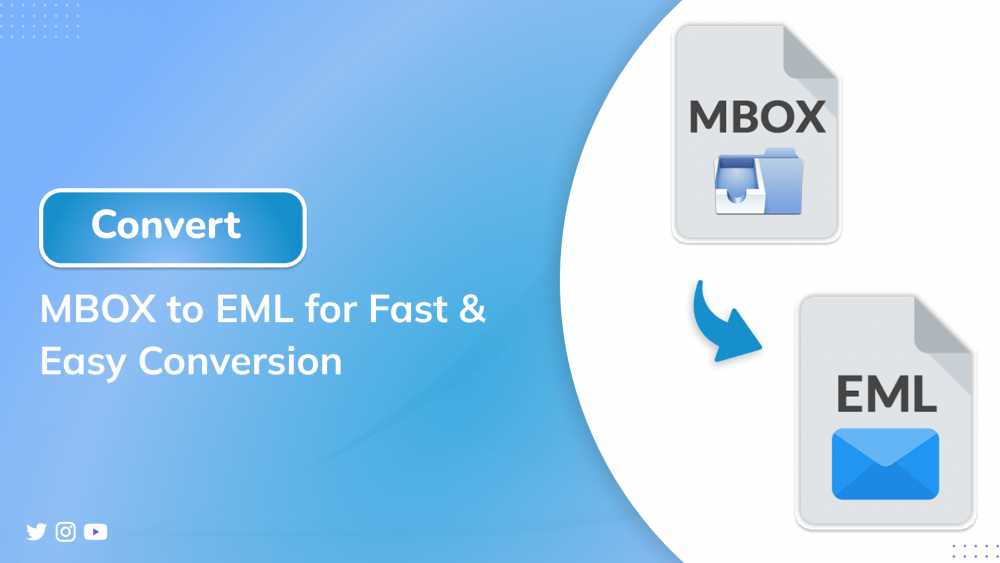Many users prefer the MBOX file format for storing their email data. It includes their daily tasks and communication, and acts as sensitive data. However, most of the users want to convert MBOX to EML for better accessibility and storage management.
As we know, EML files store each mail individually and separately, making your storage more efficient. In this blog, we delivered multiple methods to convert your MBOX file into an EML file with ease. Additionally, we will also introduce the MBOX Converter Tool for an efficient and secure process of conversion.
Needs for MBOX to EML Conversion
Here is a professional and brief list of why MBOX file to EML format conversion is needed:
- EML is supported by more email clients, which provides greater flexibility.
- Conversion allows for exporting single emails instead of whole mailboxes.
- The EML format makes email management, sharing, and archiving simpler.
- Converting MBOX files to EML format can help recover emails from corrupted or damaged MBOX files.
- EML files are suitable for analysis and auditing because they are stand-alone.
Manual Method to Convert MBOX to EML
Follow this step-by-step guide to convert your MBOX file to EML format using Mozilla Thunderbird.
- Download the Mozilla Thunderbird application from the official website.
- Next, proceed to the gear icon and then click on it to open up the settings page.
- In the Settings tab, click on the Add-ons and Themes option to proceed.
- In the search bar, search for ImportExportTool NG add-ons.
- Install the add-ons to the application by following the instructions on the screen.
- After that, make a subfolder inside the local folder.
- Right-click on the Local Folders section of the left sidebar after it is installed.
- Then, right-click on the folder and choose the ImportExportTools NG option from the context menu.
- Then, select the Import mbox file option and select Individual mbox messages.
- After that, navigate and choose the preferred MBOX file from your local drive.
- Next, select the MBOX file you want to export in EML format.
- Then, navigate to ImportExportTools NG > EML Message Format.
- Browse your system and choose a location to save the exported EML files.
- Finally, ensure that all your information is safe and intact throughout the process.
Limitations of Manual Migration
The following are some of the common constraints while migrating MBOX to EML through manual or free approaches:
- The manual method might not be helpful for users without technical knowledge due to its complexity.
- Moreover, it also accommodates only one mailbox at a time for migration, which makes the process time-consuming.
- At times, the large and unattached downloads may fail to be transferred properly.
- Because of complexity and mandated technical expertise, the risk of data loss is higher.
Professional Method to Export MBOX to EML
The MBOX Converter Tool is a reliable and powerful solution for converting MBOX files into EML format with ease. It also provides import options for MBOX files to IMAP accounts, Yahoo Mail, and other widely used email programs.
Moreover, the tool ensures 100% accuracy of data and maintains full privacy to guard your confidential data. Additionally, advanced filter options enable exporting only specified emails to avoid duplicates and unnecessary data.
With the newest features, it boasts a seamless and effective conversion process. Both individual users and organizations dealing with large email data will find this tool suitable.
Steps to Convert MBOX to EML Files
- Download and set up the MBOX Converter Tool on your computer to begin the email migration process.
- After that, launch the application and click on either Select File or Select Folder.
- After that, browse your system and choose the MBOX file you wish to convert.
- Upon loading, preview the mailbox contents and select the emails to export.
- Next, choose EML as the desired output format from the options available.
- Set filters or advanced options as required to fine-tune the conversion.
- Lastly, choose a location to store the converted files and click the Convert button to begin the process.
Conclusion
MBOX to EML conversion is more flexible and compatible with most email clients. Manual solutions like Thunderbird are effective but take time for large datasets. A professional MBOX Converter Tool can convert MBOX to EML data faster and with higher accuracy.
Additionally, filters can now export just the emails that you want, minimizing clutter. Whether for personal or commercial purposes, selecting the right way ensures a seamless migration. Make your conversion from MBOX to EML efficient and secure with reliable tools and procedures.
Frequently Asked Questions
Q.1 What is the best way to convert MBOX to EML?
Ans: Using the professional MBOX Converter Tool is the best way to convert MBOX files to EML format. The tool easily migrates your MBOX data into the EML file format with ease and without affecting the metadata of the MBOX file format.
Q.2 Does converting MBOX to EML affect email formatting?
Ans: No, converting an MBOX file into EML does not affect the email formatting. The professional tool easily manages your formatting and hierarchy, which maintains data integrity. Also, the tool is easy to use and operable for all kinds of users.
Q.3 Can I batch convert multiple MBOX files to EML?
Ans: Indeed, you can do batch conversion by applying the professional tool. The tool can convert a batch of MBOX files without size limitations.