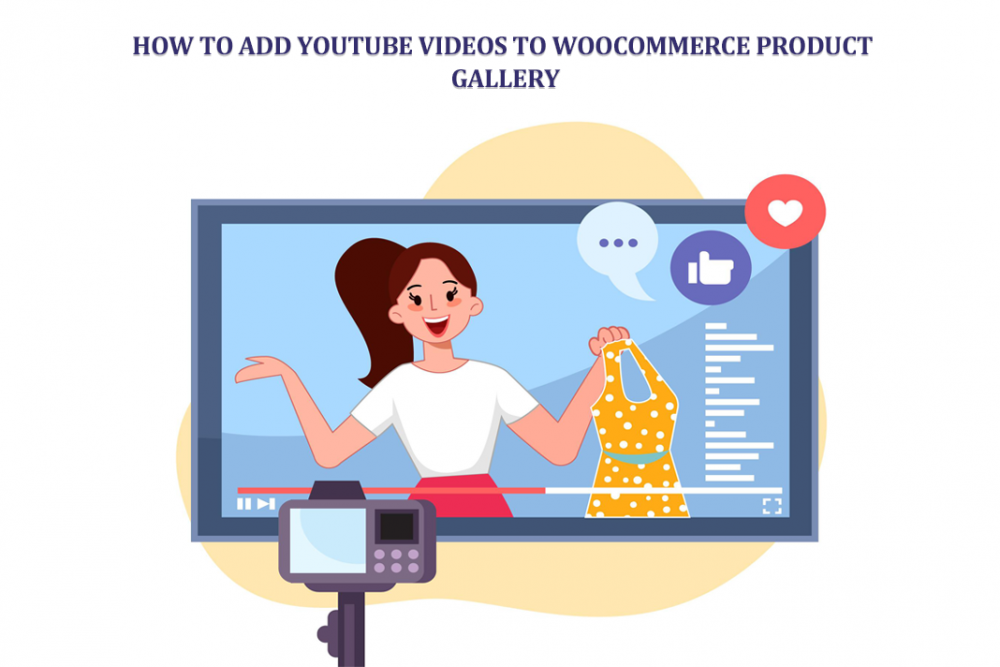Are you using YouTube videos on your WooCommerce store to boost sales? Nowadays, customers want more than just great photos of your products. They want to see them in action. Video can walk customers through a product, show how it’s used, and highlight details that photos may miss.
This helps customers feel confident in their choice. When customers feel confident, they tend to buy more, and as a result, you sell more. That’s why adding YouTube videos to your WooCommerce product gallery is a smart move.
The good news? You can do it in just a few minutes, and you don’t need to touch any code. This guide will show you how to use the product gallery video plugin to put any video or playlist right in your product gallery. Our video gallery plugin is easy to use and gives your listings a pro touch. From short product clips to long playlists, it all comes together with a few clicks.
Why Use YouTube Videos in Your WooCommerce Product Gallery?
YouTube videos are shareable, fun to watch, and trusted by millions every single day. Drop one into your WooCommerce product gallery, and what used to be a flat product page suddenly feels alive.
Customers watch your product in action, see how it works, and check out unboxing videos or user reviews that make everything seem real. That extra layer of sight and sound helps them trust your product and connect with your brand.
The magic of video comes from its power to keep eyes glued. People stay on your product pages longer, soaking in every detail. A good demo clarifies questions that text and photos might miss, ultimately resulting in fewer returns.
Search engines also love a well-placed video—Google indexes embedded YouTube clips, giving your pages a bump up the rankings. Finally, reviews and testimonials on video let real customers do the selling. When shoppers see honest faces telling honest stories, they hit “buy” with extra confidence.
The icing on the cake? You don’t need to be a tech wizard. Grab a simple plugin, such as the Product Gallery Video plugin, and you can easily drop YouTube videos into your WooCommerce store in a snap.
Best Way to Add YouTube Videos
If you run a WooCommerce store and want to make your products pop with video, you’ll love the YouTube Playlists and Product Gallery Videos plugin by TheCodeFish. This plugin provides precise control and creative options that store owners truly need. You can:
- Set one featured YouTube video
- Add one or more YouTube videos right in the product gallery
- Embed an entire YouTube playlist
- Use your videos stored in Dropbox, Google Drive, or similar
It makes your store look great on any device and lets you pick custom thumbnails, add gallery sliders, or even create a smooth carousel. Whether you want to feature a solo video or an entire playlist, this plugin can do it all without a hitch.
Step-by-Step Guide: Adding YouTube Videos Using Plugin
Step 1: Install and Activate the Plugin
Start by downloading the plugin from the WooCommerce marketplace. Once you have it:
- Navigate to the WordPress Dashboard.
- Select “Plugins” and then “Add New.”
- Select the ZIP file you downloaded by clicking on the Upload Plugin.
- Install and activate it.
A new “Playlist Product Gallery” tab will be visible within the WooCommerce product settings.
Step 2: Add a Single YouTube Video
- Access the Product Editor by navigating to WooCommerce > Products.
- Navigate to the “Playlist Product Gallery” tab.
- Choose a single video from the gallery.
- Enter the URL of the video.
- Customize the thumbnail (optional).
- Save & update
Step 3: Add Multiple YouTube Videos
- Choose “Multiple Videos in Gallery” from the “Playlist Product Gallery” section.
- Provide the link for every YouTube video.
- Either keep the YouTube-created thumbnail or upload a custom thumbnail for your video.
- Videos can be edited by removing, adding or rearranging them as needed.
Step 4: Set a Video as Featured Product Media
- Use Video as Featured Image must be checked in the plugin settings.
- Add your video link.
- Add a poster image that displays before the video starts, so that the video’s image does not begin to play.
Step 5: Add YouTube Playlists to the Product Gallery
- Obtain your playlist ID from YouTube.
- In the product settings, choose the YouTube Playlist option.
- Enter the playlist ID and select ‘Get Playlist’.
The plugin will automatically retrieve and showcase all videos within the playlist.
Customize the Appearance
This plugin gives you control over the appearance of your video gallery. You can change:
- Gallery Layouts: Pick from slider, carousel, popup, or a continuously scrolling gallery.
- Navigation Settings: Turn arrows, bullets, or drag scrolling on or off.
- Thumbnail Position: Move the thumbnails to the top, bottom, left, or right of the gallery.
- Zoom Features: Let visitors zoom in on images and videos for a closer look.
- FancyBox Support: Enable full-screen mode for an enhanced viewing experience.
These settings allow you to tailor the gallery so that it meshes perfectly with your brand and the rest of your site.
Adjusting Video Playback Settings
Choose auto-play to make clips start playing the moment someone lands on the page—it’s an instant attention grab.
Turn on the loop button if you want the video to play over and over without stopping.
Mute the start so the sound doesn’t catch anyone off guard, giving the experience a smoother feel. And if you want a bigger impact, you can set it to open full screen.
Playback controls can be turned on or off, depending on whether you want a minimalist look or want to let shoppers play, pause, scrub, or adjust volume.
You can also set exact pixel dimensions to fit the video perfectly with your product layout.
All these options let you design the video playback to fit your brand’s vibe and what your customers prefer.
Using the Plugin on Shop, Category & Archive Pages
The plugin works beyond the single product page. Head to the settings, and you can turn video display on or off for:
- The main Shop page
- Product category pages
- Product tag pages
You can swap the regular product thumbnail for a video or stick with an image based on what works best.
Managing All Settings in One Place
Every single setting is stored in one spot: WooCommerce > Settings > Product Tab > Playlist Product Gallery. From there, you can adjust everything with simple checkboxes and text fields—no coding or menu diving required.
Theme and Builder Compatibility
This plugin plays nicely with the most popular WordPress themes and page builders, such as:
- Elementor
- WPBakery
- Divi
- Avada
- Woodmart
- Porto
- Flatsome
That means your store can stay exactly how you built it. There’s no need for tricky custom tweaks or worrying about how the layout will look—the product gallery video plugin is flexible, allowing you to choose how videos appear on your site. You can insert one clip or an entire playlist, and it all loads smoothly to enhance the shopping experience for your customers.
YouTube SEO Tips for Product Pages
Want to use video SEO to your advantage? Try these steps:
- Write an on-point title and description packed with keywords, and place them right near the video.
- Add a transcript below the video so search engines can read it.
- Use schema markup to make video-rich snippets appear in search results.
- Keep loading times sharp by hosting your videos on YouTube.
- Add alt text to thumbnails so search engines index them.
Follow these tips to draw more visitors to your product pages and climb search rankings.
When to Use Playlists vs. Single Videos
- Use Playlists: When you have a series, course, or related videos that make sense together.
- Use Single Videos: for stand-alone demos, single unboxing videos, or short customer reviews.
The plugin allows you to switch easily between the two, so choose the one that best matches your product.
Conclusion
Including YouTube videos directly in your WooCommerce product gallery is more than a nice touch; it’s a smart way to boost sales, clarify questions, and keep shoppers engaged.
With the YouTube Playlists and Product Gallery Videos plugin, you get a simple, flexible, and polished way to add video. Whether you’re uploading a single clip or an entire playlist, you get complete control and a great look.
Don’t let your products sit in the dark—shine the spotlight on them with video. Install the plugin, drop in your content, and turn your product pages into an immersive shopping journey.