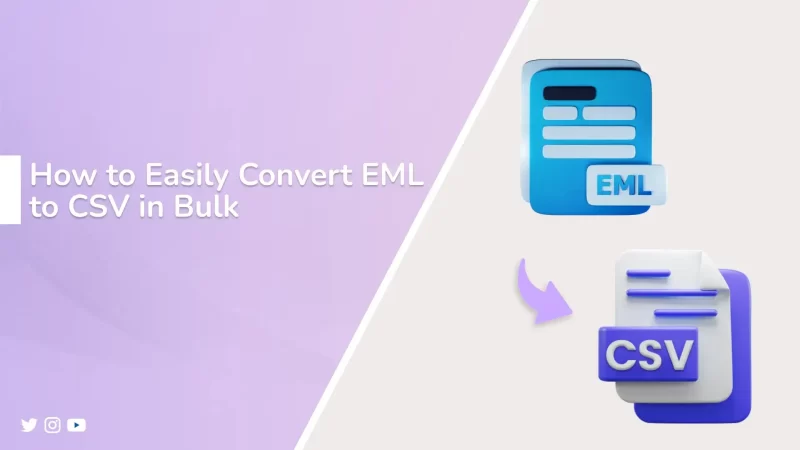Summary: If you have EML files containing email messages and need to manage or analyze that data in Excel or another program. Converting them into CSV format is the right solution. A CSV file is easy to open, edit, and organize. This makes it perfect for sorting email details such as sender, subject, and date. In this blog, we will go through the step-by-step method to convert EML to CSV using both manual methods and an automated EmailProHelp EML Converter Tool.
What Makes to Convert EML File to CSV a Smarter Move?
Changing EML files into CSV format makes email data easier to manage, analyze, and share. It is a smarter move because CSV is lightweight, widely supported, and ideal for reporting. Let’s see the advantages:
- You can easily sort, filter, and analyze email records.
- It helps in creating professional reports and summaries from the email data.
- CSV is a universal format that works across different platforms.
- It reduces the file size compared to EML files.
- CSV makes importing email data into CRM or database systems simple.
- CSV files are easy to open in Excel, Google Sheets, or any spreadsheet program.
Various Approaches to Convert EML to CSV
There are multiple ways to change EML files into CSV format, depending on your needs. You can use manual methods or choose an expert tool for quick and batch conversion. Let’s explore the methods in detail:
Hands-On Ways to Change EML to CSV
The manual approach depends on using email clients like Thunderbird. It’s a good option for users who have only a small number of EML files to convert. Let’s see the manual methods:
Method 1: Save EML Files to CSV Format Using Thunderbird
This method is ideal for users who already use Thunderbird and want a quick way to export EML files into CSV. Follow the steps:
- Firstly, install Mozilla Thunderbird on your computer.
- After that, add your email account.
- To proceed, install the ImportExportTools NG add-on.
- Meanwhile, import or drag-drop your EML files into Thunderbird.
- Later, select emails > right-click > Save Selected Messages > CSV format.
- Lastly, save the CSV file to your system.
Method 2: Convert EML to CSV Using Outlook
If you have Outlook installed, you can export EML data into CSV through Outlook and Excel. This can be done as:
- At first, drag and drop your EML files into Outlook.
- Afterward, go to the menu bar > select File > Select Open & Export > Choose Import/Export.
- Meanwhile, in the wizard, choose Export to a File > hit Next.
- To proceed, select Comma-Separated Values (CSV) as the file type.
- Further, select the folder containing your imported emails and press Next.
- Later, browse the location and save the file as CSV.
- Finally, open the exported CSV file in Excel to check your data.
Shortfalls of the Manual Methods
- Manual conversion of EML to CSV takes a lot of time when you have many files.
- These methods do not support multiple conversions efficiently.
- Attachments are not included when exporting emails to CSV.
- Users need to install and configure email clients like Thunderbird or Outlook.
- Some email fields or formatting are lost during export.
- The process can be confusing and difficult for non-technical users.
Tool-Based Solution to Convert EML to CSV
If you want to convert a large number of EML files without losing data, the smartest choice is to use a reliable EML to CSV Converter Tool. This software easily manages batch conversion and also preserves all email details such as sender, subject, and date. It saves valuable time and removes technical difficulties. Also, it provides complete accuracy, which makes it a faster and safer solution for every user. Apart from exporting EML files to CSV, the tool also supports direct migration to other formats. For instance, you can also import EML to GoDaddy and more.
Now, the procedure can be followed to complete the process:
- Firstly, install and launch EML Converter on your system.
- After that, choose whether to add a Single File, Multiple Files, or an Entire Folder of EML files.
- Further, press Select Files/Folder to add your EML files, and then press Next.
- To proceed, preview your emails within the software and select Next to proceed.
- Meanwhile, from the saving options, select CSV as the output format.
- Later, apply the advanced filters.
- Finally, select Convert to export all your EML files into CSV format.
Conclusion
Convert EML to CSV format makes it easier to organize, analyze, and manage email data in a structured way. Manual methods are available, but they come with limitations such as time consumption, complexity, and risk of data loss. To overcome these challenges, using a professional tool is a good option. It provides a smooth, quick, and accurate conversion. With the software, both technical and non-technical users can securely export their EML files into CSV without any hassle.