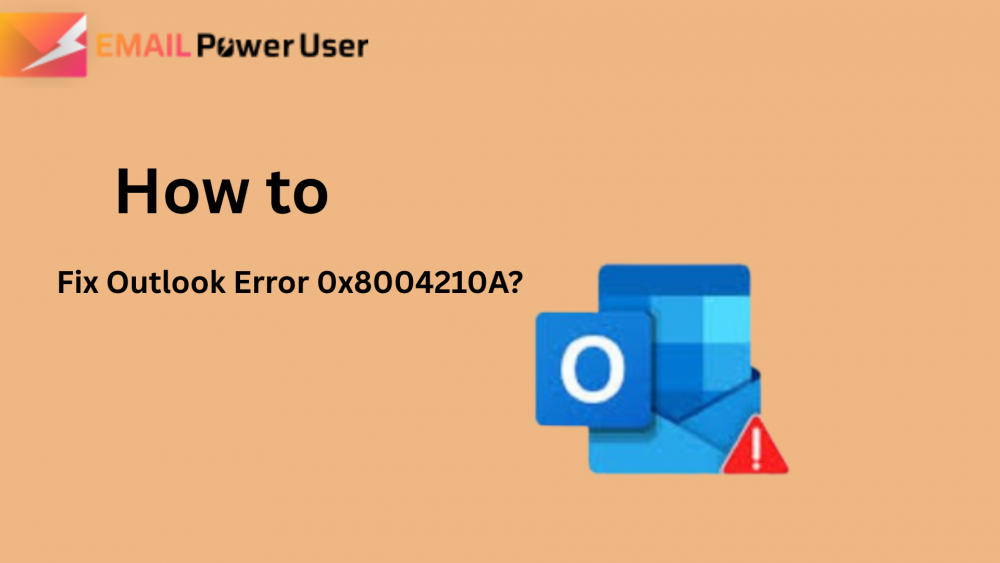Email is a modern communication method for professional users. For this, they heavily rely on the MS Outlook application. However, just like other software, sometimes Outlook can be affected and cause errors. One such issue is Outlook Error 0x8004210a. This error usually pops up when the Outlook application tries to connect with the server within the time limit. It might sound technical, but don’t worry; fixing it isn’t as hard as it seems. In this blog, we’ll walk you through simple ways to fix the error and introduce a helpful PST File Recovery Tool for seamless and smooth resolution.
What Causes 0x8004210A Outlook?
This Outlook error typically occurs when Outlook times out while attempting to connect to the mail server. Due to other reasons, the error was also caused:
- If there is a slow network or an inactive internet connection.
- Sometimes, incorrect email server settings also cause the error.
- If your server is overloaded or faces a severe timeout, it can cause an error.
- Firewall and antivirus applications might hinder the Outlook functionalities.
How to Fix Error 0x8004210A?
Error 0x8004210A occurs when MS Outlook times out while attempting to connect with the mail server. To solve the Outlook error, there are various methods available, including the manual method and the professional method.
Manual Method to Fix Outlook Error 0x8004210a
Error 0x8004210a is caused by a timeout while attempting to connect to the server. Here are the various manual troubleshooting methods mentioned that solve your Outlook error.
1. Creating a Fresh Outlook Profile
Managing your Outlook account profile can help resolve persistent connection issues and synchronization failures with the data file. A corrupted data file may prevent proper syncing, leading to connectivity errors and disrupted email operations in Outlook. In such cases, Outlook fails to establish a stable connection with the associated data file, triggering repeated errors.
- Press the Windows key, type Control Panel in the search bar, and hit Enter.
- After that, navigate to Mail and click on Show Profiles.
- Now, choose the profile you wish to remove and confirm the deletion.
- Restart Outlook and create a new profile to restore proper functionality.
2. Fix Outlook Error 0x8004210a by Disabling Your Firewall
Temporarily disable your antivirus or firewall to check if it’s blocking Outlook’s connection to the mail server. If Outlook connects successfully, re-enable the security software immediately to maintain system protection. Next, add Outlook to the exception list of your antivirus or firewall to prevent future disruptions. This ensures Outlook can operate without interference while keeping your system secure. Always restore full protection after completing this test to avoid potential vulnerabilities.
3. Error 0x8004210a by Checking Your Email Account Settings
Misconfigured server settings can stop Outlook from connecting to the mail server, resulting in this error.
- Open the Outlook application on your device.
- Go to File > Account Settings > Account Settings.
- Select your email account and click the Change button.
- Verify the server settings provided by your email service provider.
- Make sure your IMAP and POP configurations are current and correct.
Professional Method to Solve Outlook Error 0x8004210a
During the mitigation of the Outlook error, there is a chance of corruption of the PST file. To avoid any chance of corruption or resolve the issue of corruption in a PST file, use a professional PST Recovery Tool. The tool is easy to use and comes with a smooth user interface that solves the issue of the technical knowledge barrier. Moreover, the tool is equipped with the latest technology and algorithms that fix the corruption despite their version and compatibility. Nonetheless, the tool can also solve other Outlook issues, including 0x800ccc67. Use the tool as per need and requirement.
Steps to Fix 0x8004210a Outlook Error
- Download and install the professional PST Recovery Tool on your system.
- After that, click on the Open button and browse the desired PST file.
- Now, choose the recovery mode as needed.
- Preview the file structure and choose the desired one.
- Next, select the saving format to save the PST file.
- Browse the saving location for the resultant output.
- In the end, make sure your PST file becomes accessible.
Conclusion
Outlook Error 0x8004210a can disrupt your email workflow, but it’s fully fixable with the right approach. You can try manual methods like updating settings, disabling firewalls, or creating a new Outlook profile. If the issue persists, using a professional PST Recovery Tool ensures safe and accurate data restoration. It fixes corruption without risking your data or settings. Choose the method that suits your needs and enjoy smooth, uninterrupted access to your Outlook emails.