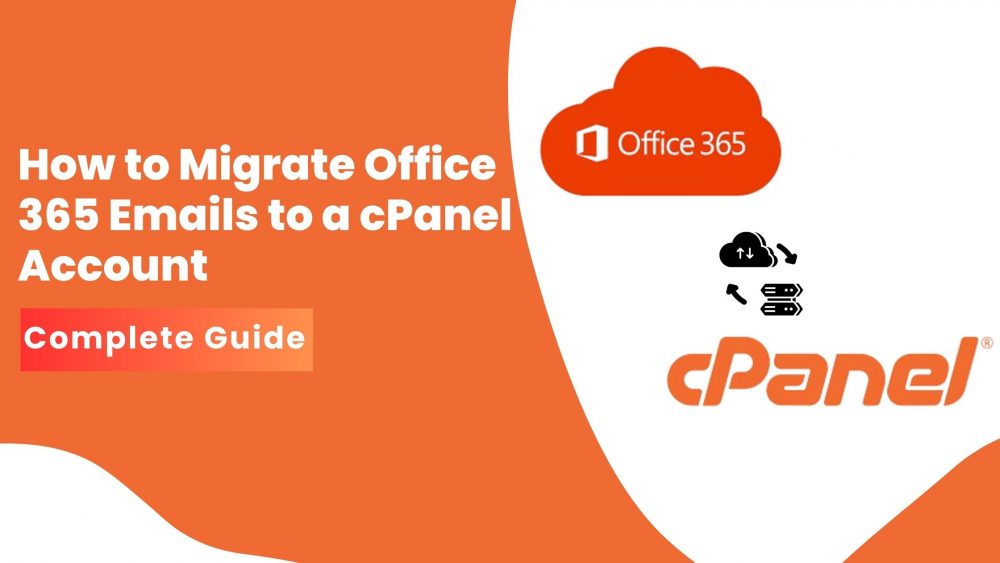Migrating emails from Office 365 to a cPanel-based email service seems like a complicated task. It might trouble those who are not familiar with emails and their protocol, specifically. However, with the right procedure and tools, it can be convenient enough. Whether you are switching hosting providers, reducing subscription costs, or consolidating services, here is a comprehensive guide. We will walk you through multiple techniques suggested by experts to migrate Office 365 emails to cPanel smoothly. Also, Cigati Office 365 Backup Tool is recommended for an effortless migration.
Why Migrate Emails from Office 365 to cPanel?
Many businesses and individuals migrate from Office 365 to cPanel hosting for various reasons. One of them might be a reason for you:
- One major factor is cost savings, which is due to high charges on Office 365. On the other hand, cPanel is a budget-friendly choice.
- We have an important feature of centralized management, which lets you use and handle both websites and emails from one convenient dashboard
- Additionally, data ownership is a significant consideration. cPanel hosting gives users greater control over their data, including how it’s stored, backed up, and accessed.
Reliable and Effective method to Migrate Office 365 Email to cPanel
Migrating email from Office 365 to a cPanel-based environment is explained stepwise in this section. Broadly, you can do it using either a manual approach or professional software. Well, one is cost-free, while the other offers technical comfort. Let us explore as per your needs!
Manual IMAP Migration: Migrate Office 365 Mailbox to cPanel Mailbox
IMAP offers a straightforward and efficient method for moving emails between Office 365 and cPanel. You do not need any advanced tools, just a standard email client like Mozilla Thunderbird or Outlook. Before you begin to migrate, follow the given prerequisites for error-free transfer of data:
- You must have access to your Office 365 mailbox.
- Make sure you have created a new cPanel email account.
- Enable IMAP settings for both accounts (server names, ports, and SSL options).
- A desktop email client, Thunderbird or Outlook, is installed.
Step-by-Step Process for Office 365 to cPanel Migration:
Step 1: Export Office 365 Emails as PST
- Open Outlook
- Go to File and select Open & Export.
- Next, choose Import/Export and Export to a File. Click Next.
- Then, select Outlook Data File (.pst) from Export to a file
- Choose the email account to export and set the save location.
- Click Finish to export the mailbox.
Step 2: Add Your cPanel Email to Outlook (IMAP)
- In Outlook, go to File, then Add Account.
- Choose Manual Setup and select IMAP.
- Enter your cPanel email and password.
| Incoming server | mail.yourdomain.com (IMAP) |
| Outgoing server | mail.yourdomain.com (SMTP) |
| Username | Your cPanel email address |
| Passwords | Your cPanel password |
- In More Settings, enable SMTP authentication to finish the setup.
| Incoming Server: mail.yourdomain.com (Port: 993 SSL or 143) Outgoing Server: mail.yourdomain.com (Port: 465 SSL or 587) |
Step 3: Import PST Emails to cPanel Mailbox
- Import PST Emails to cPanel Mailbox
- Go to File and select Import & Export.
- After that, choose Import/Export and Export to a File. Click Next.
- Choose Outlook Data File (.pst).
- Select your saved PST file.
- Set your cPanel email as the destination folder.
- Lastly, click Finish to complete the import.
However, you should try this method only for small to medium mailbox sizes. Migrating large mailboxes with this process is a bit risky in terms of data loss.
Professional Approach: Securely Migrate Office 365 Emails to cPanel
Cigati Office 365 Backup Tool is a secure and efficient utility designed to back up, restore, and migrate Office 365 mailbox data to another mailbox. It enables users to export emails to a wide range of email clients and supports multiple file formats. The process is simpler and requires minimal technical effort, making it suitable for both individuals and IT professionals. It also comes with advanced features like mail filtering, duplicate remover, and flawless capability with all versions of the Windows OS.
Here are the steps to do it:
- Install the Office 365 Backup Tool and run it as an administrator.
- Choose Backup and then click on Continue.
- Enter Office 365 login credentials and access mailbox data.
- Choose the mailbox that you want to migrate and proceed.
- Select IMAP as the destination platform and log in to your cPanel account.
- For more precision, you can select the additional features and click on Next
- Finally, click on the Backup to export and proceed.
Hence, Office 365 mailbox emails will sync to your cPanel mailbox automatically via IMAP.
Conclusion
Whenever you migrate Office 365 emails to cPanel, it can be time-efficient and cost-efficient with email management. However, the manual methods are often complex and take time to implement. To ensure a smooth, secure, and efficient Office 365 email migration, experts recommend a professional tool. This tool offers the migration process and data integrity, eliminating the risk of loss or removal of duplicates. Whether you’re shifting for control, savings, or convenience, this solution makes the transition fast, accurate, and hassle-free.
FAQs
Q1. Can I migrate multiple/bulk mailboxes at once from Office 365 to cPanel?
Ans. Yes, by using a professional Office 365 backup Tool, you can migrate mailboxes in bulk, that too without data loss.
Q2. Is there any data loss during Office 365 to cPanel migration?
Ans. This entirely depends on what method you are using to migrate data from Office 365 to cPanel. The manual method is a bit complicated and involves multiple steps, so there is a risk of data loss. However, with professional methods, data integrity is maintained and risks of loss are minimized.