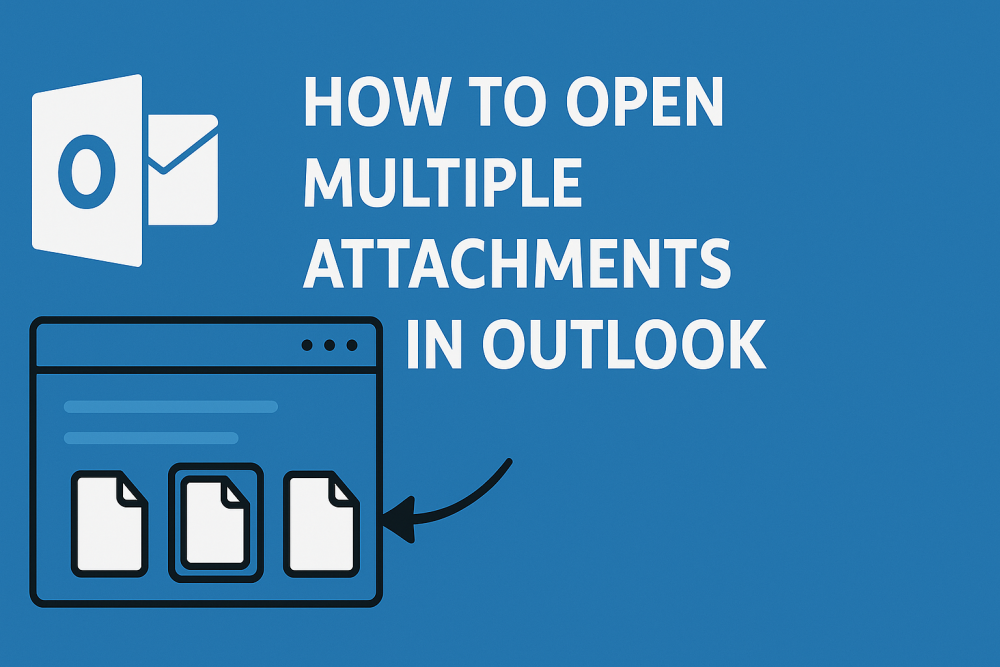Overview: Microsoft Outlook is a dynamic email client that makes it easy to manage your email. Though inbox sizes tend to get filled with lots of frequent files being sent for the purpose to download or to receive in attachment form. It’s fine when we receive in less amounts, but when it’s coming in bulk, then there comes a problem in accessing them. If you are not sure how to open multiple attachments in Outlook at the same time, then you are on the right page. This guide will help you to understand why this happens, how you can still do this manually. Also with its limitations & how you can handle attachments in a better way.
Also Read: How to Archive Attachments in Outlook?
Why do you want to Open Multiple Attachments in Outlook?
Here are several practical reasons people want to open multiple attachments at the same time.
- All your business reports, invoices or project files are done in a single email from both ends.
- Users want to be able to easily print out all PDFs or images attached to an email at once.
- Audits usually involve cross checking or reviewing more than one email attachment.
- It is a hassle to open one by one and it is a time taking task.
- As a result, users who want to move attachments to other places may want to bulk access the attachments.
How to Open Multiple Attachments in Outlook? All Methods Explained
You will be seeing four quick methods with steps to open attachment in Outlook. Just use all of these to see which works for you in the long run.
#1. Using Outlook “Save As Attachment” Option
- Open the email message with the multiple attachments.
- Click the Attachment icon to see a list.
- Either hit ‘Ctrl + A’ or mark the attachments with your mouse pad.
- Right click and select “Save All Attachments”.
- Simply pick a location on your Windows system where you want to save the files.
- Go to the folder and double click to open.
Using this way, you can save all attachments easily & open everything in the File Explorer.
#2. View Multiple Attachments in Preview Pane Mode
This is the second method by which you can open various attachments using preview modes. Just down below there are steps to access it.
- Open every attachment in the Outlook message.
- Check each file with the built in viewer for file content.
- Use arrow keys to move to the next or manually click on the next one.
It is perfect when you like to read files without the mess of saving them all.
#3. Manually Select and Copy Using Ctrl + Click Button
This is the method where you need to repeat these three small steps which are given below:
- First, open the email with attachments.
- Next, press and hold Ctrl and click each file that you want to see.
- Then, right click one of the selected files and select the Open button.
Note: This is effective when you select multiple email options in your version of Outlook.
#4. Drag & Drop Attachments to Open – External Apps
Another way is by using drag & drop option which can be done through various outside applications. Here’s the way to it.
- Start by viewing the email in your desired browser.
- Next, drag and drop all the attachments to your desktop or folder.
- At last check them all and hit Enter to open with default apps.
This method goes around Outlook and opens attachments in their native form.
Limitations of Using Manual Solutions
All four methods which we have discussed come with some drawbacks. Let’s note all of that from below onwards.
- Manual techniques do not allow you to extract attachments from multiple emails at a time.
- Attachments can’t be filtered by file type or size before opening.
- Drag & drop method can lose any attachments if not performed with care.
- Preview pane is only available for supported file types and isn’t overly useful.
- You also have to arrange files by hand once they are saved and no folder hierarchy is kept.
- If the message contains large or many attachments, Outlook may stop responding or repeatedly freeze when you try to manually handle the message.
Open Multiple Attachments in Outlook – Professional Method
For a safe option to extract and open Outlook attachments, you may want to extract, save, and then open all attachments at once. For this, you can go with SysTools Outlook Attachment Extractor. It is built to solve the problem of daily Outlook users related to their email attachments.
Tool provides some key points:
- Extract attachments from several PST, OST, or BAK files.
- Support various filters like date, file type, folder selection.
- Automatically put attachments into structured folders.
- Save a copy of all files so that you can open them any time. No Outlook is needed again and again.
- This prevents you from opening the attachments one by one and the documents can be accessed independently of Outlook.
Conclusion
It’s easy to open multiple attachments in Outlook, but there’s no easy way to open it from different email messages. Manual Methods like Save All Attachments, Ctrl + Click, drag & drop have their own limitations. For someone who receives hundreds of attachments in the emails and wants a tool to safely save them outside the Outlook. Then, use our tool which is the quick solution to manage, extract, and store them in ZIP format.