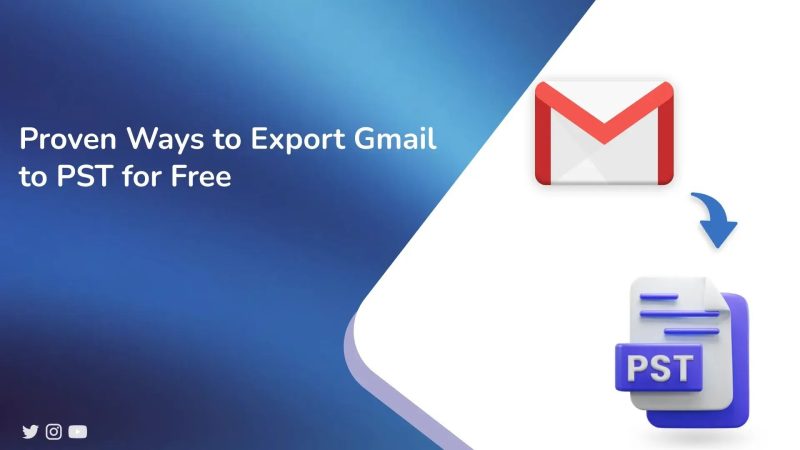If you are one of the Gmail users, you know that Gmail is one of the most loved email client servers in history. If you’re looking for the optimal way to export Gmail to PST, here’s a solution worth considering. So, here we will provide you with the simplest and most efficient method, which is free, and at the end of this, we also provide you with the best professional Gmail Backup Tool, which eventually makes your task easier.
Now, let’s understand the reasons behind export Gmail to PST, and later in this article, we will see different methods.
What is the need to Convert Gmail to PST?
There are many advantages to converting Gmail to PST
- You can access email files without an active internet connection using MS Outlook.
- PST provides the best way to back up data offline which has the option to set encryption and passwords to protect PST data.
- Also, Gmail provides us with 15 GB of storage to store emails, contacts and other data. So, it’s better to export Gmail as a PST file.
- Sometimes there are situations of downtime due to server failure and problems with internet connectivity which hurt work. This local system provides access to your data anytime without facing any technical glitches.
Now, let’s look at all the methods provided to backup Gmail email to PST.
Methods to Export Gmail to PST
In this blog, We’ll look at two manual and one professional method to convert Gmail to PST. The first way is doing that manually, which is free which means you’ll do it yourself without needing extra tools. The second is the professional method. It will be an automated tool that’s specially made to export Gmail as PST effortlessly. We will go through the manual method thoroughly first.
Method 1: Convert Gmail to PST Using MS Outlook (Free)
To start, the initial step involves installing Microsoft Outlook on your computer. After installation, proceed with the following steps to export your Gmail data to a PST file:
- Open MS Outlook on your system.
- Go to the File and then Add your Account.
- Now, provide your name and Gmail account details.
- When you have finished everything, click Next.
- After that, click Finish to sync your Gmail with Outlook.
- Once you set all your configurations, go back to File Menu click Open & Export.
- Now, on the display page, Choose the Import/Export option.
- Export to file by clicking on Next.
- Select the .pst file for Outlook and proceed by clicking Next.
- Next, you will need to click the folder which you want to export to the PST file.
- Then you would click to browse the saving path of that file and then click to Finish.
Method 2: Export Gmail to PST Manually without using Outlook
If you do not want to install MS Outlook on your computer and you want to convert Gmail to PST then this is for you. In this section, We will provide you with steps for exporting Gmail to PST using Google Takeout. You can use Google Takeout to download the content of your account.
- Sign in to the Gmail mail account. Click the Settings button which will display all settings.
- Click the Forwarding and POP/IMAP tab and turn on IMAP access. You must click Save changes to save when you exit out of the settings).
- Visit to Google Takeout website.
- Select the data you want to export by clicking the ‘Deselect all’ button, then choose ‘Mail’ under Google Apps.
- Personalize your export options by picking the format, setting the size, and choosing how to receive the file. Choose PST as the format and press ‘Create Export’ to start the export.
Please wait while the export process finishes, which may vary in duration depending on the amount of data. When the export is done, you will get an email with a link to download the PST file. Download and save the file to your system, then import it into Microsoft Outlook.
Limitations of Using Manual Methods
- There are possibilities that after reading these steps, one might make mistakes while configuring their Gmail account in MS Outlook.
- Since MS Outlook features vary between versions, you may encounter unexpected problems.
- Also, Manual steps are time-consuming and can take up to hours to export.
- In Google Takeout you don’t get options like the date range filter; there are also only a few attempts that offer you to export the Gmail data. Once you reach the limit, it will stop the backup process automatically.
Therefore, converting Gmail to PST is not recommended when a professional tool is available.
Method 3: Professional Technique for Convert Gmail to PST
The MacSonik Gmail Backup Tool is an effective software solution designed for efficiently backing up and migrating Gmail data. It facilitates the export of Gmail emails, contacts, calendars, photos, and other data into a wide range of file formats. With this tool, users can export Gmail emails to various formats, including PDF, PST, MBOX, EML, and DOC. Users can also migrate data to other email clients including Gmail, Office 365, and others while preserving the original data structure. Key features include options to skip duplicate emails, select data by date range, and also save attachments separately. This tool has a user-friendly interface that ensures ease of operation for all users and a free demo version allows testing before purchase, making it a reliable choice for Gmail data management and backup needs.
- Download the MacSonik Gmail Backup Tool, Install it, and run the software on your system.
- Then enter your Gmail details and click on Login.
- Choose the Gmail mailbox and Click on the Next.
- Now, save as the “PST” options from the software wizard.
- Select the desired path on your system to save that file.
- Now, click the convert button and export Gmail to PST.
- Now, the actual process starts. you will see the report of the process on the screen. That’s how you can convert Gmail to PST format.
Also Read: Import Outlook PST Files into Gmail
Conclusion
We have reviewed various methods for exporting Gmail to PST, including using MS Outlook, Google Takeout, and professional software. Your choice depends on your personal preferences, though the manual method is not recommended due to its time-consuming nature and potential for errors during configuration. On the other hand, professional tools streamline the process with minimal input, ensuring a swift and error-free export.