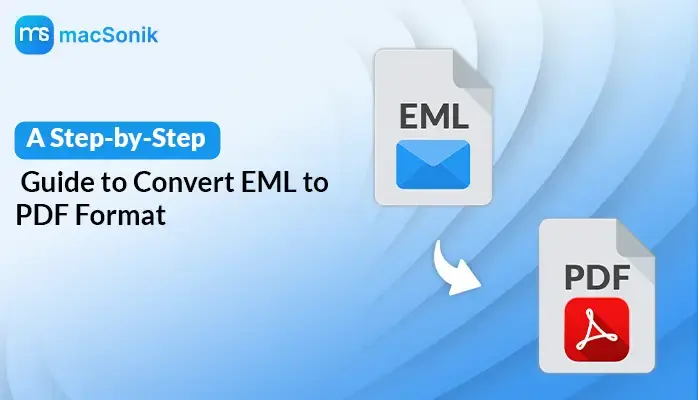Summary: In this article, we will learn the best method to convert EML to PDF file format in the easiest way. This article provides you with both manual instructions and a professional EML to PDF Converter without any data loss. Its useful features and reliable support are the main reasons why many people like it. This article helps you with a detailed guide on how to convert EML file to PDF using a Manual and professional EML Converter.
Convert EML into PDF without Attachments, using a Manual trick
First of all, every user would like to go with a direct EML file migration solution, but there is no direct export or saving option available to convert EML to PDF because of the difference in file format. One is a single mail format of multiple mail clients, while the second is a document file format of Adobe Reader. But a manual trick can do this task and save EML files in PDF. Let’s know about it –
- Firstly, collect all EML files and install Mozilla Thunderbird on your desktop.
- After that, also add the ImportExport Tools add-ons to it.
- Then create a new folder in it (To create a new folder in Thunderbird, select any mailbox and right-click on it. Then go with the create new folder option and provide any name.)
- Now select all EML files & drag them
- Drop all dragged EML files in the newly created folder.
- Then select a few EML files or a mailbox of a few EML files.
- Right-click on it and choose the ImportExport Tools option.
- After that, select the “Save selected messages or mailbox” option.
- Go with the Save as PDF option and choose the saving location for the PDF file.
- Now, a confirmation message will appear there that the process will only extract EML messages to PDF without attachments. Click on the OK button.
Drawbacks of the Manual Method
- The manual method can only save emails in PDF from EML. It cannot save attachments during the processing.
- The trick is useful only for a few emails saved in a PDF.
- Sometimes, the process fails due to technical issues.
- The manual method takes lots of time, so it doesn’t provide an urgent migration solution.
- It needs technical skills, so non-technical users cannot easily follow the manual trick.
- The manual method is not simple and perfect in all situations, so not suitable for all users.
How to Convert EML to PDF with a Dedicated Tool
If you need to convert EML into PDF with attachments and don’t want to go with the manual trick, then you can trust MacSonik Software, which has launched EML Converter to transfer EML to PDF files. The program is created to solve users’ requirements about how to convert EML files to PDF. The utility can save all EML files to PDF at once in batch mode. Using the migration program, you can also view your EML files without any supported mail application – Windows Live Mail, Windows Mail, Thunderbird, Mac Mail, etc.
Download the EML Converter program to convert 50 EML files to PDF for no charge at all. So, now you can easily find out how to convert EML file to PDF for free. Therefore, now you can try either solution free of charge and fix the situation in a matter of minutes.
Here is the step-by-step guide to convert EML to PDF:
- Download and launch the MacSonik EML Converter on your Mac.
- Select whether you’re converting single files, multiple files, or entire folders, then click Next.
- Add the EML files or folders you want to convert and click Next.
- View the preview and select the folders you want to convert then click Next again.
- In the Save/Migrate/Backup As window, select PDF as the output format.
- You can also apply additional options if you want to remove duplicate files.
- Click Convert to begin the conversion process.
Some Features of MacSonik EML File Converter
- Compatible with all versions of macOS, including macOS 10.15, 11, 12, etc.
- It converts EML emails to PST and other formats like MSG, MBOX, EMLX, PDF, CSV, and more on Mac.
- Allows you to move your EML towards your email clients and services, including Gmail, Office 365, Zoho Mail, etc.
- Allows you the option to convert EML files with or without their respective attachments.
- Provides software options to save attachments when converting files into the .pdf format.
- The mail filter feature allows you to convert only your desired files.
Final Verdict
Now we have talked about the manual and automated processes to convert EML to PDF. The next question is how to pick between one or the other. Saving an email to PDF from Gmail is very easy. The problem comes when you have to export multiple files, as there is no option for a batch export. It takes a lot of time and effort to convert each radio button manually. Whereas the automated process is less time-consuming and allows you many more advanced facilities. Thanks for your time and attention. I hope you found it helpful and got your question answered.