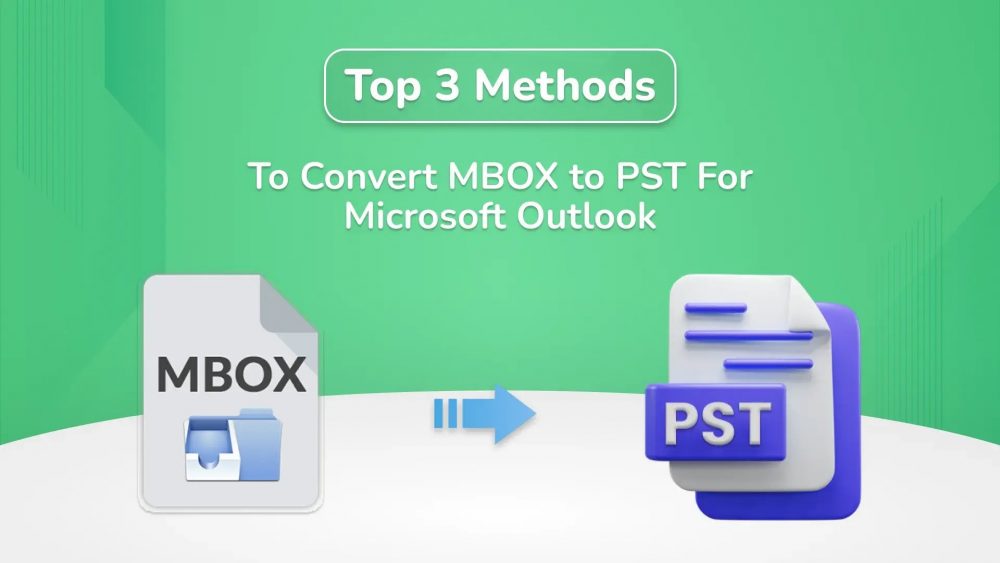Introduction: This article explores several methods to easily convert MBOX files to PST format in just a few simple steps. It demonstrates how you can convert MBOX to PST for Microsoft Outlook without losing any data in a manual as well as a professional way. However, many difficulties are seen manually when converting the MBOX file. This is why you can directly go to MBOX Converter, through which you can convert single/multiple or a folder containing bulk MBOX files into PST format.
Why Would Users Convert MBOX Files to PST File Format?
Here, we discussed the benefits to convert MBOX to PST. These attributes are conferred below.
- To facilitate easier management and access.
- PST files support advanced features in Microsoft Outlook.
- A PST file is helpful during the migration process from one email platform to another.
- PST files are widely used for backup and recovery purposes in Outlook.
- Convert MBOX to PST for Microsoft Outlook to ensure compatibility and seamless integration with Outlook.
To help you understand why you need to choose PST files over MBOX, the points have been discussed above.
How Can I Change MBOX Files to Outlook PST Files?
There are numerous free and tested techniques for converting MBOX files into the PST format of Outlook. We will discuss them in detail one by one.
Option 1: Exporting MBOX to PST via Email Clients
This method asks for the installation or environment of Apple Mail, Eudora, Outlook Express, and MS Outlook on your computer. Once all those are installed, proceed with the following steps.
Step 1: Add mailbox data to Apple Mail
- Launch Apple Mail on your computer.
- After that, go to the File option and then select the Import Mailbox feature to import the file.
- You should then locate the MBOX file (source), and click Continue.
Step 2: Set up a new mailbox in Eudora
- Now, you should place the Mbox file into the Eudora directory.
- Native Location: C: Documents and Application Data\Qualcomm\Eudora.
Step 3: Bring a mailbox into Outlook Express
- You should open the installed Outlook Express on your system.
- Now, go to the File option, then the Import option, and go to the Message option.
- In this window, you should check Eudora from the list of available email applications and click the Next option.
- Navigate to the location where the .mbox file is located and then click Ok.
- Then, the imported data is now held in the Outlook Express Local Folders.
Step 4: Transfer your entire mailbox from Outlook Express to the MS Outlook application.
- Now, run MS Outlook on your defined system.
- Go to the File, then Open & Export option, and click on the Import/Export button.
- Now, select the Import from another file option and tap Next.
- Select “Outlook Express 4.x, 5.x, 6.x, or Windows Mail” in this case. Then click on the Next button.
- Now, select the file you would like to import.
- You shall then click Finish to complete the “convert MBOX Files to PST file format” process.
Method 2: Export MBOX to PST with the help of Thunderbird and Outlook
The following are the steps for the conversion of MBOX files into PST in an easy way.
Step 1: Export Thunderbird MBOX emails as EML files.
- Install and open the Thunderbird email client on your system.
- After that, select the New Folder option from the File menu.
- Now, enter the file name and click OK to establish the folder.
- Here, pick the essential emails for conversion.
- Choose the whole email and click on Save As.
- Now, navigate to the File folder where EML files are saved.
Step 2: Move The Newly Created EML File to Classic Outlook to Convert It Into PST Format
- Download and install MS Outlook on your system.
- After that, create a new folder to import EML files into.
- Drag and drop EML files in the newly created folder.
- Go to File, then click on the Open and Export option.
- Now, choose the Export an EML file option and click Next.
- Choose Outlook Data File (.pst), then click on the Next button
- Provide the location where you would like the newly generated PST file to be saved
- From there, simply click on the Finish button, which will convert the mbox file and make a PST file.
Limitations of Manually Convert MBOX to PST for Microsoft Outlook
All these constraints make manual MBOX to PST conversion for Microsoft Outlook difficult. The limitations include: The manual conversion process for MBOX to PST will be very complicated and has several steps, which can increase the likelihood of damaging or losing part of the data. Many manual methods are not compatible with all Outlook versions and do not support advanced features. Moreover, having strong knowledge of both MBOX and PST formats is important and you will not find an easier manual process than the one outlined above. Overall, manual methods introduce complexity and are prone to human error.
On the other hand, specialized software tools designed exclusively to convert MBOX Files to PST format often eliminate the above-listed disadvantages.
Option 3 – Converting MBOX to PST for Microsoft Outlook – with a Tool
Another alternative solution is MigrateEmails MBOX Migrator Tool, which converts MBOX files to the Outlook PST file format. It can easily export MBOX files into the Outlook PST format. Also, it retains the originality of the data after the transformation process. Its demo version is unlimited to use; you can easily download and convert MBOX files to PST without hassle. Well, this procedure is most liked by the users due to its easy performance. The tool will also allow you to import MBOX to Google Workspace, which is also free of hassle.
Steps to Convert MBOX to PST for Microsoft Outlook
Here are some simple steps to change MBOX Files to Outlook PST:
- First of all, download, install, and run the MBOX Converter Tool on your system.
- Now, select the option of a single file or multiple files/folders and click on Next.
- Now choose the MBOX files from your local system and click on Next.
- After that, the preview software shows a preview of your MBOX files in detail.
- Now, select the saving file format as PST file format from the drop-down list.
- Go for the additional features that fit your requirements.
- Now, select the destination path where you want your output folder to be saved.
- The MBOX will be converted to PST in just a few seconds after you click the Convert button.
Conclusion
With its advanced features and options, the need for converting MBOX to PST is becoming increasingly essential for users. Drag/drop or multi-staged export is available as a user can operate them through manual strategies. However, these processes come with non-ignorable difficulties, such as the inability to convert bulk MBOX files at once or in one go. Therefore, users wanting to have an effective and efficient outcome are advised to use a specialized tool like MBOX to PST Converter.