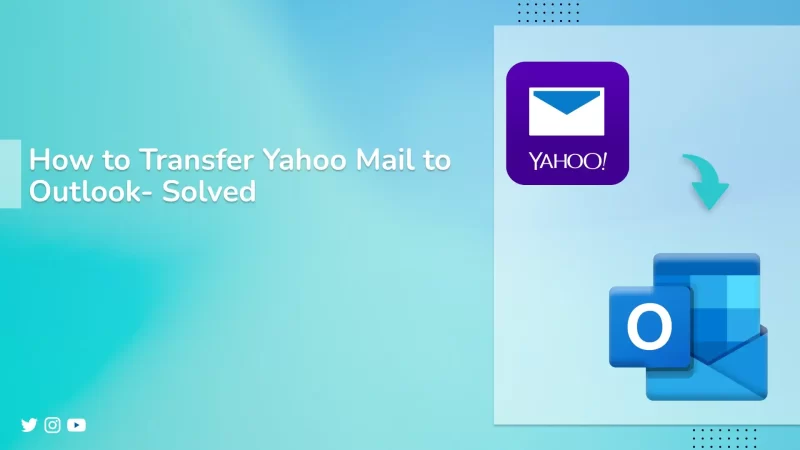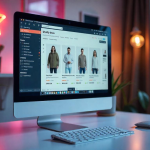There are several reasons for users to transfer Yahoo Mail to Outlook. The main reasons for any user to change their email client are its benefits and features. Yahoo is one of the popular email clients and is used by millions of users. On the other hand, it is difficult to manage, has limited features, and provides unjustified customer service. So the user wants to switch to cloud-based email clients like Office 365.
Officially, we have two methods: the manual or the automated solution. The manual method is a do-it-by-yourself approach where you perform each step by yourself. And for a dedicated solution, we will use the Yahoo Backup Tool to conquer the transfer.
Why Should You Export Yahoo Mail to Outlook?
Compared to Yahoo Mail, Outlook provides more features, some of which are mentioned below.
- Access from Anywhere– Outlook stores files in the cloud and provides access from anywhere. Through a proper internet connection, you can access it from any device or location.
- Secure Storage– It ensures all security measures and provides two-step authentication. Avoid disruption from unauthorized entities.
- Fast Execution– Outlook provides faster execution than Yahoo Mail.
- Easy Interface– Outlook’s Graphical User Interface is simple, whereas Yahoo has a complicated GUI.
- Continuous Updates– Microsoft 365 regularly updates and proposes new features to make it easier.
- No Risk of Hackers– Office 365 is well-secured, unlike Yahoo Mail, which has a high risk of data loss through cyberattacks.
Methods to Transfer Yahoo Mail to Outlook
To transfer the Yahoo Mail to Microsoft 365, we can use two different ideal approaches. First, we will understand the manual approach, and then look for a faster execution of the process, using the Yahoo Backup Tool to add Yahoo Mail to Outlook.
Manual Methods for Transfer of Yahoo to M365
These methods are effective and free to execute for personal migration. For organizational purposes, you have to transfer a huge number of emails to another email client. You may face issues with this method.
Method to Import Yahoo Mail to Outlook
Below, we divided the native method into three different parts to make it easier to transfer Yahoo to Outlook.
Part 1 -> Enable Less Secure Sign-In in Yahoo
- Sign in to your Yahoo Mail by entering your email and password.
- Then, click the Account icon -> Account Info.
- Here, on the left side of the panel, click Account Security.
- Thereafter, scroll the page and enable -> ( allow apps that use less secure sign-in).
Part 2 -> Configure Yahoo and Outlook Account
- Now, open Outlook and log in with your credentials -> email address & password.
- Click File >> Info >> Add Account>> Manual Setup or Additional Server Types, and click Next.
- Afterward, go to Add New Account and select the account type: POP3 or IMAP >> click Next.
- Here, enter your details – email address, username, password, incoming/outgoing mail server.
- After registering your details, go to the More Settings option and assign a name to the account.
- Then, in the Advanced Tab, enter POP server – 995, SMTP server – 465, Encryption – SSL.
- After that, click OK > Next > Finish.
Part 3 -> Transfer Yahoo Mail to Outlook
- Now, restart Outlook.
- Move for Send/Receive option > Select Send/Receive all directories.
- Thereafter, all Mail folders of Yahoo will be imported into Outlook.
- Finally, go to the Default location to confirm that all your moved Yahoo mailboxes are saved or not.
Note: When Yahoo syncs with Outlook, it automatically starts fetching data. Or you can manually save it by dragging and dropping from Yahoo to the MS Outlook folder.
Brilliant Solution to Export Yahoo Mail to Outlook
This is an efficient method to import Yahoo Mail. The Yahoo Backup Tool is well known for its accurate results and fast execution. It has an attractive user interface, which reduces the complication of understanding. Here, you can directly import Yahoo Mail to Outlook without any risk of data loss. Let’s go through the steps of the Yahoo Backup Tool.
Follow the steps below for an effective export
- To start, download and launch Yahoo Backup Tool.
- Then, enter your credentials & Sign in.
- Check the folder to back up from the tree structure on the left of the wizard.
- Thereafter, click Next and choose the saving option as PST.
- And, apply filters according to your requirements.
- Then click the path to save and set the location for the directory.
- At last, click Convert to start the process of conversion.
You can directly access it in Outlook after exporting Yahoo mail in PST format.
Read More: Save Yahoo Email as PDF
Conclusion
If you want to transfer Yahoo Mail to Outlook, you can choose a manual or automated method. The manual method can be used for personal use, but it is lengthy and causes errors for large files. However, Yahoo Backup Tool offers a secure way to export. Before shifting from one email client to another, you must have a backup of the previous one.
Frequently Asked Questions
- Q1. Can I download Yahoo email at once?
- Ans – Yes, you can download your Yahoo email at once by using the Yahoo Email Backup Tool. This has many features and an attractive GUI, also provides accurate outputs to the user.
- Q2. Is there a chance of losing data while exporting?
- Ans – If you are exporting your mailbox manually, then there is a high chance, you may lose your data. To overcome this, we use a specialized and tech expert-recommended Yahoo Mail Backup Tool.