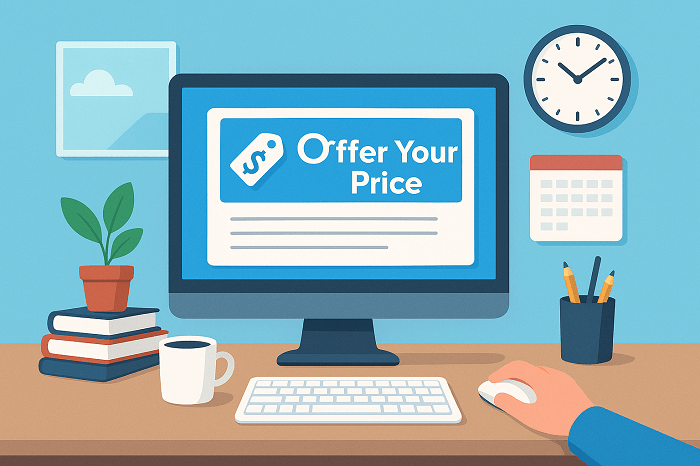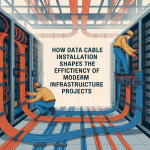All store owners with multiple customer types share one problem: the trickiness of pricing. On one hand, you want your regular customers to pay the standard price while the VIP members enjoy a certain discount on the product; all the while, wholesalers have to deal with rates completely different.
Doing this manually is exhausting, sure, but the WooCommerce name your price setup changes the game by allowing role-based pricing and discounts directly through the make an offer for WooCommerce system.
The “Offer Your Price” plugin gives you the option to display a “Make an Offer” button on shop or product pages. Your users can submit their preferred price, and you can approve, reject, or counter it without any hassle. Beyond just offers, the plugin allows you to control which user roles can see the button, create discount coupons for specific roles, and customize the pricing experience.
I’ve seen stores where VIP members or wholesale buyers were frustrated with uniform pricing. Using role-based offers not only improved conversion but also simplified administration. Once configured, customers see their eligible pricing automatically, and offers can be managed efficiently in the backend.
Setting Up Role-Based Pricing
Role-based pricing starts by defining your user roles. You can choose which roles can submit offers or see discounted prices. The plugin allows:
- Displaying the Make an Offer button for specific roles only
- Restricting guest users or standard customers from negotiating
- Showing dynamic pricing fields depending on the user role
Once roles are assigned, configure discounts or pricing rules for each. For instance, a VIP member could get 15 percent off automatically or have the option to propose a lower price. Wholesalers might have predefined rates with restricted negotiation.
From experience, setting clear boundaries prevents misuse and keeps your pricing strategy consistent. It also encourages the right type of users to engage with offers without confusing other customers.
Customizing the Make an Offer Button and Popup
Customization is more than appearance. While you can match the button and pop-up to your store’s theme, it also affects usability.
- Place the button on shop pages, product pages, or both
- Adjust colors and texts to reflect the urgency or offer nature
- Include conditional logic to show or hide based on product or role
I always recommend testing multiple placements. A button too hidden reduces engagement, while one too prominent can overwhelm users or make pricing appear inconsistent. Proper customization ensures users understand they are negotiating within allowed limits, improving the overall experience.
Managing Offers and Discounts
The backend dashboard gives full control over incoming offers. You can:
- Accept offers directly
- Reject or counteroffer
- Generate discount coupons automatically for approved offers
- Set coupon usage limits, including expiration dates, product quantity, and individual use
This approach ensures that approvals and discounts are organized. You avoid manual price adjustments for each order, and users are notified instantly about the status of their offer. Email notifications can be personalized for clarity, reflecting approval, rejection, or any counteroffer made.
A tip from experience: consistent communication keeps users engaged. Confusing or delayed messages often lead to abandoned carts or frustrated buyers.
Applying Role-Based Discounts Strategically
Role-based discounts should align with your business objectives. You can:
- Reward your loyal customers with various exclusive offers.
- Encourage wholesalers to make purchases in bulk.
- Increase engagement by letting users negotiate within limits.
- Target seasonal campaigns for specific roles.
It is important to track user behavior. See which roles submit offers most often, which offers are accepted, and how discount rules impact sales. You can refine these rules and maximize revenue without compromising margins simply by using these insights properly.
A crucial fact for you: I found that even small adjustments in offer limits or role-based restrictions can greatly improve conversion while keeping profits unchanged. Testing different scenarios before a broad rollout can work wonders for you..
Integrating Offers With Checkout and My Account Pages
You can extend the offer experience beyond product pages. Display negotiated prices or accepted offers directly in checkout or the user’s My Account section. This ensures transparency and reduces confusion during purchase.
- Automatically apply discounts from approved offers
- Show offer history and status to users
- Restrict access to certain offers or prices based on roles
The integration ensures that users see what they agreed on without extra steps. In my testing, users were far more likely to complete the purchase when their negotiated offer appeared seamlessly during checkout. This simple step reduces abandonment and improves user satisfaction.
Conclusion
If you utilize a WooCommerce Name Your Price plugin properly, you can manage a diverse group of customers more smartly with the help of its role-based pricing and discount options. You can also assign price options based on different user roles, approved offers, and automate discount management with no trouble, all with the Make an Offer for WooCommerce plugin.
As a result, you get a well-oiled machine that regulates your customers’ experience to perfection, reduces any manual effort required by the admins, and provides you with effective pricing strategies too. If implemented properly, you will see a major change in customer engagement, an improvement in your conversion rates, and a store that is organized when it comes to pricing.