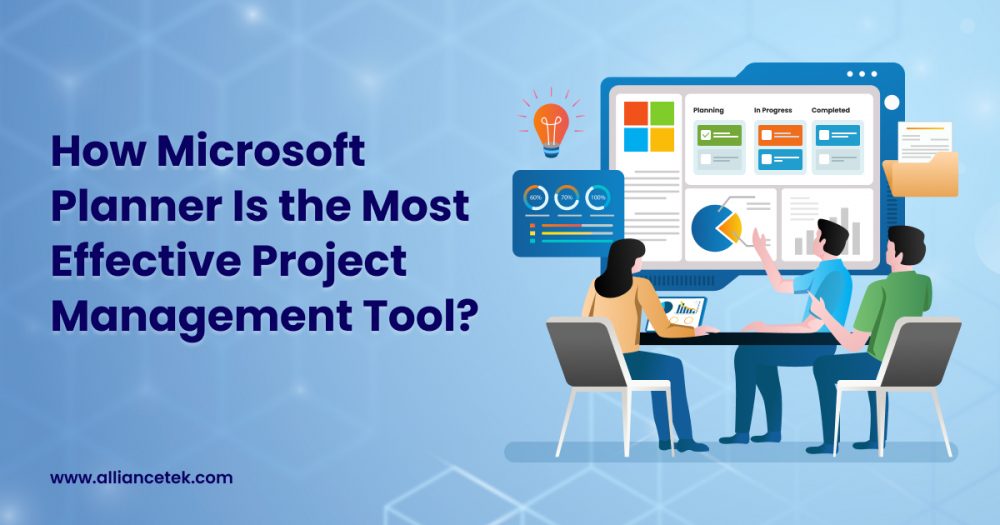Having a project on track might be a task, particularly when tasks, messages, and files are scattered across various applications. Microsoft Planner comes in there. It is easy, graphic, and already included in the Microsoft 365 infrastructure so it does not require most teams to learn anything new to use it. Many organizations integrate MSP solutions within their workflow alongside Planner for added efficiency and IT support.
Planner is not about fancy features or complex dashboards. It is all about providing your team members with a clear vision of what to do, by whom, and when it is to be completed. MSP services can enhance this process by ensuring the infrastructure supporting Planner runs smoothly. Planner helps keep things in order even in cases of a marketing campaign, a product launch, or a small internal project, without overwhelming anyone.
Setting Up Your Project
Getting started is easy. You draw a plan, which is similar to a project board. There, you may add buckets to categorize tasks, such as Planning, In Progress, and Completed, or you may categorize them by department or milestone.
Tasks may include a due date, a checklist, attachments, and comments. You are able to assign it to any one or more people, and this notifies them immediately. The whole process occurs within the Microsoft 365 environment, and you do not require an additional application or an account. Integrating managed service provider (MSP) solutions here ensures seamless connectivity and system reliability while managing multiple projects.
The most interesting thing is that it is visual. As you make progress, you can drag tasks across buckets. It is easy and gratifying, such as dragging sticky notes on a whiteboard, yet digital and constantly updated. Managed service provider solutions often complement such collaborative tools by automating system maintenance and monitoring.
Collaborating with Your Team
Planner is compatible with Microsoft Teams; thus, collaborating is easy. To add a Planner tab within a Teams channel to make the project board visible to everyone during a chat or a meeting, just add it. Notifications are displayed instantly, and even task notifications can be received in Outlook.
This integration means you don’t have to chase updates through long email chains or random chat threads. Everyone can see what’s happening in one place, what’s on track, what’s running late, and what needs attention. Teams using managed services often find this integration especially useful because it keeps communication smooth and performance optimized across all devices.
Keeping Projects on Track
Planner offers a few different views that help you stay organized. The Board view shows your tasks by category, while the Charts view gives a quick snapshot of overall progress, how many tasks are completed, in progress, or overdue. The Schedule view displays tasks on a calendar, which is handy for spotting upcoming deadlines.
You can also filter by person, date, or label to quickly focus on what matters most. It’s straightforward enough for anyone to use, but still gives project managers the visibility they need. Businesses often rely on managed services providers to support tools like Planner and ensure consistent uptime and security across all integrated systems.
A Tool That Keeps Things Simple
Planner isn’t trying to replace big project management tools like Microsoft Project or Asana. It’s designed for teams that want a clear, visual way to manage work without a steep learning curve. It’s best for small to medium-sized projects where communication and transparency matter most. Partnering with top managed service provider solutions can take this even further by offering scalable support and proactive maintenance.
If your team already uses Microsoft 365, Planner is practically a no-brainer. It’s built-in, easy to adopt, and powerful enough to keep your projects moving smoothly. Teams that hire MSP experts or hire managed IT services gain additional technical confidence, allowing them to focus on productivity rather than troubleshooting.
Final Thoughts
Good project management doesn’t have to be complicated. It’s about keeping people connected, tasks clear, and progress visible. Microsoft Planner does all three beautifully.
If your team is tired of scattered spreadsheets and endless email updates, give Planner a try. Start small, set up one project, organize your tasks, and watch how much smoother things run when everyone’s on the same page. This is especially true when supported by professional MSP consulting services and IT infrastructure management like AllianceTek.