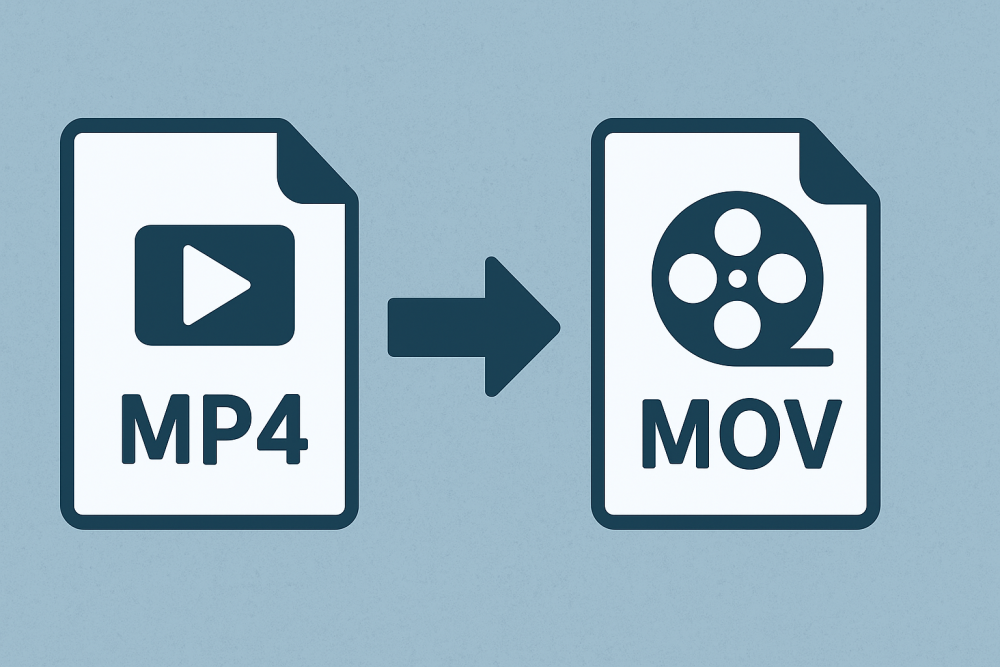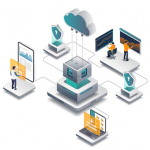Format video formats are used in different ways depending on the platform such as MP4 and MOV. It is also commonly used for Apple devices and professional editing systems, such as iMovie and Final Cut Pro. But for certain reasons, such as compatibility or other quality matters, users tend to convert MP4 to MOV, Video to MP4, AVI, and etc. In this article, we’ll explain why such a conversion becomes necessary and discuss manual methods and the professional way to make format conversion safe, fast and easy.
Also Read: Convert Video to WMV
Why Export MP4 File to MOV?
There are a lot of reasons users would want to convert MP4 to MOV format, particularly in media related files:
- It can be played on Apple QuickTime Player.
- MOV keeps the file in more detail and colors. So, you get better results in your video editing software mentioned above.
- The MOV files are less compressed in general so they will retain a higher quality.
- Can preserve metadata, subtitles and timecode during conversion.
- As, it will minimize a lot of the desynchronization problems, especially during post.
Manual Methods to Convert MP4 to MOV
Coming into this section, you will see three ways to have MP4 to MOV conversion.
#1. Use VLC Media Player
- Firstly, launch it into your system.
- Open & click Media > Convert / Save.
- Add the MP4 video file.
- Click Convert / Save again.
- In the Profile field, select Video – H.264 + MP3 (MOV).
- Hit Start and choose a destination for the output.
Limitations:
- Minor quality loss.
- Lack of codec and bitrate control.
- Slow for large video files.
#2. Convert MP4 to MOV Using QuickTime Pro for Mac Users
Now you may import your MP4 to open with QuickTime Pro.
- Click File > Export As.
- Select MOV as the format of your choice.
- Customize resolution and quality.
- Save the converted file.
Limitations:
- As of later versions of macOS, there is no specific QuickTime Pro software available.
- Not for batch video converters.
- Conversion can be time-consuming.
#3. Free Online Converter
You can use an online converter which you can get from google search to convert small MP4 files to MOV.
- Visit any trusted online converter.
- Upload your MP4 file.
- Choose MOV as output format.
- Once it’s done, download the converted file.
Limitations:
- Unnecessarily low file size limits.
- Requires internet connection.
- The uploading of private videos puts users at risk.
Fast Way to Convert MP4 to MOV – Secure Method
Speed and safety are important when converting MP4 files to MOV format. Manual and online methods can suffice for small videos, but they tend to be slow, unreliable and may expose your data to privacy risks as it gets uploaded. And we are here to introduce the most efficient method that gives complete safety with lossless outputs by using a professional offline tool like SysTools Video Converter.
It is the safe solution to convert MP4 to MOV with no internet connection or data exposure. Don’t trust the web-based converters who process your file somewhere on their servers. It does all this conversion on your machine locally which makes your files safe from uploading to someone else.
Conclusion
Transforming MP4 into MOV video format could not be simple. Although there are manual as well as online options to perform this universally simple conversion. But, they often lack the quality, speed or even privacy. Whether it is speed, quality or data safety, going with the above solution has it all. No matter if you are a film producer or video editor, game streamer or business user, you can do any type of video conversion with zero quality loss.