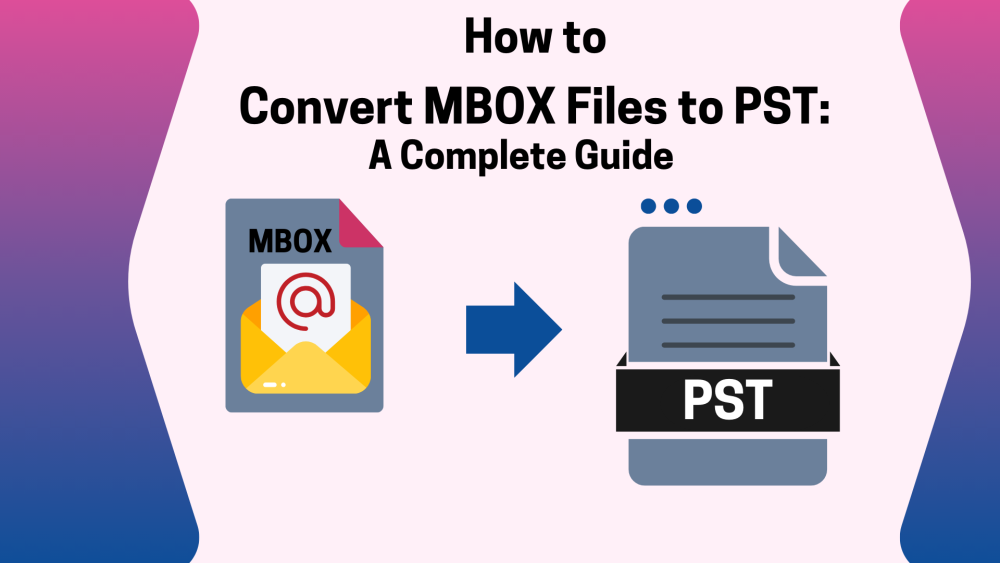User Query: I want to convert MBOX files to PST File Format, but I don’t know any secure way to do the same. Is there any quick and secure way to perform the entire conversion?
Overview: If you are also wondering how to convert MBOX files to PST, you’re not alone. Many users face the same issue when they switch from email clients like Thunderbird or Apple Mail to Outlook. Here, in this write-up, we will go through both the manual method and a quick automated solution using the MBOX to PST Converter. Additionally, you will learn step-by-step how to perform the conversion securely, making the process simple and effective.
Why should You Choose PST over MBOX files?
| Reasons | MBOX | PST |
| Compatibility offered | Limited to Thunderbird, Apple Mail, etc. | Works seamlessly with Microsoft Outlook |
| Data Storage | Stores only emails | Stores emails, contacts, calendars, tasks, and notes. |
| Advanced Security | Very limited options | Supports password protection & encryption |
| Performance offered | Slows down with large files | Handles large mailbox data smoothly |
| Backup & Portability | Multiple files, less convenient | Single file for all data, easy to transfer |
Effective Methods to Convert MBOX files to PST
Here, in this section, we will discuss two effective approaches to export MBOX to PST. You can pick either of the two, depending on their ease and requirements.
Method 1: Convert MBOX to PST File using Thunderbird
The manual conversion requires using an email client like Thunderbird as a bridge and then moving the data into Outlook. This method takes a bit of time and effort, but it can still be done without purchasing third-party software. However, installation of the email clients like Thunderbird is mandatory to convert MBOX files to PST manually.
Step 1: Save MBOX Emails as EML via Thunderbird
- Firstly, Run Thunderbird on your computer.
- From the File menu, create a new folder and give it any name you prefer.
- From the MBOX mailbox, select your desired emails to begin export.
- Right-click and select Save As to store those emails in .eml format on your system.
Step 2: Import EML Files into Outlook and Build PST
- Start Microsoft Outlook on your system.
- Then, make a new folder inside Outlook to place the emails.
- Now, simply drag and drop the previously saved EML files into this Outlook folder.
- Once the emails are inside Outlook, go to File > Open & Export > Import/Export.
- Choose Export to a file >>select Outlook Data File (.pst) & press Next.
- Choose a location to save the PST file and finish the export.
Following the above steps carefully, your MBOX data will now be stored in a PST file.
Method 2: Automated way to convert MBOX files to PST
If you are in search of a trustworthy way to switch from MBOX to PST File Format, Aryson MBOX to PST Converter is the quickest solution available. This software allows you to merge multiple MBOX files into a single PST, making email access in Outlook an effortless process. Moreover, you can preview your selected email messages before conversion through this software. Additionally, it works well with all major Outlook versions and even supports saving in other formats, giving you more control over your data.
Simplified Guide to perform the MBOX to PST Conversion :
- Install and start the MBOX to PST Converter on your existing PC.
- Open your desired mbox files to convert.
- Now, select and cross-check your selected files and press Next.
- After that, select PST as the desired File Format.
- Use the additional features if you want.
- Lastly, assign your preferred file location and hit Convert.
Conclusion
The above blog discussed the two most effective ways to convert MBOX files to PST. The user can proceed with either of the above methods as per their requirements. If the user has large volumes of data, proceeding with the automatic solution will be suitable. Whereas, the user can go for the manual solution in case they have a few emails to convert. Also, the choice of the best method depends on the technical knowledge of the user.
Frequently Asked Questions:
Q.1 Which email clients support MBOX files?
Ans: MBOX files are widely supported by many email clients such as Mozilla Thunderbird, Apple Mail, Eudora, Opera Mail, and Postbox.
Q.2 Is it possible to convert MBOX to PST without Outlook installed?
Ans: No, direct conversion usually requires Outlook to create or access a PST file. However, the MBOX to PST converter tool can generate a PST file even without Outlook, making the process easier.
Q.3 Can I convert multiple MBOX files to a single PST file?
Ans-Yes, the MBOX to PST Converter Tool allows you to merge multiple MBOX files into one PST file. This feature is helpful for users who want to manage all their mailbox data in a single Outlook profile.
Q.4 What happens if the MBOX file is corrupted?
Ans-If your MBOX file is corrupted, you may face issues like missing emails, inaccessible folders, or incomplete data. In such cases, you have to first repair your corrupted file and then convert it using a conversion tool.