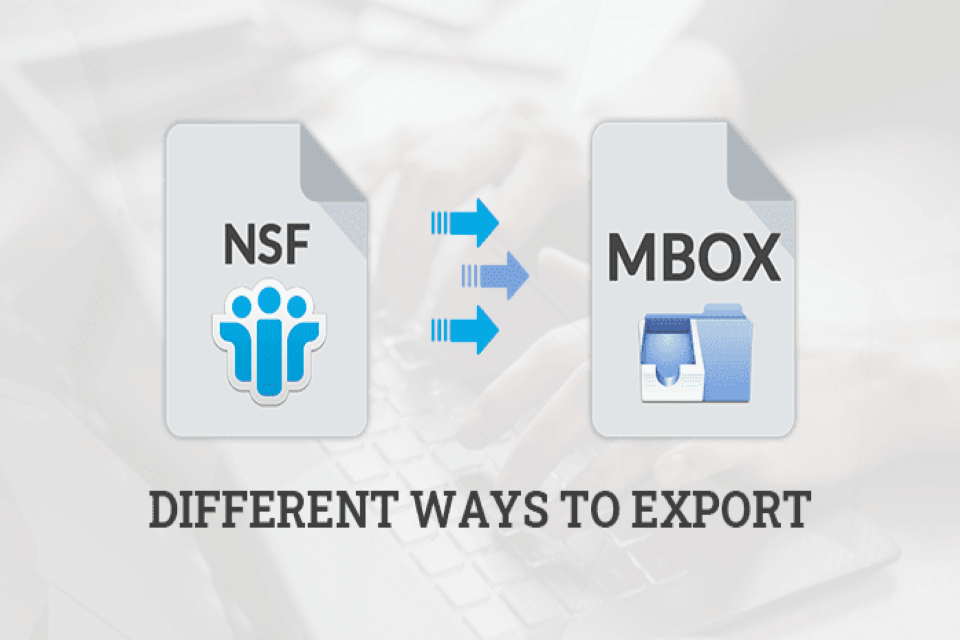There are many email clients to select from, and users frequently move from one to another based on their requirements. As most email clients support different file formats, Export NSF to MBOX is challenging without any Software. Email migration becomes significant for email users when glancing from one email client to a different one, and both encourage other formats.
The NSF file is IBM Lotus Notes’ default file format for saving information in the Notes format. MBOX, on the other hand, is a widely used email file format. It is the only file format that is supported by different email clients, including Apple Mail also.
We will discuss how to convert NSF into MBOX in this informative post, converting Lotus Notes into MBOX or some other email client that supports the MBOX file format like Thunderbird.
Reasons For NSF Export to MBOX File
Email clients, including Thunderbird, Apple Mail, Eudora, Entourage, and others, support MBOX files. In contrast, NSF is supported by Lotus Notes which IBM introduces. Reasons to export NSF to MBOX may be professional features other clients have, which are not available in Lotus Notes IBM, changing profession field where there is the demand of MBOX, interest in switching email applications, etc.
Now, the question is how to export Lotus Notes to MBOX manually, which is given below. I discussed the whole process step-by-step explanation.
Methods For Manually Export NSF to MBOX
There is currently no manual method for migrating Lotus Notes NSF files to MBOX. So, in that case, you should convert Lotus Notes to EML first, then we migrate EML to MBOX file. Let’s discuss the manual technique to convert lotus notes.
Stage 1: Convert Lotus Notes to EML
- Launch the Lotus Notes Client in your Browser.
- Now, select the Emails that you want to convert in the EML file.
- On top, you have an option called the File menu tab on it and then click on the Save As Button.
- Save As Window prompt on your system, select EML format from the Save as type drop-down options.
You can also use the drag & drop feature to convert your Lotus Notes NSF files into EML format to ultimately export NSF to MBOX.
Drag and Drop Method to NSF Export to EML
- Go to the Lotus Notes Homepage.
- Press on the File Menu; after that, click on the Preferences option.
- From the Left sidebar tab on the Basic Notes Client Configuration.
- On display have an Additional Option; under this section, select the Drag and Drop option. After that, Save it as an EML file and then click the ok button.
After finishing this process, you can easily Save Lotus Notes to EML files using the drag and drop method, in which emails are selected by yourself. Now, we are going to the next step, where we Save EML to MBOX file format.
Stage 2: Import EML file in Thunderbird
- Firstly you want to download the Mozilla Thunderbird application on your system.
- Browse the Tools from the menu, select the Add ons. If the tools menu is hidden, then press the Alt key from the keyboard.
- From the Add-ons, download and install the ImportExportTool after restarting the Thunderbird application.
- Press the right-click button from the mouse on Local Folders and then create a folder by clicking the New Folder option.
- Specify the folder with their name; after that, press the right click on that folder.
- Now, choose the ImportExportTools, then hover the mouse on Import all messages from the directory and also select from its subdirectories.
- Select the EML folder where your NSF Export emails are saved in the EML file created in the previous method.
- After that, hit the ok button.
Now you are importing an EML file in Thunderbird. Don’t panic; in the next step, you can save the EML file into MBOX format. After that, we can successfully export NSF to MBOX file. Let’s follow the last step.
Convert EML to MBOX Thunderbird
Here, we need a Thunderbird application that we have already installed. Step by step, we migrate EML to MBOX file. Some users find a query on Google “free NSF to MBOX converter” the whole above method for those users.
- Select the Emails from the list. Then, press on the Save Selected Messages; after that, click on the as MBOX file option.
- Provide the location of the folder where you want to Save MBOX file.
However, there are no direct manual methods for exporting Lotus Notes email messages to MBOX-compatible email clients. In this case, you’ll need to use a professional solution to export NSF to MBOX.
Best Way to Export NSF to MBOX File
As previously mentioned, there is only an indirect method that has different stages for migrating Lotus Notes NSF to MBOX files. Consequently, it would be best to try out the trusted and by most professionals in this case. It is the best and most reliable NSF to MBOX Converter Tool, which can convert all your files, and you can access encrypted NSF files as a new MBOX file. This software converts NSF files to EML, PST, CSV, and other different formats in addition to MBOX.
Some users have asked: What are free tools of NSF to MBOX conversion? This software has a demo version, and they only convert the first 50 Emails free with advanced features. Users can also transform their email schedules and contacts. During the MBOX file format conversion, the software can save all metadata, headers, and other information in a well-organized manner and safely export NSF to MBOX.
Verdict
Whatever be the causes of the export NSF to MBOX conversion if you’re searching for a way to finish this task. There are no direct manual methods to convert or open lotus notes to MBOX or some other email clients you want to convert NSF into other file formats. First, we introduce both file formats; then, what are the reasons behind the conversion of NSF to MBOX file. Explain the Lotus Notes to EML file conversion manual technique. After that, convert EML to MBOX using the thunderbird application. Then we introduce the prominent software i.e. Lotus Notes NSF Converter advocated in this guide. Later, you successfully export Lotus Notes email messages, calendars, contacts, and other data to a new MBOX file.
Author Bio:
Manoj Shukla is an Email Migration and Data Recovery Expert at Aryson Technologies. He has a keen interest in Technology & Entrepreneurship. Also, he loves cricket, music, and books.