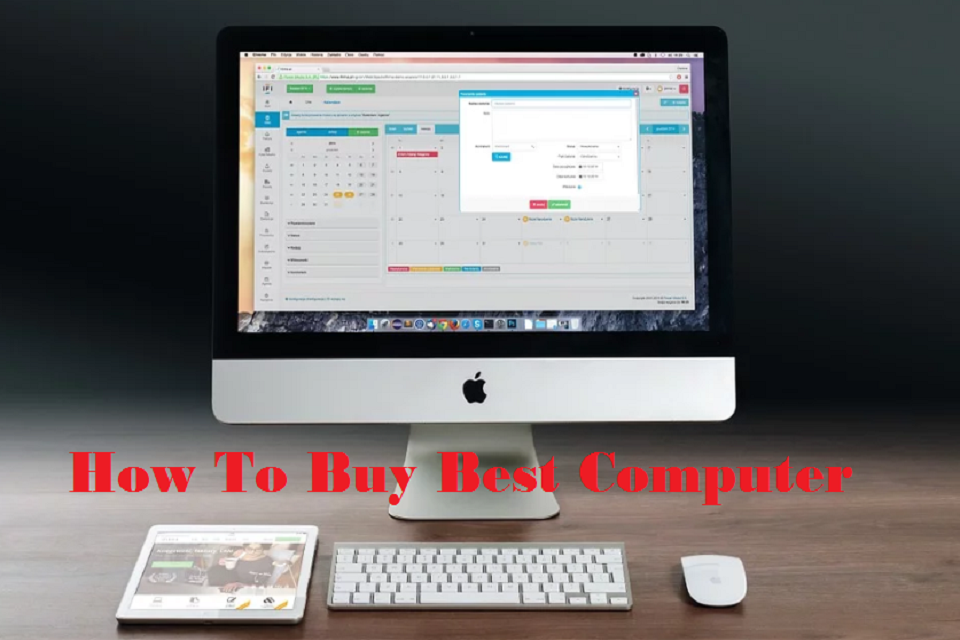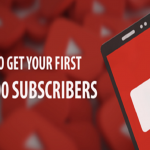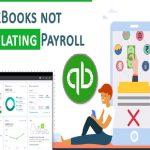Lots of terms, acronyms and numbers that may not tell us anything. Which is better? What suits me best? There are many problems that may come in our mind when we are thinking of renewing the PC. We help you.
When we go to buy a computer, and we look at a model that catches our attention, we are faced with a list of technical specifications of all kinds: processor, hard drive, RAM, graphics card.
In this era of technology we want to help you with your purchase. To do this, we have prepared this guide in which we will explain what the main components of a computer are, and what you have to take into account. Do not forget that, if what we want is to update and improve the performance of our PC, we also offer you a guide to PC components. In addition, at the end of the guide we leave you a series of profiles so that, depending on the use we are going to give it, we will focus more on some elements than others. With this introduction, let’s start with the basics.
Main components
1. Processor
It is the heart of a computer. This component is heart of a computer and therefore we must think well which one to choose. A processor is the part that runs’s the operating system and applications. The performance of computer depends on the processor. In the tabs of the processors we will always find two data: the speed and the number of cores.
The important thing when choosing a good processor knows what use we are going to give it. If you want to use it for basic work (surfing the internet, writing documents etc.), Core i3 processor is enough. If we are going to use it for games, and more exhaustively, uploading to a Core i5 chip (or one of AMD’s latest Ryzen 7) is a good option. Finally, if we are going to make a more professional or very specific use, we should choose a Core i7 quad-core.
Here is recommended and best motherboard for i7 8700k
2. SSD and hard drive
We continue with another fundamental factor: internal storage. This is where all the information on our computer is hosted, including the operating system and its applications. In the case of traditional hard drives we must look at the writing speed. This data tells us, in revolutions per minute, the turning speed of the dishes used to store the information. In principle with 5,400 RPM we have enough for everyday use but if we can get a much higher speed much better
Currently the hard drives are getting a little out of date. The SSD technology, which stores information on super fast solid state memory chips, offers much higher speed and blazing fast access times without any noise. An operating system or game installed on an SSD starts up much faster than on a hard drive, to the point that simply changing this component an old computer can magically rejuvenate.
The biggest problem with SSDs is that they are slightly more expensive. The current recommendation is to use an SSD if you are not going to store a lot of information and add a traditional large capacity hard drive as a secondary drive for heavier data such as large music and movie collections. Most users have enough with a 256GB SSD. A tip: if you take a hard drive with a lot of capacity, make two partitions to separate the system files from personal data such as photos and music. You will avoid more than one annoyance.
Here is Recommended and best motherboard for ryzen 72700x
3. RAM
RAM is a type of memory that the processor uses to store application data temporarily. If we are going to use a computer for the basics, 4 GB of RAM is enough. The most demanding will obtain a good performance with 16 GB, and finally, for professional uses, the amount may vary depending on the task we are going to perform.
When it comes to expanding RAM, be it a laptop or a desktop computer, we have to look closely if we have free slots in the motherboard. Typically tabletop equipment comes with a free slot to fit more. In the case of laptops, Ram depends on model of laptop. Always remember that the type of RAM must be the same as that accepted by the motherboard.
4. Graphic card
The graphics card is often popularly associated with games. However, this is not entirely true. This element is in charge of processing all the visual information produced in the CPU (that is, the processor) and sending it to the monitor. Thus, choosing a suitable card is very important since it is who will show us what we are going to see on the screen.
Both Intel and AMD often offer core processors with embedded cards that are more than sufficient for basic use. However, whenever we can (especially if we plan to play with this computer, watch HD video or work), we should opt for a separate graphics card. Both AMD and Nvidia have great models. Look closely at the memory of each one. With 4 GB we will have enough, but 8 GB will guarantee a smoother operation for the next two years.
5. Connectivity
The motherboards and the graphics card have a number of series of outputs connectors, which allow user to connect different parts. From the keyboard, the mouse and the monitor to other specific ones like the USB ports. When looking at what connectors our computer has, we have to take into account what we are going to use and what our devices use. It is useless to have a screen with HDMI input if our graphics card does not have it.
As for video outputs, graphics cards on desktop computers today have Display Port and HDMI outputs. The DVI format is in reverse. These connectors are capable of sending high definition signal to a monitor. Most laptops have a Display Port output that we can use to connect another monitor or a projector, in case we have to make presentations in class or work.
The most modern and powerful computers, including the latest Apple laptop models but also many designed for gaming, integrate Thunderbolt technology into the USB-C port itself. This reduces the number of connectors and cables required to connect the computer to an external display.
Some professional and educational notebooks still have VGA / D-sub outputs, since this connector is widely used in old projectors.