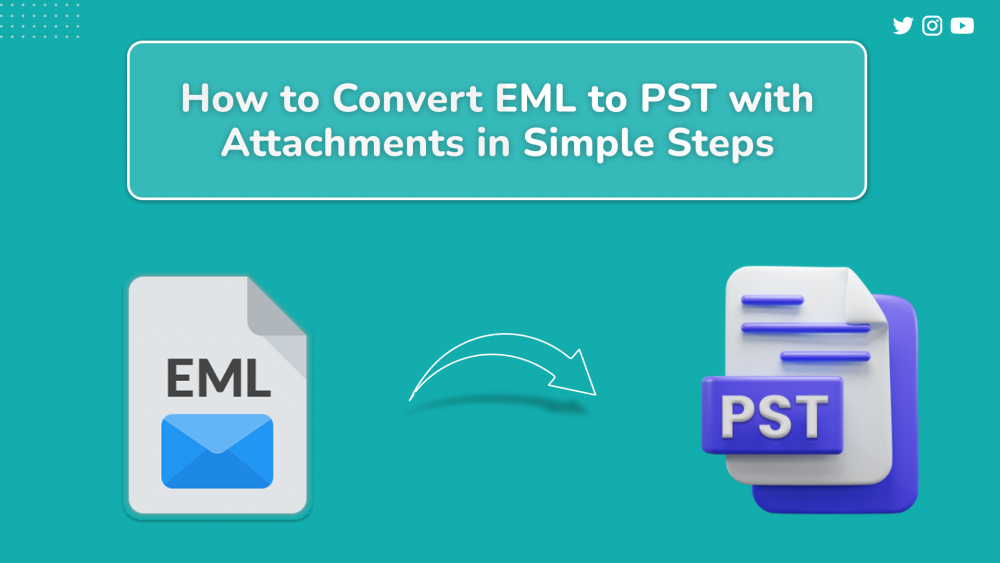Many users ask questions like Can you convert EML to PST or How do I convert EML File to Outlook. If you have such queries, then this post is for you. We have the three best methods to convert EML file to PST. Moreover, we have also included an expert-recommended tool for effortless conversion. The name of the utility is EML Converter Tool. But before that, let’s know the reasons to convert EML to PST files.
Why do we convert EML File to PST?
These are some reasons to export EML to PST file:-
- EML files are more prone to corruption. Therefore, converting EML files to PST format is often considered a smart and practical choice.
- The other factor is that EML files take up more space than Outlook.
- It is very difficult to fix corrupted EML files. Post that, the PST file can be repaired by the ScanPST.exe tool.
Due to these factors, users create PST file from EML files. Let us now check the methods to import EML to PST for free.
Method 1: Free convert EML to PST using Windows Live Mail
In this method, we will use Windows Live Mail to create PST file from EML files.
Follow the steps below as mentioned to get good results:
- Launch both the apps -Microsoft Outlook and Windows Live Mail.
- In Windows Live Mail, navigate to the File menu and select it. Then choose the Export Email option.
- Afterward, opt for Email messages to proceed further.
- Choose the Microsoft Exchange option to export files.
- After that, a message will be visible for confirmation. Here, click OK.
- Now, you will see two options. Either pick All folders or choose the Selected Folders option.
- Select the specific folders you want to export if you opt for the Selected Folders option. Then click on the OK tab.
- Finally, wait for some time to finish the procedure and hit OK.
This technique will convert EML to PST manually. But if you are looking for other manual ways, check the successive method.
Method 2: Create PST file from EML files using Drag and Drop
In the second method, we will use the Drag and Drop Function.
The following are the steps to convert EML files to PST:
- Open MS Outlook on your system.
- Locate the folder where your EML files are stored and select the desired file.
- Then, using the Drag and Drop Feature, drag all the selected files to the mailbox folder in Outlook.
- Repeat the procedure to transfer more EML folders.
- Finally, you will be able to open EML files in the Microsoft Outlook application.
Both methods convert EML to PST for free. But the manual techniques are not free from flaws. Let’s learn some drawbacks of Manual Methods in the context below.
Weaknesses of the Manual Method
The following are the weak points of using manual techniques to migrate EML to PST:
- The manual process is tedious and time-consuming.
- There is a high risk of data loss in the manual approach.
- The user needs to install Windows Live Mail and Microsoft Outlook to perform manual steps.
- Non-tech users may face difficulty in following the steps.
These are all the shortcomings of Manual techniques. Let us learn about the third alternative method below.
Convert EML to PST without Outlook using Professional Ways
To safely export EML to PST, we need a trustworthy tool, so here below, we will introduce you to a professional utility named the DRS Softech EML Converter Tool. The software creates PST file from EML files without any data loss. The tool is known to be very easy to use. Thus, non-tech users can also use it without any difficulty. It converts multiple EML files to PST, HTML, PDF, MBOX, HTML, PDF, MBOX, etc. It also imports EML data to various email clients like Gmail, Outlook, IMAP, Yahoo, Thunderbird, etc. Let’s now sum up the whole blog in a few lines.
Final Thought
In this post, we have discussed the three best techniques to convert EML to PST files. It consists of two manual approaches with their steps. However, the manual ways have some limitations. We also involved a professional method for a safe and fast conversion. Finally, I want to advise users to opt for the Professional procedure. I hope that this post will be helpful to users.