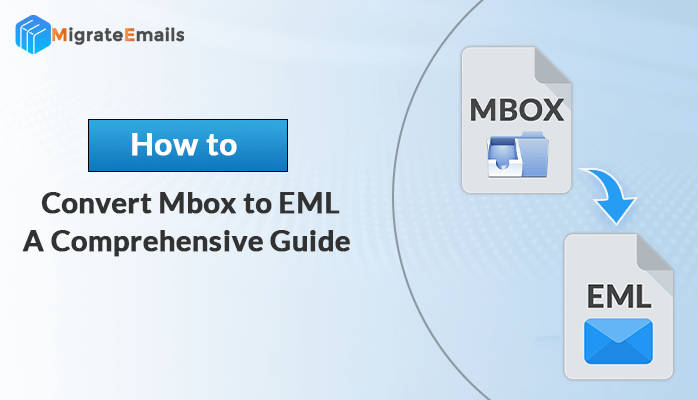If you are searching for an answer to the question “How to Convert MBOX to EML Format?” Then you must read this blog. In this article, we will discuss different approaches through which we can convert MBOX files to EML format effortlessly.
MBOX (.mbx or .mbox) is a type of file that stores all messages from a mailbox or folder in a message format. Many email clients such as Mozilla Thunderbird Apple Mail and others use MBOX file format to store the data. EML file, on the other hand, is another useful file format that stores a single message in a single file format. It is widely supported by many email clients like Outlook Express, Windows Live Mail, etc. Nowadays, many users want to transfer their data to MBOX to EML file as an EML file format is easy to manage. Before we move on to the solution part, let’s explore a few benefits of the EML file format.
Reasons to Convert MBOX to EML Format
There are a few reasons why users save MBOX email in EML files.
- EML files can be opened in any browser and text editor.
- It is easy to share as compared to MBOX files.
- The size of the EML file is small as compared to MBOX.
- EML files are accessible in various email clients like Outlook Express, Thunderbird, etc.
These are the reasons why users tend to transfer emails from MBOX to EML files. Now we will discuss different approaches to resolve the query “How do I export an email from MBOX to EML file?”
Native Solution to Convert MBOX to EML
There are two different manual methods available to perform the conversion of MBOX files to EML format. Let’s discuss them.
#Method 1: Convert MBOX Files to EML Using the Save As Option
- Open Mozilla Thunderbird on your device.
- Now, click on the mailbox folder, to select the email.
- When the mailbox opens, select email and right-click on it.
- Select Save As from the drop-down menu.
- When the pop-up window opens browse the destination path for the resultant file.
- Finally, click on the Finish button to save the file .eml format.
#Method 2: Convert MBOX to EML Using the ImportExportTools Add-on
Mozilla has an inbuilt extension named ImportExportTool or ImportExportTools NG. It helps users to transfer emails from MBOX to EML files in two ways- selective or in bulk amounts. Now, download the tool and follow the given steps for the conversion of MBOX files to EML format.
- Run Mozilla Thunderbird on your browser.
- On the dashboard, click Tool>>Add-ons.
- In the displayed window select the ImportExportTool present under Featured Add-on section..
- Tap on Add on Thunderbird>>Add and then restart the Thunderbird application.
- Now, select the desired email and right-click on it to export.
- After that, click on the ImportExportTools then select Export All Messages in the Folder and then select EML format.
- Browse the destination path for your resultant file.
- Now you can open your resultant file in your chosen application by right-clicking on that folder.
Downsides of the Native Solution
Manual methods are completely free and secure but it has some drawbacks, a few of which are discussed below
- This is a time-consuming process as we use tools to export emails to EML files.
- It requires a good technical knowledge and can be difficult to perform by non-technical users.
- Folder hierarchy can be compromised during the conversion.
- The ImportExportTool will help to export only one folder at a time.
Due to these limitations, many experts prefer using the professional MBOX file migrator to perform the conversion process.
Expert Solution to Convert MBOX to EML Format
MigarteEmails MBOX Converter Tool is an effective approach to save MBOX email in an EML file. This advanced utility provides a smooth and quick conversion without altering any data. It can also convert MBOX files into different file formats and email clients like . This tool provides you with some additional features for better migration.
Steps to Convert MBOX to EML
- Open the MBOX Migrator Tool on your system.
- Click on Select Files, select the MBOX files, and then click Next.
- Select the necessary folders from the mailbox preview. Then hit Next.
- In the Save/Backup/Migrate As option select EML, browse the destination path, and hit Next.
- Check other options as per your requirement and then click Convert.
Prominent Features of the Tool
- This tool helps you to migrate single as well as multiple MBOX files.
- This tool will convert any size of MBOX files to PST, MSG, EMLX, PNG, DOC, PDF, CSV, and many others.
- You can also migrate MBOX files to any email client like Gmail, Yahoo Mail, Office 365, IMAP, Hotmail, AOL, iCloud, and Zoho Mail.
- The tool allows you to migrate or back up MBOX files without attachment files.
Conclusion
Here, in this blog, we have solved a user’s query to convert MBOX to EML file. We have learned two different methods in the manual approach. But it has some limitations so we recommend you go with a professional approach. However, you are free to choose the best suited method as per your preference.