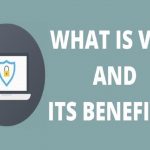The Hp printer is a great all-rounder printer that is user-friendly. It produces high-quality photos. It is easy to use with a user guide provided. While setting up the printer, we might need steps or guidance to know how to know the IP (Internet Protocol) address of the hp printer. At times, the printer stops working.
In such situations, we might need our printer’s IP address to diagnose what might have happened. The printer’s IP address is a 12-digit number that is used to connect to the internet or a device. For that, here we are to provide few easy steps to find out the location of the IP address of your hp printer.
Simple options to find the location of IP addresses on your hp printer.
First option:
The first option could be a Configuration sheet—a configuration sheet used to record the server’s hardware configuration and other settings. You can print such a configuration by pressing the Go and Power button for ten seconds if the printer has buttons on it. First click the menu button, then to information, and then you can find the print configuration option.
Second option:
If your printer has a built-in screen, then your work got much simpler. The built-in screen enables menu navigation, and you can get access to all network settings and find the IP address.
Third option:
The third option could be through printer properties. Access the printer printers from the computer that the printer is connected to. Click the start menu and choose Devices and Printers. Click on ports to gain access to the printer network since that contains the IP address.
Fourth option:
The fourth option is using the Router. All the routers will have an interface that helps you find the IP address of any device on that network. In few cases, you might need the MAC (Media Access Control) address of the printer. MAC address of the printer found on the backside sticker of the printer.
Using the MAC address, we can find out the IP address of the printer by a query. For the home wireless routers, the WIFI routers directly give access via web browser, there you can choose Device List, and then it shows the printer’s IP address.
Fifth option:
The fifth option is the command prompt to find the printer’s IP address. To find the IP address through the command prompt, follow the following steps. Click on the Windows key, type “cmd,” and then press Enter. A command prompt window appears, and then type “netstat-r” then press Enter. You’ll find the list of printers and other devices connected to your computer will appear here.
These are the options you have and the steps you need to follow to find the location of the IP address of your hp printer.
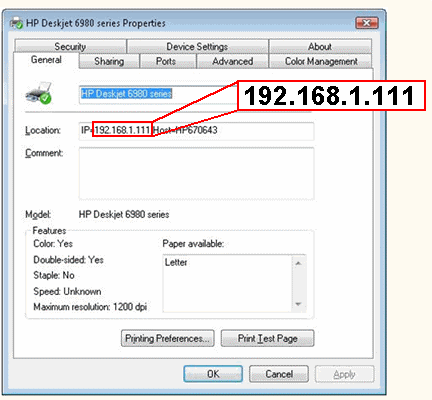
Conclusion:
Now that you have the IP cope of your printer, you could repair any form of connection problems simply by typing into the command activate box. If you need to connect any other devices to the printer, you can simply type the printer’s IP address into the hostname or IP address with the box.
But to achieve this, the related tool needs to be in an identical community as that of the printer. Using all the steps cited above, you may discover the IP address of the hp printer and use any viable approaches while not having to call anybody or seek advice from the company or everybody else. You may do it on your own. There is always HP support available in order to solve any queries related to the printer.
Also Read :