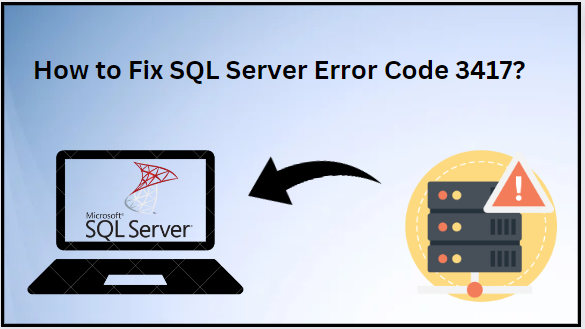SQL stands for structured query language. It is the most widely used application used to store, manage and retrieve data. In SQL Server, error 3417 is a crucial issue that arises when SQL Server encounters difficulties while attempting to start up. As we are aware, SQL Server database heavily depends on its primary database file (MDF) during the startup process, and any issue with this database can hinder the server’s proper initialization. The error code 3417 is a numeric identifier, pointing out the specific problem encountered during startup. This error indicates that SQL Server service is unable to recover the master database during the start up process.
In this technical writeup, we will discuss all the possible reasons behind this issue and explore the different techniques to resolve this “How to fix SQL Server error code 3417 “issue.
Possible Causes Behind this SQL Server Error 3417
There are several factors that contribute to SQL Server error 3417 occurrence. Here are some of them:
- Master Database File Corruption
- Insufficient Permission
- Missing or Move SQL Server Database
- Path Mismatch
Methods to Resolve SQL Server Error 3417
Here, we have mentioned some methods to resolve the SQL Server Error 3417. Users can use them to solve errors. Let us go through them one by one:
- Decompress the MDF file
- Restore database from backup file
- Professional Solution
Approach #1 How to Fix SQL Server Error Code 3417 With Decompress the MDF File
Before starting the procedure, check the MDF file whether it is compressed and resides in a read-only database or filegroup. If the MDF file is compressed, then it needs to be immediately decompressed to fix error 3417 SQL Server database. For that, run the below mentioned steps sequentially.
Step 1, Go to the data folder and navigate to the MDF file.
Step 2. Check if the database files (MDF and NDF) are compressed or not. If they are, right click on the file and go to the Properties and then click on Advanced.
Step 3. Uncheck the box that says “compress contents to save disk space” and click OK.
Step 4. After applying these settings, try starting the SQL server from the Service Manager to resolve SQL Server error 3417.
If this method did not work for you. Then, execute the below method approach!
Approach # 2 Backup SQL Database With SQL Server Management Studio
If you are still facing the 3417 SQL Server error, then try restoring your database from a backup file. Make sure that the backup is a recent copy of the SQL Server database.
Step 1. First of all, open the SSMS on your Window system and connect to the SQL Server.
Step 2. Then, expand the Databases and select the required database.
Step 3. Right click on the database and navigate to Tasks and click on Backup
Step 4. In Backup Database wizard, select the “Backup Type as Full” and under the Destination, choose Back up to : Disk
Step 5. After that, select the Remove button
Step 6. Here, click on Add button to select the desired destination and name for the database backup file
Step 7. Now, select the desired folder for the backup file and enter the file name with a .bak extension
Step 8. Finally, Click on OK to end the backup process.
Approach # 3 How to Fix SQL Server Error Code 3417 Using Professional Solution
In case the above mentioned manual solution does not work for you, opt for the SysTools SQL Recovery Tool. It is a trusted and reliable solution to repair your database in just a few simple clicks. The utility is capable enough to recover both minor and major corrupted MDF(Primary Database File) or NDF (Secondary Database File).
Additionally, it is compatible with all the SQL Server versions including 2022, 2019,2017,2016,2014 and previously released versions. With the help of this utility, users can easily preview and recover specific database objects like stored procedures, triggers, tables, functions, views and so on.
Step by step procedure to resolve SQL Server error 3417 :
Step 1. Download and run the utility on your system and click on the “open” to add the MDF file.
Step 2. Thereafter, select the scan mode either quick or advanced based on your corruption level and select the SQL Server versions. Also, check the recovered deleted objects dialogue box to recover deleted items.
Step 3. The software previews all the database objects like table, triggers, stored procedure, functions, views and more. Then, click on the “export” option.
Step 4. Afterwards, fill the required details on the export option wizard. Then, select the export option “with only schema” or “with schema and data” .
Step 5. Finally, click on the export button.
Concluding Words
In this blog, we discussed how to fix SQL Server error code 3417 using two different techniques. However, the manual method takes too much time and requires technical knowledge to perform the task. It is better to go for the professional solution to resolve SQL Server Error 3417 without any hassle. It is a tried and tested application by many IT professionals.