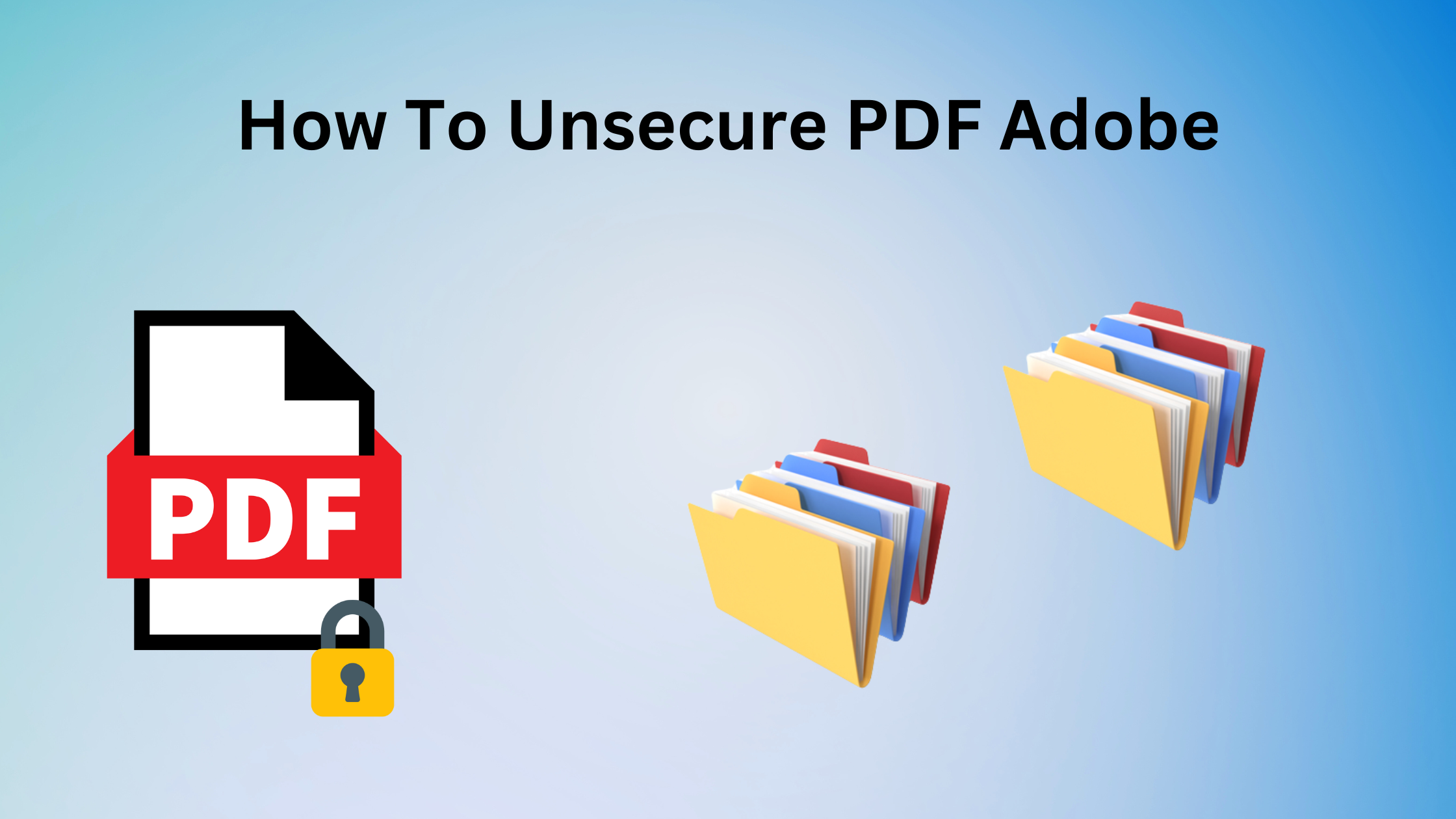Unsecure PDF Adobe – Reliable Solutions
Does that same question ring the bell in your mind about how to unsecure PDF abode? If it is, you need to find a workaround to help you remove a password from a PDF.
PDF is most oriented to sharing information and a bridge for communication for the many users. Portable document format or PDF is usually used in government entities and education platforms for discovering information and sharing it with their known users.
Instant Unsecure PDF Adobe
Users can go for the Adobe Acrobat DC software to remove a PDF password flawlessly. Adobe allowed users to change restrictions and make it able to open it, following the process below:-
1. Open the Adobe application and select the “File tab”.
2. Choose the “Properties” option afterwards.
3. Select “security tab”.
4. After that choose “No Security” from the security dialog.
5. Remembe to “enter your password” in the prompt.
6. Click ok in the alert box and complete the process by pressing the “OK” button.
Other Ways to Unsecure PDF Adobe
If you don’t have access to Adobe you can move on further with these methods that are reliable too and do not make you feel useless expenses as Adobe is more costly. You can try your luck with free methods too that are secured to handle your data integrity.
Microsoft Word to Unsecure PDF
Use Microsoft Word to convert the secured PDF to editable in Word, follow the process:-
- Open the file in World, File>Open
- The world converts documents by itself after some time.
- Then edit functions will be enabled automatically once it converts which was disabled before in the PDF.
Use Google Drive
Google Drive can extract data from a PDF with the OCR feature. Follow below procedures to convert a PDF file:
- “Open Google Drive” with a gmail account.
- Click and “drag the PDF file” in the file browser or click on New > then Upload a file to navigate to the file you want to upload.
- Once it is uploaded, it will be available in your documents.
- Now open the recently uploaded file, Open with>Google Docs.
- Google Drive converts documents automatically.
Online Third-Party Apps
Use online software to remove restrictions from the PDF but remember that it may pose a security threat to the PDF files so use it if such things don’t impact you.
Features will be Provided
- Option to remove password and edit PDF.
- Preview the changes.
- Change page order.
- Convert PDF into black and white.
PDF Table Extraction Tools
Extract table data from your PDF can be helpful if it is restricted from copying then this tool will work as a timesaver because PDF converters like online software sometimes crates prbelm not give results accurately, fortunately, table extraction can be of great help there are some table extraction tools are Tabula, PdfTables, Docparser, Camelot, and Excalibur.
Use PDF Password Unlocker
Try out this SysTools Incredible PDF Unlocker Tool, it has over a thousand reviews and is marked as a trustworthy product because of its salient features that allow to remove PDF restrictions like Printing, Copying, Editing Page Extraction many more. It supports the Unlocking of PDF files from Open password and Master level of Password Security. Provides batch processing for multiple files to Unlock PDF Files.
Step 1. Install the tool first and open it then select, the “Add Files or Add Folder” button.
Step 2. Choose options between “Save or Print” of your converted PDF.
Step 3. Select the saving destination and click on the “Unlock” button.
Step 4. Successfully remove PDF password.
Conclusion
Now you may learn how to unsecure PDF Adobe by using the listed methods in this guide. PDF can be secure for many reasons as considering their security. Don’t try to use other methods more than those listed here because these are the most successful methods with 99% accuracy results.
Anyone can forget their PDF password in this puzzled tech world but you don’t need to worry because these methods can be used by any new tech-savvy or experienced users.