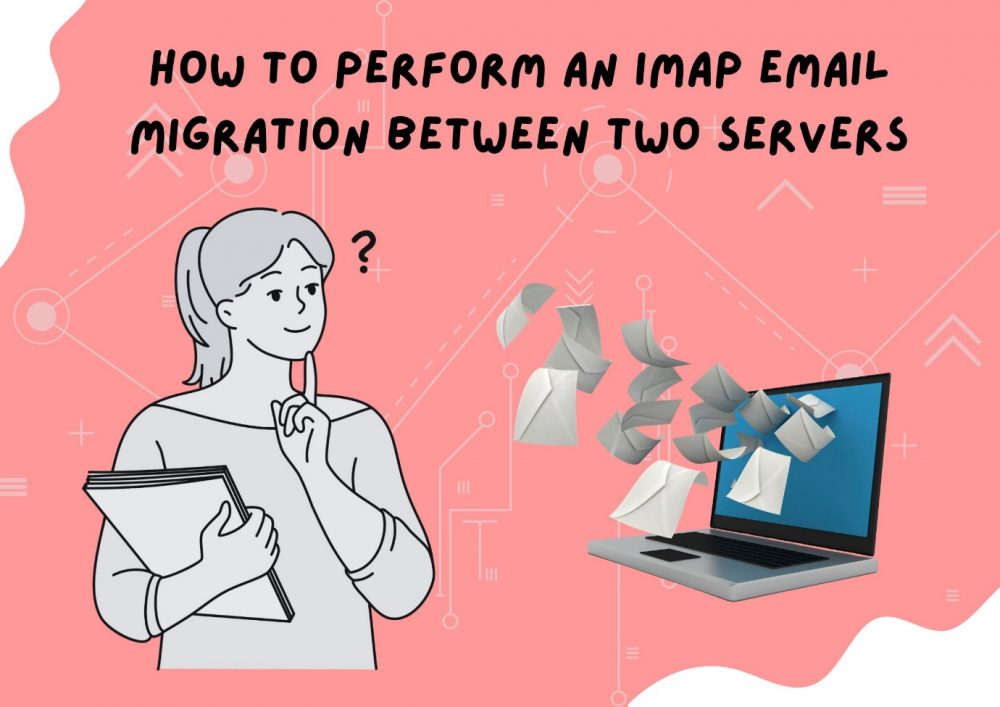Introduction
In today’s time, email communication has become an important part for an individual or a business. But users need to change their email provider or server, the main problem will start from here, migrating old data into the new account becomes a big challenge for the users. The user can try the manual method, but it takes so much time, and there is no guarantee of the data. The user can try this method at their own risk. This blog describes a method that will eliminate the need to use a manual method, and your task will still be accomplished.
What is IMAP?
IMAP is an Internet Message Access Protocol. Emails may be accessed, managed, and synchronized using this widely used email protocol. When a user utilizes IMAP, their emails are not permanently downloaded to the computer; instead, they stay on the server. The ability to view your emails concurrently on several platforms, including a laptop, tablet, and mobile phone, is the main benefit. Any action you take on one device, such as reading, deleting, or moving an email, is immediately synced with the server and appears on every device.
Why is IMAP Email Migration needed?
- Email Provider Change: Users of Gmail, Yahoo, Outlook, Office 365, and other providers are switching. As a result, the emails in my account are shifting.
- Business Server Upgrade: In order to improve performance, companies upgrade and move their mail servers. IMAP migration facilitates a seamless transfer.
- Data Security & Backup: Users’ emails are migrated to a secure backup location. In the event of an unintentional deletion or server crash, the emails remain safe.
- Account Consolidation: I consolidate several email accounts into a single account since IMAP migration is quite beneficial
How to migrate between two IMAP servers manually?
Step 1: Set up a client for email: Use any email program that supports IMAP, such as Outlook or Mozilla Thunderbird.
Step 2: Include Both Accounts: Using their server and login credentials, add your source and destination IMAP accounts.
Step 3: Copy Emails: Emails may be copied by selecting emails or folders from the source account and dragging them to the folder of the destination account.
Step 4: Await Sync: All messages will be uploaded to the new IMAP server by the email client.
Limitations of the Manual Method
- Time-Consuming Process
- High Risk of Data Loss
- No Selective Migration
- Technical Knowledge Required
Expert Method— Perform an IMAP Email Migration Between Two Servers
Mailvita IMAP to IMAP Migration Software is a secure and easy to use program for IMAP email migration between email servers. It works with all common IMAP based email services including Gmail, Yahoo, Outlook.com, Office 365, Zoho Mail and many others. This program allows users to securely migrate all mailbox data, including emails, attachments, folders without causing data loss or downtime.
Key features:
- Seamless IMAP email migration including all attachments and folders.
- Supports the bulk data migration.
- Allows for selective migration with filters.
- Maintains the original email formatting and folder structure.
- Fully compatible with Windows operating systems.
How to use the Software?
- Select the target IMAP account to which you wish to migrate emails.
- Choose the email folders that you want to migrate.
Advantages:
- Provides secure and accurate IMAP email migration without data errors.
- Saves time through a quick and seamless migration.
- Allows migration between all IMAP enabled email servers.
- Maintains email structure and formatting throughout the procedure.
- A simple interface appropriate for both beginners and pros.
- Minimize work and errors during migrating.
- Ideal for people and businesses that manage many email accounts.
Conclusion
When done manually, email migration between two IMAP servers can be challenging and time-consuming. Users find the procedure unpleasant due to problems, including incomplete transfers, data loss, and connection issues. For this reason, it makes more sense to use a professional solution.