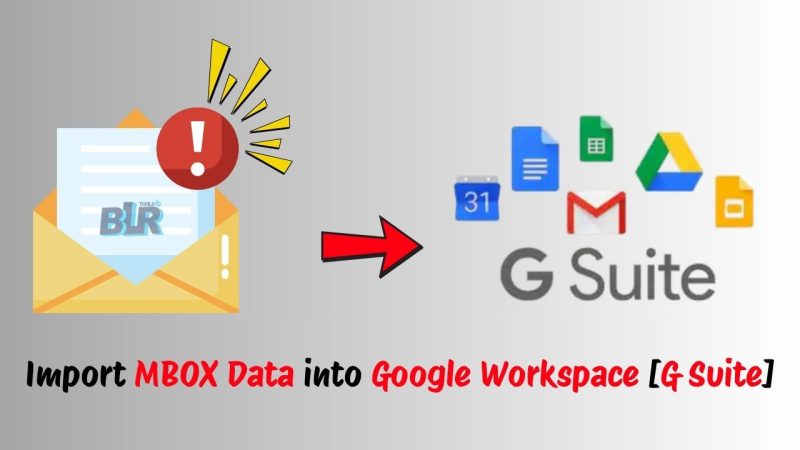Summary: Are you searching the best method to import MBOX to G Suite? Cloud services will help you and protect the data in your MBOX files. Although there are other ways, using Thunderbird to manually migrate MBOX files to G Suite can work well. We have recommended an MBOX Converter Tool for users seeking a more basic method. Therefore, read this helpful blog post and import the MBOX file into G Suite without any issues.
‘How do I import MBOX to Google Workspace?’ Before we start, let’s give MBOX files a quick overview.
Many email clients, including Mozilla Thunderbird, Apple Mail, Eudora, and others, support the MBOX file format. A collection of email messages are sequentially stored in this plain text file. Each email message is separated by a particular delimiter. Email messages can be exported, imported, and stored in MBOX files. But for some reason, people organize their emails on the cloud and move MBOX files to Google Workspace.
Reasons to Import | Add MBOX to Google Workspace
Google Workspace, formerly known as G Suite. This is cloud-based productivity suite that give multiple tools and services are available through Google Workspace to improve team productivity, communication, and collaboration. It provides you with a range of collaboration tools regardless of the size of your company, school, or organization. Let’s examine some additional G Suite features that drive users to switch from MBOX emails to Google Workspace:
- No matter where they are or what time it is, users can always check and access their email.
- Allows for seamless collaboration on spreadsheets, presentations, and documents all at once.
- Furthermore, the risk of file corruption is eliminated when data is stored on cloud platforms like G Suite.
- Additionally, it removes the possibility of malware attacks on the cloud and provides improved data security measures.
- Users can scale your business, which means you can readily change the user base as your company develops or grows.
Therefore, Google Workspace has more advantages than just storing mailbox data on the system. As a result, users decide to open and import MBOX mail into Google Workspace. Now let’s move migration section.
Simple Ways to Add MBOX Files to Google Workspace
The manual process is covered in the first section, and the professional tool is covered in the second. But for a variety of reasons, including the fact that it takes a lot of time, many users dislike the manual process. Therefore, proceed to the following section if you’re looking for the quickest and easiest solution. If not, let’s begin the manual procedure.
1. Cost-free Method to Move MBOX Files to Google Workspace
The Thunderbird application is used in this process. Take the actions as instructed:
Set up Google Workspace in Thunderbird.
- Open Thunderbird, then select Tools > Options from the menu.
- Click on Account Actions after choosing Account Settings.
- Click Add Mail Account to get started, then set up your Google Workspace account.
- Enter your name, Google Workspace email address, and password in the Account Setup window.
- Next, select “Continue.” Thunderbird will now try to set up your account on its own.
- Additionally, choose IMAP as the account type when prompted and input the following information:
Incoming server: imap.gmail.com
Outgoing server: smtp.gmail.com
Port: 993 (IMAP) and 465 (SMTP)
SSL/TLS: Yes
Set up ImportExportTools.
- First, select Tools and then click Add-ons to install the ImportExportTools add-on.
- Next, look for and install ImportExportTools.
- Restart Thunderbird after installation.
- Bring MBOX files into Thunderbird.
- Navigate to Tools to start importing MBOX files into Thunderbird.
- Next, select ImportExportTools.
- Select the MBOX file after deciding to import it.
- Put it into the local folders of Thunderbird.
Import MBOX files into Google Workspace
This is the last step in save the MBOX data to Google Workspace. To add the imported MBOX emails to your configured Google Workspace profile, just drag and drop them from Thunderbird’s local folders. Thunderbird will synchronize the MBOX file with your Google Workspace account once the transfer is complete.
To import MBOX files into G Suite, this was the free manual method. But you may also encounter other difficulties. For instance:
- MBOX file corruption and error risk.
- Migrating attachments can be difficult.
- Emails and attachments may be lost during the migration process.
- Because of its length, the process can take a lot of time.
Consequently, proceed to the simple solution that is recommended in the following section.
Importing MBOX Files into G Suite with the BLR MBOX Converter
The most effective way to open MBOX mail in Google Workspace is to use BLR MBOX Converter. With this tool, you can move MBOX files to G Suite without having to go through the time-consuming procedure. This tool also makes it easy to migrate MBOX files to other email clients. Additionally, MBOX files can also convert into PST, EML, EMLX, PDF other file types. The tool’s have many built-in features facilitate the seamless migration simple for every users.
Follow these steps to import MBOX files into Google Workspace:
- As an administrator, start the MBOX Converter Tool.
- Press “Continue.”
- Add the MBOX files you want to move to G Suite.
- Examine emails and MBOX file attachments before choosing to migrate.
- Next, select Google Workspace (G Suite) as the option to save.
- Enter the correct login information to access your G Suite account.
- Get exact results by using filters from the available options.
- Finally, press Convert to start the migration from MBOX to G Suite.
Thus, this is the most straightforward way to save an MBOX mailbox to Google Workspace. Additionally, it preserves the original folder structure and guarantees the MBOX file’s data integrity.
In conclusion
We have now seen the different ways to import MBOX files into Google Workspace. Although the manual methods are free, their implementation will require a high level of technical expertise. Even occasionally, the manual method fails to import all of the emails in MBOX files. Consequently, you have the shortcut—the MBOX Converter tool—that allows you to easily move all of your attachment-containing emails to your Google Workspace account.