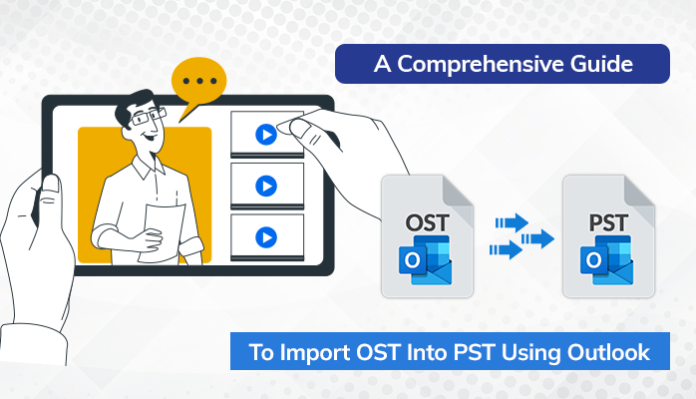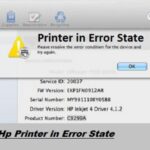When working with Outlook, you may encounter situations where you need to migrate your email data from one computer to another or switch from an Exchange server to a different email platform. In such cases, converting your OST files to PST format can prove to be a valuable solution. However, the process to import OST into PST can be challenging for many users. In this blog, we will explore the various techniques to help you efficiently perform OST to PST Conversion Online, ensuring a smooth migration of your email data. So, let’s dive in and start the blog by discussing some reasons for this conversion.
Prominent Causes to Save OST File as PST Format
There are several reasons why one may need to import OST into PST format. Here are some of the common reasons:
- It can be challenging to migrate mailbox data from one system to another with the help of an OST file.
- If the Exchange OST file becomes large and gets corrupted or damaged, converting OST to PST can help overcome mailbox size issues.
- In the event of the Exchange Server not working or Exchange data getting deleted, a better solution is to convert OST to PST file.
- When you want to access or manage your offline-saved OST file size in Outlook PST format.
- The OST file is incompatible with other email clients besides Exchange and Outlook, making it necessary to import OST into PST to easily move old mailbox items to other email clients.
These are some of the reasons to perform Exchange OST to PST conversion. There are different methods to convert OST to PST file format, which we will discuss below.
How to Backup Outlook OST file to PST?
In the following sections, I will discuss the three best methods for converting an OST file to a PST file format. However, before proceeding with any of the methods, ensure that your Outlook account is synced with the Exchange profile and that you have the correct login credentials. Additionally, we recommend taking a backup of your mailbox data at a secure location because no manual method can guarantee complete safety.
Method 1 – Import OST into PST File Using the Auto Archive Setting
The Outlook email client provides the option to archive data by converting OST mailbox folders to the PST file format, which includes all items within the mailbox. However, it’s important to note that this feature doesn’t archive contacts. To move other mailbox items, follow the below procedure to save OST file as PST with archive settings
- Open the MS Outlook application and go to the File tab.
- Click on Option and navigate to the Advanced section in the Outlook Options wizard.
- Select AutoArchive Settings.
- In the AutoArchive window that appears, choose the required option.
- Click Ok after selecting the necessary option.
- Your OST file items will now be saved into a PST file with the assigned archive settings.
Method 2 – Convert OST to PST file Via Outlook Import/Export Feature
To perform Outlook OST to PST conversion using Import/Export feature, the following are steps to import OST into PST:
- Launch Outlook and click on File.
- Select the Open & Export section and click on Import & Export.
- Choose the option to export a file and select the OST file you wish to convert.
- Select the Outlook data file (.pst) option and click on Next.
- Choose the folder you want to export and click on Next.
- Click on the Browse button to select the path for the output PST file.
- Select the option to manage duplicates and click Finish.
- If desired, set a password for the PST file and click Ok to finish the process.
The above methods help you to import OST into PST format. But they may take too much time to perform and also have more limitations. Let’s understand them in the upcoming part.
Limitations to the Manual Approach:
Manual methods for converting OST to PST files can be lengthy and complicated, with professionals warning of potential data loss and the possibility of the process becoming stuck if the wrong procedure is performed. There is also no guarantee that all mailbox items will be backed up, and if the OST file is large, the conversion process may stop. Also, If you don’t have technical knowledge, you may face difficulties while performing the manual methods.
Method 3 – Automated Way to import OST into PST Without MS Outlook
Here, we will take the help of a third-party utility named Sysinfo OST to PST Converter. It is the easiest solution to perform Outlook OST to PST conversion. This utility needs a few minutes to convert Outlook OST files to PST. Even, you can even convert multiple OST files at the same time. Apart from only emails, it can export contacts, journals, tasks, and notes from an OST file to PST.
Conclusion
In the above section, I outlined various techniques for transferring OST to PST format. However, it may not fulfill for all the users to utilize the manual method easily. If you are a technical user, you can use the manual approach to import OST into PST. if you are a non-tech user, it is recommended to go with the automated approach. Lastly, I hope this article has been useful in resolving any doubts you may have had concerning converting OST to PST files.