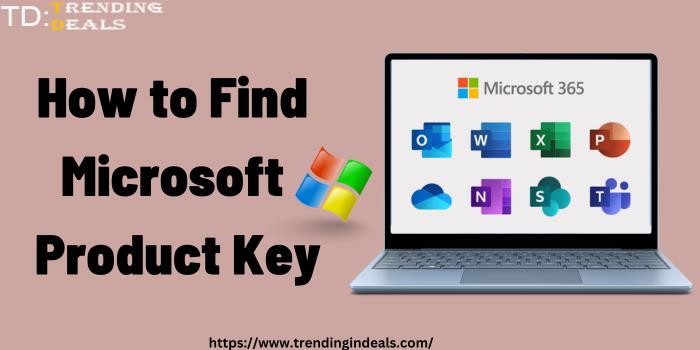Are you having trouble finding your Microsoft product key? This can be a frustrating experience, especially when you need to activate your software or reinstall it on a new device. Fortunately, there are a few different methods you can try to locate your Microsoft product key. In this article, we’ll cover everything you need to know about finding your Microsoft product key.
What is a Microsoft Product Key?
A Microsoft product key is a unique code that is used to activate and licence a specific version of Microsoft software. This includes popular programs like Windows and Office. The product key is typically a 25-character alphanumeric code that is printed on a sticker or card included with your software.
Why Do You Need a Microsoft Product Key?
If you’ve purchased a copy of Microsoft software, you’ll need a product key to activate and use it. Without a product key, your software will be in trial mode or limited functionality. Additionally, if you need to reinstall your software on a new device or after a system crash, you’ll need your product key to complete the installation process.if you want to get the best discount on Microsoft so you can use Microsoft Coupon codes.
How to Find Your Microsoft Product Key
Method 1: Check the Packaging
If you purchased a physical copy of Microsoft software, your product key should be included on a sticker or card inside the packaging. Check the box or envelope to see if you can locate the product key. Be sure to keep the packaging and product key in a safe place in case you need it in the future.If you want more discount in Microsoft than you can also visit Trending In Deals.
Method 2: Check Your Email or Account
If you purchased your Microsoft software digitally, your product key may have been sent to you via email or associated with your Microsoft account. Check your email inbox for any messages from Microsoft that include your product key. You can also log in to your Microsoft account and check your order history to see if your product key is listed there.
Method 3: Use a Key Finder Tool
If you’ve lost your product key and can’t locate it using the above methods, you can use a key finder tool to try and recover it. There are a variety of third-party key finder tools available online that can scan your computer for product keys. Some popular options include ProduKey, Belarc Advisor, and Magical Jelly Bean Keyfinder. Note that some key finder tools may be blocked by antivirus software or considered a security risk, so use caution when downloading and using these tools.
Method 4: Contact Microsoft Support
If all else fails, you can contact Microsoft support for assistance in locating your product key. You’ll need to provide proof of purchase and other information to verify your identity and ownership of the software. Keep in mind that this process may take some time and may require additional fees depending on your situation.
Tips for Keeping Your Product Key Safe
1.Losing your Microsoft product key can be a frustrating experience, but there are a few things you can do to help prevent this from happening in the future:
2.Keep your packaging and product key in a safe place, such as a locked cabinet or safe.
3.Create a digital copy of your product key and store it securely in an encrypted file or password manager.
4.Register your software with Microsoft to keep a digital record of your product key on file.
Conclusion
Finding your Microsoft product key may seem like a daunting task, but with the right tools and methods, it can be a straightforward process. Whether you’re checking the packaging, looking in your email or account, using a key finder tool, or contacting Microsoft support, there are several ways to locate your product key. Remember to keep your product key safe and secure to avoid any future issues.
FAQs
1.What is a Microsoft product key used for?
A Microsoft product key is used to activate and licence a specific version of Microsoft software, such as Windows or Office
2.How can I find my Microsoft product key if I lost it?
There are several methods you can try, such as checking the packaging, checking your email or account, using a key finder tool, or contacting Microsoft support.
3.Can I use a key finder tool to recover my product key?
Yes, there are several third-party key finder tools available online that can scan your computer for product keys. Just be cautious when downloading and using these tools.
4.Is it important to keep my product key safe?
Yes, it’s important to keep your product key safe and secure to avoid any future issues. You can keep your packaging and product key in a safe place, create a digital copy and store it securely, or register your software with Microsoft.
5.Do I need a product key to reinstall Microsoft software?
Yes, you will need your product key to reinstall Microsoft software on a new device or after a system crash.
In conclusion, finding your Microsoft product key is crucial if you want to activate and use your software. There are different methods you can try to locate your product key, including checking the packaging, checking your email or account, using a key finder tool, or contacting Microsoft support. Keep your product key safe and secure to avoid any future issues, and remember to use caution when downloading and using third-party key finder tools.