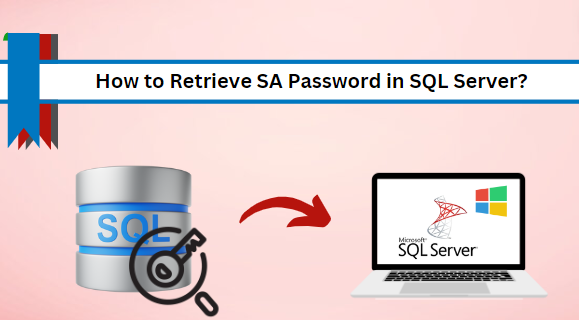Summary: This post will address the most frequently asked user queries on “How to retrieve the SA password in SQL Server.” If you find yourself in the same situation and looking for a solution to reset or change the SA password in SQL Server database, then this blog is for you.
SA (System Administrator) password in SQL Server database is a golden key, that unlocks everything in your database world. It is a default administrative account created during the installation of SQL Server, and it has full control over the server. For that, to protect sensitive data, users often set unique passwords for their SA accounts. While it’s rare for users to forget their SA passwords in SQL Server because they’re so important.
But what if, they forget the SA password and don’t open or access the data? Worry not! In this blog, we’ll talk about how to recover a forgotten SA password in SQL Server using two simple methods. Let’s get started!
Potential Causes For Forget or Lost SA Password in SQL Server
Various reasons behind forgetting or losing the SA password in SQL Server database . Let’s take a look at them:
- Human Error
- Infrequent Use
- System migration or system update
- Security branches
- Lack of documentation
Various Solutions to Recover SA Password in SQL Server 2008r2
Retrieving the SA password in SQL Server might be a tricky task for users and isn’t recommended because of security concerns. However, if you forget or lose the SA Password and you have access to the SQL Server instance, there are a few methods to recover it. So, Without wasting time, let’s get started and learn how to retrieve SA password in SQL Server:
- Manual Approaches
- SQL Server Management Studio (SSMS)
- Via Command (CMD)
- Professional Solution (Risk-free solution)
Workaround 1: How to Reset SA Password in SQL Server? Manually
If you are finding the manual method to recover SA password in SQL Server 2008r2. This method requires administrative access to the SQL Server instance, which may not be available to all users, especially in shared or restricted environments. But, for you, we have below explained the solution to reset SA password in SQL Server using single-user mode.
# 1 How to Retrieve SA Password in SQL Server Using SSMS Method
If you are not interested in using the paid tool, then the user can choose this manual method to retrieve SA password in SQL Server.
Note: Before proceeding with the step, ensure that restore the SQL Server instance and leverage administrative privileges.
Here is how you can Reset the Forgot SA password in SQL Server:
- Launch and open the SQL Server Management Studio (SSMS) and connect with the instance.
- Navigate to the “object explorer” and expand the “security” option.
- Afterward, expand the Logins folder and right-click on the SA account whose password you want to change.
- Then, right-click on it and then select the “Properties” option
- In the properties window, change the SA password and confirm it.
- Lastly, click “ok” to finish learning how to reset SA password in SQL Server.
# 2 How to Find SA Password in SQL Server Using CMD
If you have access to the local admin access on the SQL Server database, then use the CMD method to reset the SA password.
Step-by-step procedure to recover forgotten SA password in SQL Server:
Step 1: Openthe command prompt as an administer and run the following command
Osql -S SQL_Instace_Name – E
Step 2: Once the above-mentioned command is successfully done, run the Cmdlet in CMD
EXCE sp_password NULL, ‘New password’, ‘Login _Name’
Go
Workaround 2: Retrieve SA Password SQL Server Via Professional Solution
In case the manual method fails to retrieve the lost SA password, consider using the RecoveryTools SQL Password Recovery Software. With this software, no matter how complex and lengthy you set the password, it recovers easily. The utility enables users to reset both SA passwords & Individual User passwords from the SQL master data file. It allows users to recover the login password of the Offline Master MDF file.
Additionally, it supports various SQL Server versions including 2019, 2017, 2016, 2014, 2008, 2008r2, 2005, and 2000.
Guide on “How to retrieve SA password in SQL Server” using the automated tool:
Step 1: Install and run the tool on your Windows machine to reset SA password.
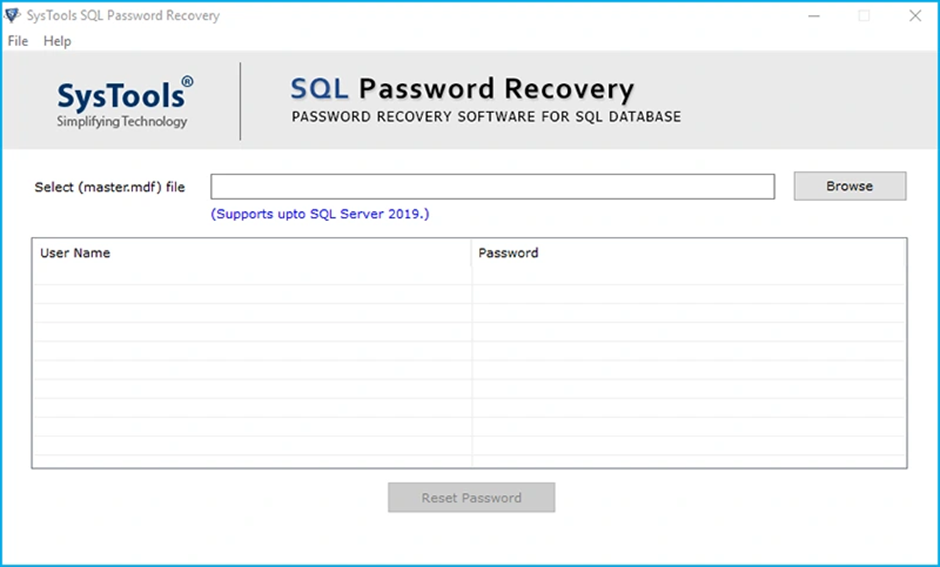
Step 2: Next, select the browse button to upload the “master.mdf” file.
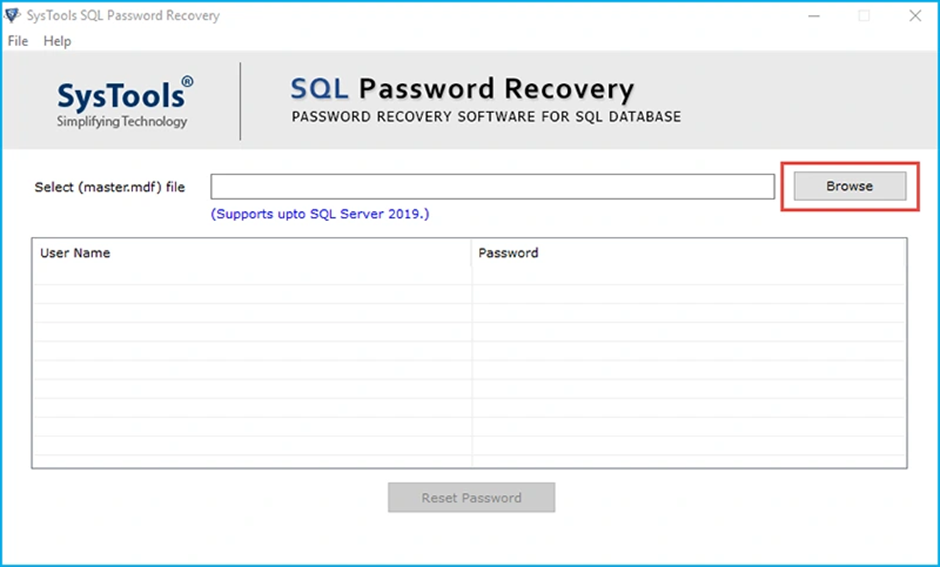
Step 3: After scanning the MDF file, all the login account names are displayed on the screen.
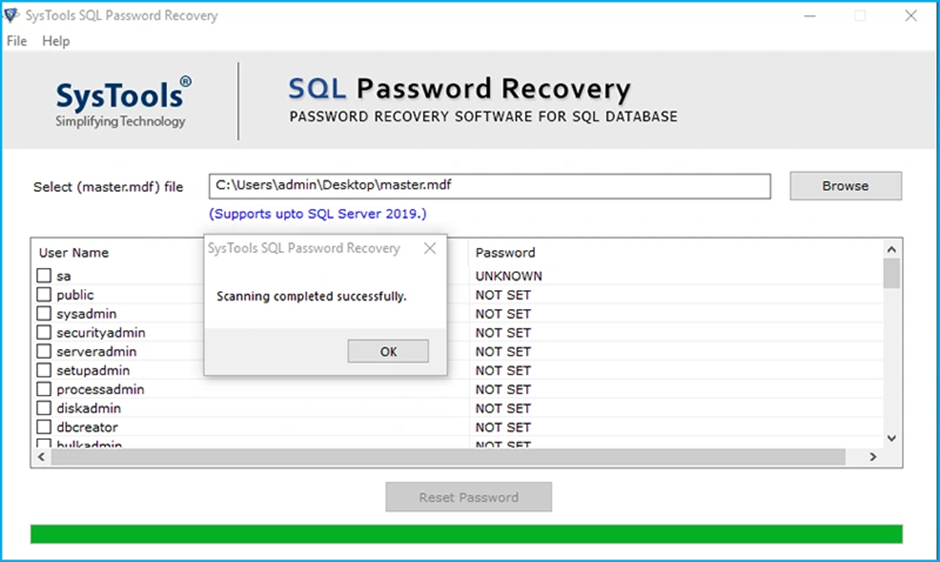
Step 4: Now, choose the account: User or SA password whose password you want to reset or change. Then, hit the reset password button.
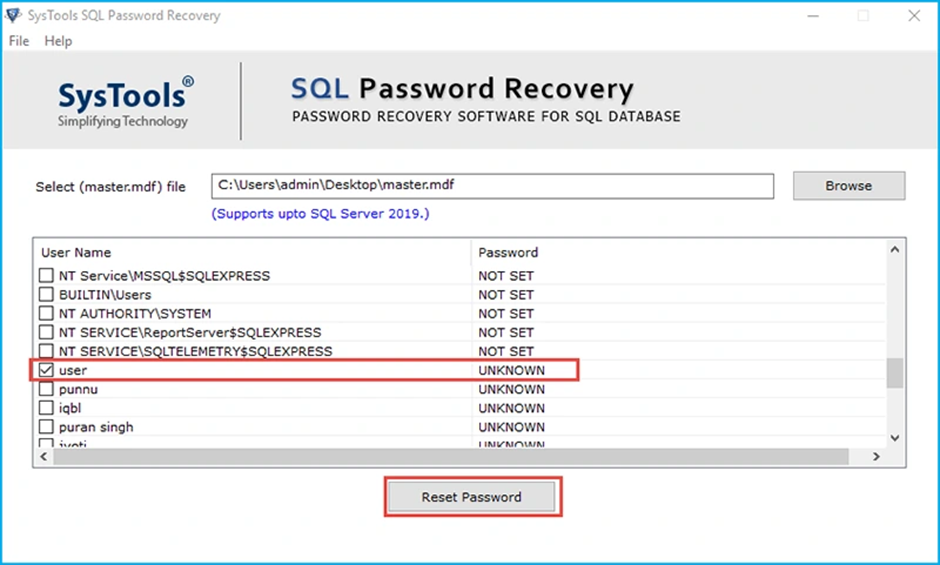
Step 5: In the password setting window, set a new SA password and hit the “OK” button.
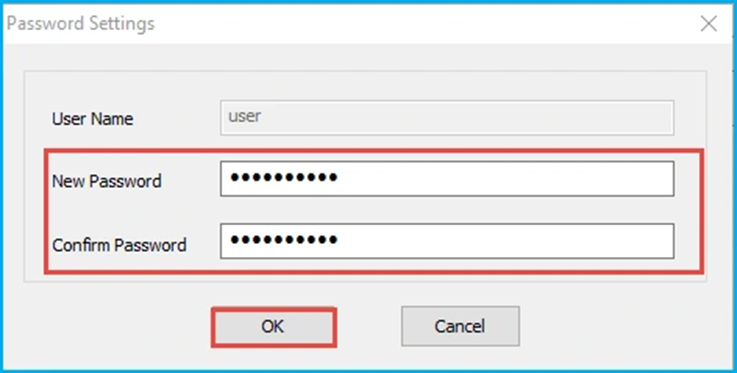
Concluding Words
This technical post provided valuable insights into recovering the SA password in the SQL Server database. This post is created for both technical and non-technical users to learn how to retrieve SA password in SQL Server However, the manual method is not a good choice for recovering lost or forgotten passwords, if you don’t have access. For that, we mentioned a professional tool to retrieve SA password SQL Server 2012 and other SQL Server versions.