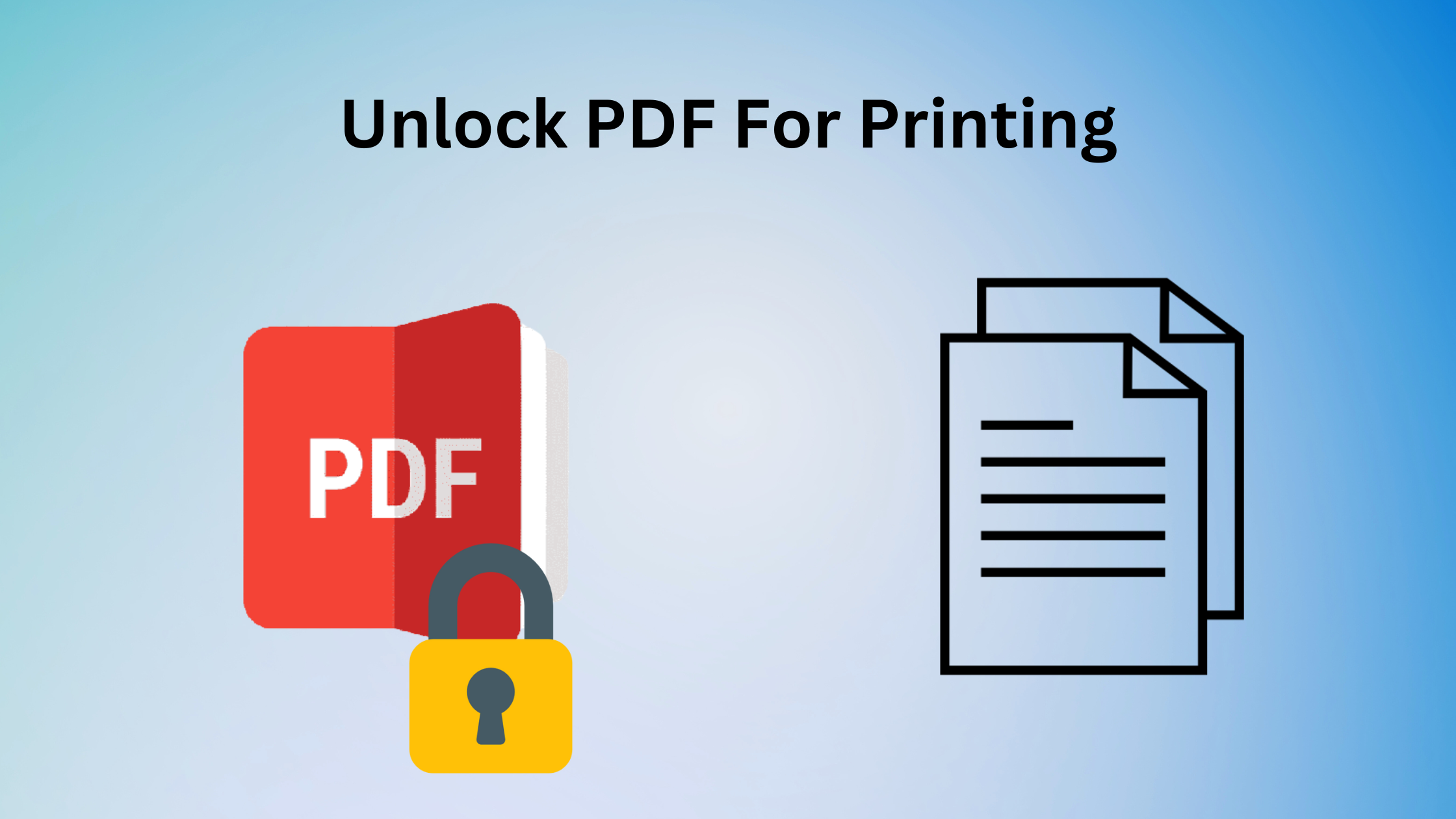The most raised question is “How to unlock PDF for printing” in the search of looking for the finest way to enable printing. So you have reached the right place. In this short term of period, we will tell you the most used and trustworthy methods for professionals and any PDF user in this article.
PDF can be considered as the most used document in this technical realm and for that consideration most people use it to connect and share information. PDF information is more than a writebook for convenience but it should be printed and for that cause, we will unlock PDF to allow printing.
Tips to Unlock PDF For Printing
Follow these undeniable tricks to allow printing effortlessly in no time. We don’t provide any unethical practice here and we advise you to don’t fall for it by some unknown websites or tools. We have given all possible methods that are authoritative and anyone can use them be it a professional tech user or a rookie because we know sometimes how difficult to follow some complex tasks.
Legal and Ethical Considerations
PDF should be unlocked for safe purposes and don’t use any illegal methods where you have the option of legal ways to do so. Because unauthorized work is illegal and may violate copyright laws and terms of use.
Password Protection
Password protection is implied to safeguard PDF’s integrity so always respect for that and use the password with the owner’s approval.
Backup the Original PDF
Backup the original PDF is always fruitful because that ensures that you can revert to the original state if needed.
Follow Methods to Unlock PDF For Printing
Use any one of these methods to make the PDF editable and print it once it gets unlocked. PDF has widespread users in the world and we have curated world-famous solutions for it.
Adobe Can Unlock PDF Print Option
1. Open your file with the Adobe application and Select the “File tab”.
2. Select “Properties” of the file in the drop-down menu.
3. Click the “Security tab” in the Properties dialog box.
4. Open the security drop-down menu and click on “No Security” in the tab.
5. “Enter your password” in the password dialog and Click OK.
6. In the end close the Properties dialog box.
Unprotect PDF for Printing With Microsoft Word
Step 1. Open the Microsoft Word application.
Step 2. Now to open the file select the “Open Other” option and go to “Computer”.
Step 3. Browse the location of the desired protected PDF.
Step 4. Once you find it, press the “Open” icon to open the selected PDF file.
Step 5. It will automatically convert it to an unrestricted file that can be printed.
Use Professional Method to Unlock PDF For Printing
This SysTools automatic PDF unlock software supports printing, copying, editing, page extraction, commenting, assembling documents, and adding signatures.
And removing owner-level password security from PDF files.
The highest security of the PDF files 128 (AES & RC4) / 256-bit AES encryption can be removed and automatically examines newly added PDF files to find user-protected PDFs and alert users. This utility supports the the latest Windows and Mac versions.
Step 1: Start the application, and click on the Add Files or Add Folder button.
Step 2: Now choose any one option from Save or Print as per your requirements.
Step 3: then select the destination path where files take place and click on the “Unlock” button.
Step 4: Once it is unlocked, Print the file without any errors.
Conclusion
We have researched a lot to save redundant time so you can unlock PDF for printing to save your time and we have concluded amazing methods and listed their steps concisely and clearly. All mentioned methods here are secure and easy to use so you don’t need to wonder about your data security anymore and enjoy the process.