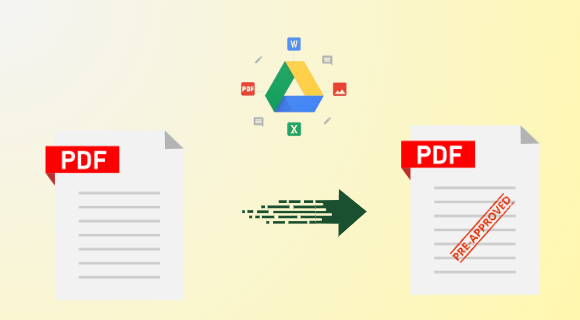Keeping your PDFs safe online is important these days. But don’t worry – with Google Drive, you can quickly add watermark to Adobe PDF. Whether you must protect private details or add draft watermark to PDF, this article will guide you through the simple process. Follow along to make your PDFs more secure and professional in no time.
According to our research, many users are wondering whether to opt for Google Drive to insert a watermark in the PDFs or not. So, the decision to choose the cloud platform is not a wise one, because Google Drive can’t directly print with date and time PDF or embed logos as a watermark.
However, you can proceed with the task via Google Docs, curious to know how. Then, be patient further we will learn the same. But before it is necessary to know why it is so crucial for organizations to add watermarks on PDFs.
Benefits of Add Watermark to Adobe PDF
There are numerous benefits to embedding watermark in PDF, and here are some of them:
- When you insert your company’s logo or name on documents, it gives your organization more recognition.
- Watermarks help protect your company’s secrets and special ideas by making it clear that the information is private and shouldn’t be shared without permission.
- Adding a watermark with a special mark or the date and time shows that your document is real and hasn’t been changed, so people know they can trust it.
- When documents have watermarks, it’s harder for unauthorized users to change them without anyone noticing.
- Embedding watermarks makes your documents look more official and serious, which is important for making a good impression on customers and partners.
- Sometimes, watermarks can even have messages or instructions on them, making it easier for people to understand what they’re supposed to do with the document.
- By using the same watermark with your company’s logo or name on all your documents, you make your brand stronger and help users recognize you more easily.
Above we learned the core advantages of adding special marks in portable document format. Next, we will learn the steps to proceed with the task.
Instructions to Add Watermark to PDF Document Using Google Drive
So, as we discussed at the beginning of this write-up, via Google Docs you can perform the watermarking task, by following these outlined steps:
- First, create your account in Google Docs, if not created yet, and then log in.
- Make a new file, or open those files that you need to be watermarked.
- In the menu bar, hit on the “insert” option>Drawing>New.
- After that, in the Drawing tool, select the “Text box” option and create a textbox where you desire your watermark to be positioned.
- Once you add the watermark to your desired location, click “Save and Close.”
- To download the documents, click on File>”Download” > “PDF Document (.pdf).”
With these instructions, you can watermark PDFs once at a time, for another you have to repeat this complete procedure. Apart from this, if you want a better solution that can watermark PDFs in bulk, then the same is described further.
Best Solution to Insert Watermarks in Numerous PDFs
Besides the above-mentioned solution, other many approaches can help in the watermarking task like Adobe Acrobat Pro, MS Word, or other online tools. But, they do not seem as up to the mark, so that’s why we need to opt for an automated solution. For the same, IT professionals are considered to opt for PDF Watermark Maker Software, which is the most preferred solution right now.
With the help of this, you can easily add watermarks to different formats like text, images, date & time in portable document format. Moreover, it allows you to embed special marks even in password-protected PDFs. On top of that, this is too affordable than any other solution like Adobe Acrobat Pro, and not only this but you can try it for free with its demo version.
Steps-Wise Guidelines to Embed Watermarks in PDFs Simultaneously
Now, follow the step-by-step instructions of the aforementioned solution:
- Start by opening the Tool, add your PDF files by clicking on the “Add Files” or “Add Folders” option, then click Next.
- Pick the type of watermark like text, image, or date & time, you want and set it up.
- Take a look at the PDF page by clicking on the “Preview” option to make sure everything is as you desire.
- Finally, hit the “Generate” button to insert the watermark on your PDF file.
Read Also: How to Remove Watermark From Locked PDF?
Bottom Line
If you are a user who is wondering for instructions to add watermark to PDF document using Google Drive. Then, this guide brings it all together, in this you find the proper explanation about i.e. add watermark to Adobe PDF.
Moreover, the Google Docs technique for a watermarking task seems both complex and time-consuming. Therefore, within this, you will explore the other most preferred solution to make the task flawless with its proper guidelines.