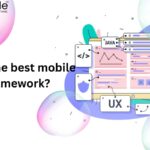AR apps with flutter pave the way for creating experiences that seamlessly combine the virtual and the real. With Google’s Flutter cross-platform technology, apps for iOS, Android, and the web can be made with just one set of code.
The availability of AR frameworks and packages mitigates the need for built-in augmented reality capabilities in Flutter. We’ll cover all you need to know to start creating your own augmented reality applications with Flutter, including:
1. Understanding Augmented Reality
Augmented reality (AR) enhances a user’s experience and interaction by superimposing computer-generated sensory input, including photographs, movies, and 3D objects, on their perspective of the actual world.
Augmented reality (AR) helps users see digital content in real-time and in context on smartphones, tablets, and AR glasses. Augmented reality (AR) systems employ sensors like cameras, GPS, and accelerometers to properly locate and orient the user to place a virtual anchor material in the actual space.
Gaming, education, healthcare, retail, and other industries can benefit from augmented reality’s immersive experiences, interactive visualizations, and improved data presentation. Augmented reality (AR) integrates virtual and physical aspects using computer vision, photo recognition, 3D rendering, and tracking.
2. Setting up the Development Environment
The first step in creating augmented reality applications using Flutter is setting up the development environment. To begin, you must first get and set up all prerequisite software.
Install Flutter SDK: The Flutter software development kit (SDK) is available for download on the Flutter website. Install as directed by your operating system’s documentation.
Install Android Studio: For Android Flutter programming, Android Studio is the go-to IDE. Get Android Studio from Google Play, then install the Flutter and Dart plugins alongside it.
Install Xcode: Install Xcode, the official iOS developer-integrated development environment, if you want to create apps for iOS devices. Xcode is available in the Mac App Store for download.
Set up Android and iOS Emulators: Set up simulators and emulators to test your applications early and often. Android Studio includes an Android Virtual Device (AVD) manager to simulate Android devices. If you want to try your iOS app, you can do it right in Xcode thanks to the built-in iOS Simulator.
Configure Flutter and Dart plugins: Launch Android Studio and go to the Plugins tab in Preferences/Settings. Find and activate the necessary plugins for Flutter and Dart.
3. Choosing an AR Library or Package
If you want to add augmented reality features to your Flutter project, you must find a suitable AR library or package. While Flutter does not have increased reality support out of the box, various libraries do. Some standard options are listed below.
ARCore Flutter Plugin: This plugin, created by Google, allows Android users to use ARCore’s capabilities. It paves the way for developing augmented reality applications, including motion tracking, environment awareness, and light estimation.
ARKit Flutter Plugin: This extension was made by Apple so that you may use the ARKit features on your iOS device. World tracking, plane identification, and object rendering are just some of the things it offers.
Flutter ARCore: The ARCore Software Development Kit (SDK) is encased in this open-source package, making it possible to develop augmented reality (AR) content for Android smartphones. There are APIs for tracking motions, understanding the world around you, and finding surfaces.
4. Building the User Interface
The success of your augmented reality (AR) software hinges on the quality of the user interface (UI) you design. When designing UIs, the following should be kept in mind:
AR View Integration: Blend the augmented reality perspective into the app’s user interface. The user interface components (such as buttons, menus, or information panels) surrounding the AR content should enhance it without getting in the way.
Visual Feedback: Take advantage of visual indicators of user engagement with augmented reality features. Use animations, highlighting effects, or labels to give the user rapid feedback whenever an object is touched, placed, or modified.
Controls and Interactions: Create simple, natural rules for people to manipulate their augmented reality experience. Implement common UI patterns like buttons, sliders, or gestures to accomplish operations like selecting, resizing, or rotating an item.
Responsive Layouts: Make your user interface work properly in portrait and landscape modes. Create user interfaces (UIs) that look good and work well across devices using Flutter’s responsive layout approaches, like responsive widgets and media queries.
Accessibility: Create a more welcoming and accessible augmented reality app by including features like text-to-speech, high contrast settings, and font size modifications.
5. Integrating AR Functionality
Integrating AR functionality into your Flutter project requires utilizing the selected AR library or package to access and use AR platforms’ features like ARCore or ARKit. The main stages for integrating AR features are as follows:
Configure AR Session: You must prepare the AR session to use AR functions like tracking motion, detecting planes, and comprehending your surroundings. In most cases, this entails setting up the session and responding to events throughout the session’s lifetime.
Handle Camera Input: Incorporate the live video stream into the augmented reality setting. Use the appropriate APIs in the expanded reality library to display camera frames.
Render Virtual Objects: Put digital items into the real-world AR environment using the AR library’s 3D rendering features with the help of a Flutter app development company. The AR session data may then determine where to place the things, which might require importing 3D models and adding textures or materials.
Overlay Digital Elements: Put virtual information on the physical environment, such as labels, annotations, or user interface controls. Put the widget system in Flutter and the AR library’s APIs to show and place things where they belong.
Handle AR Events: To react to the user’s activities in an augmented reality environment, event-handling mechanisms must be implemented. Actions like tapping, dragging, and rotating objects, as well as managing collision detection and physics interactions, might fall under this category.
6. Implementing AR Interactions
By including AR interactions in your Flutter app, users may participate in the augmented reality experience. To better integrate increased reality interactions, think about the following:
Gesture Recognition: Recognize taps, swipes, and pinches using Flutter’s built-in gesture recognition algorithms like GestureDetector and InkWell. Connect these activities with the AR features of your app.
Object Manipulation: Make it possible for users to manipulate AR-scene virtual objects. Add user-controlled features that let you move, resize, rotate, and modify items. Determine the location of touches on virtual objects and their constituent materials using gesture or touch events.
Object Placement: Facilitate the insertion of simulated items into the physical environment. Allow users to place items accurately via gestures or touch events by implementing systems to identify planes or surfaces in the surroundings.
User Feedback: If a user’s interaction was successful, show or tell them. Show a visual indicator or play an audible effect whenever an event occurs, such as tapping an item.
Collision Detection: Realistic interactions between virtual and real-world objects are made possible via collision detection technologies. One method is to monitor for collisions between virtual and physical objects.
7. Testing and Debugging
Flutter augmented reality app development relies heavily on testing and debugging. Here are some things to keep in mind while you test and troubleshoot your augmented reality app:
Device Testing: Apps should be tested on actual devices to guarantee proper operation.
The cameras, screen sizes, and precision of AR tracking may differ significantly across devices. Perform tests on many devices to isolate potential problems.
Unit Testing: Create unit tests to ensure that sub-sections of your code are functioning correctly. Verify fundamental operations such as AR session launch, camera input processing, and object rendering. Create and execute unit tests using Flutter’s built-in testing framework.
Integration Testing: Make sure all the moving parts of your app are correctly aligned by doing integration tests: users, objects, and AR tracking precision in various test settings. Be sure to stress unusual test circumstances and graciously deal with any problems.
Debugging Tools: Use Flutter’s debugging features to locate and resolve bugs. You may inspect the app’s state, UI hierarchy, and variable values at runtime using breakpoints, logging statements, and the Flutter Inspector.
User Feedback: To spot any usability or performance problems, get user or beta tester feedback—prompt users to report issues and provide recommendations for improvements.
Users will have a more satisfying augmented reality (AR) experience if they test thoroughly and use debugging tools to find and fix problems as soon as possible.
8. Deploying the AR App
You may finally make your augmented reality app accessible to consumers by deploying it. The following are some considerations when deploying augmented reality software:
Platform-Specific Requirements: If you want your app to succeed on iOS and Android, you need to follow Apple’s and Google’s recommendations. This involves following all platform-specific criteria for augmented reality, design, and iconography.
App Store Submission: Get your app ready for submission by including details like an app description, screenshots, and any other promotional assets you may have. Submit your app via the appropriate channel (Apple’s App Store or Google Play) to get it reviewed.
Privacy and Permissions: Make sure your software asks for permissions like camera access when needed for augmented reality features. Tell users exactly how you’ll be using their information, and do it in a way compliant with privacy laws.
Testing on Devices: Test your app extensively on the intended devices before submitting it to find any device-specific bugs, slowdowns, or incompatibilities.
Beta Testing: Before releasing it to the general public, you should put it through beta testing to get user input and fix any bugs or usability problems.
Conclusion
Flutter’s potential for creating cutting-edge, compelling augmented reality apps is almost boundless. Although Flutter does not have built-in augmented reality (AR) capability, when you hire Flutter developers may still build AR features using third-party frameworks and packages.
By combining the characteristics of Flutter’s UI framework with those of the selected augmented reality library, programmers may build apps that seamlessly blend virtual and physical elements.
By following deployment guidelines and doing thorough testing, user happiness may be guaranteed. Because it supports Android and iOS, Flutter is an excellent option for creating augmented reality applications.