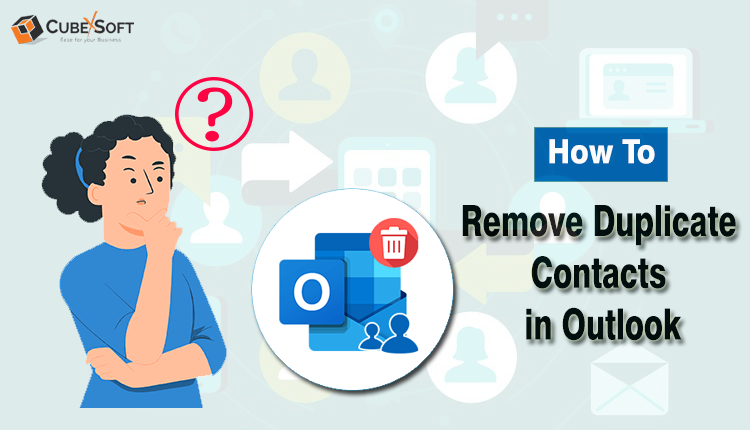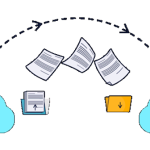Microsoft Outlook is a popular email program that is renowned for being safe and easy to use. Users occasionally experience problems with their address book being cluttered by duplicate contacts. The manual removal of these duplicates can be time-consuming and results in unnecessary space usage. We’ll discover how to mass delete duplicate contacts in Outlook 2010, 2013, and 2016 in this blog. To get rid of duplicates in Outlook, you can either use the CubexSoft Outlook Duplicate Remover right away or try some manual methods first.
Reasons for Deleting Duplicate Contacts in Outlook
Here is a list of typical reasons why Outlook might have duplicate contacts. You can take precautions to stop these situations from happening again by being aware of this possibility.
- Message dragged to Contacts folder: Dragging email messages into the Contacts folder in Outlook can result in the unintentional creation of new contacts, which is a major factor in the duplicate contact issue.
- The same person using multiple email accounts: Using multiple email accounts bearing the same name by one user is another cause of duplicate contact. Thus, the same individual will have a new contact created for them.
- Contacts Synchronisation: Many users synchronise their Outlook contacts with laptops, mobile devices, and even social media sites like Facebook Messenger, LinkedIn, and Twitter for easy access and synchronisation across devices and platforms. But doing so might unintentionally lead to duplicate contacts.
- Exchange server with multiple address books: This is a situation where a number of organisations have multiple address books.
Manual Approaches to Delete Duplicate Contacts in Outlook
To manually remove duplicate contacts, use one of the two methods listed below, one for single deletions and another for multiple deletions at once:
Method 1. Remove Contacts One by One
- Launch Outlook and navigate to the People tab.
- Next, select Views box>>Phone from the Current View option. Here, you can locate all of the duplicates.
- Press the Ctrl key to select each duplicate contact one at a time in the contact list.
- Once all duplicates have been chosen, click Delete.
Method 2. Using Export/Import Method
- Launch Outlook and select the People tab.
- Right-click on the Contacts folder that is currently open, then choose New Folder and Rename it.
- Return to the Contacts folder and use (Ctrl+A) to select every contact.
- Using the shortcut key Ctrl+Shift+V, select Move to Folder and then select the new folder to transfer contacts to the new folder. (Drag and drop is another option.)
- Select Import/Export under File>>Open & Export>>.
Note: In Outlook 2010, go straight to step 8 by selecting File >> Open >> Export to remove duplicate contacts.
- Select the identical newly created folder after choosing Export to a File >> Comma Separated Values.
- Click Finish after saving the file to the preferred location.
Re-import the Duplicate contacts into Outlook
- Select “Comma Separated Values” under File >> Open >> Import.
- Examine the recently created new folder.
- Choose the choice. Avoid importing multiple items.
- Click “Finish” after selecting the destination’s empty primary Contacts folder.
The last step to remove duplicate contacts from the Outlook mailbox is as follows:
Once you’ve completed the aforementioned steps, transfer all of the contacts to the primary Contacts folder from the newly created duplicates folder. Now, a pop-up with two options will appear if you ever have duplicate contacts again:
- If the contact isn’t a duplicate, click Add new contact.
- If the selected contact is a duplicate, select Update information of selected contact.
- Pick the choice that best suits your requirements.
- To make all duplicate contacts have the same option, click Update>>Update All now.
- Delete the New Folder you made to hold duplicate contacts after backing up all of your contacts.
Method 3. CubexSoft Outlook Duplicate Remover Tool to Delete Duplicate Contacts in Outlook
To remove duplicate contacts from Microsoft Outlook, use an expert utility. The best solution for this kind of issue is CubexSoft’s Outlook Duplicate Remover. Duplicate Outlook contacts, calendars, and emails can all be removed from PST files with this tool. The tool reduces PST file corruption and completely eliminates all duplicates from the original PST file.
Conclusion
We’ve provided techniques for eliminating duplicate contacts in Outlook that, in our experience, have reliably produced 100% accuracy and guaranteed data security. We urge you to attempt these solutions if you’re having trouble with duplicate contacts or other Outlook data items.