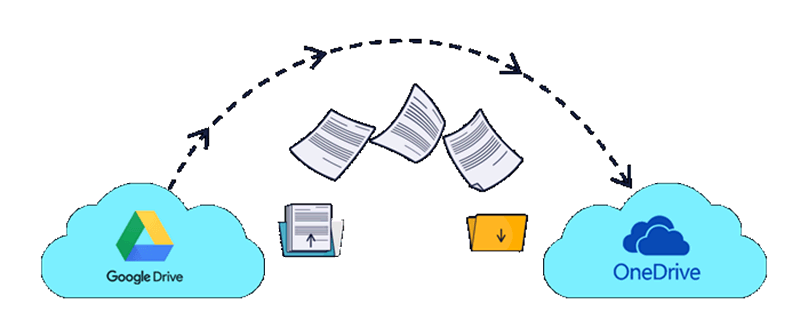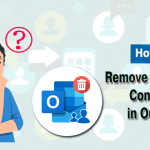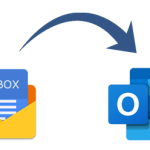Nowadays, it becomes easy for users to keep their important files on platforms like Google Drive, OneDrive, etc. Google offers a 15 GB free storage facility to use Gmail, Google Drive, and Google Photos. But still, organization’s needs and demands insist they transfer Google Drive to OneDrive files. So, this task requires a reliable method if you want to accomplish this task in a smooth way.
This blog will teach us the possible methods to move the files from Google Drive to the Microsoft OneDrive account. Here, we will discuss a few manual solutions and an automated tool. So, we advise users to read this blog till the end with a focus on understanding each method for effortless migration.
Best ways to perform the Google Drive to OneDrive migration
There are two methods that can help users move their Google Drive files to OneDrive: manual method and professional Google Drive Migration Tool. If users prefer the manual method to accomplish this task, they do not need to pay any charges. Moreover, the users can directly use the manual method as there is no requirement to download any other software in their system.
At the same point, users need to get a professional third-party tool to transfer Google Drive to OneDrive files automatically. However, we suggest users first know the entire process of each solution before utilizing any of them to perform this migration task.
Several manual tricks to migrate Google Drive to OneDrive
Users can use various manual techniques to perform the Google Drive file migration task. We will elaborate on two methods in this blog individually so that everyone can understand how to migrate Google Drive to OneDrive files.
Method 1: Download and Upload approach
- Go to the Google Drive page and sign in using your credentials.
- Pick the files you want to migrate to the OneDrive account.
- After that, right-click on the selected file and hit the Download button.
- Once the file gets downloaded to your local drive, log in to your Microsoft OneDrive account.
- Then, click the New button and make a new folder in your OneDrive.
- After going to the newly created folder, kindly tap the Upload button.
- Choose the files in the local drive you downloaded from your Google Drive account and upload them to OneDrive.
That is how users can use the Download and Upload trick to transfer Google Drive to OneDrive files manually. Now, we will move to a different method that helps move your files to your OneDrive account.
Method 2: Migrate Google Drive files using Google Takeout
Google provides a unique feature that we generally call Google Takeout to save their Google data to a local drive. Here, we will elaborate on this method’s steps to perform the Google Drive migration to OneDrive files.
- Open the Google Takeout login page and enter the required details to move forward.
- After that, select the Drive option in the list.
- Then, kindly scroll down the page, find the Next Step below, and click on it.
- Pick the Add to OneDrive option in the Destination drop-down.
- After that, you need to set the frequency and file type & size per your accordance.
- Lastly, click the Link accounts and create export option to finish the migration task.
We advise users to choose the manual method after getting all the details on the manual trick’s limitations. Users may face issues in moving all kinds of files from their Google Drive account to OneDrive. It is challenging to perform the migration task manually without technical skills.
Hence, we suggest users move towards a professional solution to migrate Google Drive to OneDrive files. The next section will introduce an automated technique to perform this task gently without restrictions.
A perfect method to transfer Google Drive to OneDrive data
Now, we have entered the technologically advanced world, which is why there is a lot of advanced software available to perform this task smoothly. Shoviv Google Drive Migration Tool is a picture-perfect solution for moving Google Drive files. Users can migrate multiple files in a single tap without any size restriction. Moreover, it provides a preview of their Google Drive files after adding to this software.
Users can transfer Google Drive to OneDrive files gently if they use this professional third-party tool. The software’s working is straightforward, so no one has to get technical expertise to handle the migration task. It is capable of moving the Google Drive files to OneDrive in the blink of an eye.
Summing Up
We have explained several approaches to transfer Google Drive to OneDrive files hassle-free. Here, users can opt for the Shoviv professional automation to complete the migration of Google Drive data. New users can also use this tool without thinking anything to perform the Google Drive migration task. Most importantly, users can find its free demo version on the official website of Shoviv Software to get practical knowledge of its features.