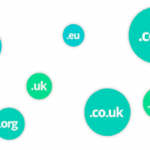This is the age of the smartphone. Most people have one of these powerful devices on their person at all times. Whether it’s tucked in a pocket, in a purse, or sitting on a table, this versatile device is nearly indispensable.
People rarely use a cellphone for phone calls. They’re doing searches on Google, surfing social media, shopping, or playing games. The most popular mode of conversation is texting. It’s fast, efficient, and is unobtrusive. Turn the volume off, and no one will notice when your fingers are flying. If you are in the business world, your mobile device can make your life much more comfortable.
Tap into its potential whether you are in the office, working remote, on the fly, or a business trip. You can do everything you do right now over email through text.
Turn Your Text Feature into Your Email Delivery System
You may have already figured out how to send a text by email. All you need to do is go to your preferred app for email on your phone. You will enter the ten-digit phone number that includes the area code in the recipient or “to” portion of the email. You will also need to add the recipient’s cellphone carrier’s email domain at the end of the phone number.
- Add @messaging.sprintpcs.com for Sprint, @txt.att.net for AT & T, @vtext.com for Verizon, @tmomail.net for T-Mobile, or @vmobl.com for Virgin Mobile.
- Next, type your message like you always do in an email.
- When you hit send, your message will be sent on its way. If you include any type of images or documents, they will be seen as attachments.
You can flip the process by writing a text message that will be delivered to an email address. This is convenient if you happen to be in an area where you are out of service or don’t have access to a data plan.
Look at the recipient portion of the message when you are getting ready to send a text. If you want to send an email, you will fill in the recipient’s email address in place of a phone number. Be sure to prepare recipients when you send your message. When they look at the sender of their email, they will see your phone number followed by the email domain listed previously for your cellular provider.
Add Images and Files to Your Text Message
Texting is not limited to sending messages to an email. You can attach documents and images as well to keep your recipients in the loop. You’ll click on the attach button or icon on your phone when preparing your email message. At that point, click on what you want to send. It could be a file about an important meeting or transaction. It will be converted into a link for the recipient. When it is received, the person on the other end will click on the link to see your attachment.
You can also utilize your mobile apps in canada device’s camera feature, take pictures of documents, and attach them to your message. This is more practical when you are only sending one or two pages for someone to review.
Use Texting to Send Reminders to Email Recipients
Your text feature can be used on your phone when you want to remind many recipients about a meeting, a special event, a sale, a sign-up, or if you are raising money for a charity. You will find user-friendly platforms that can make this process faster and easier.
Text messaging is the go-to mode of communication for the majority of people these days. They are much more likely to check their texts much more quickly than they would their email account. Experiment with your recipients to see what happens when you change over.