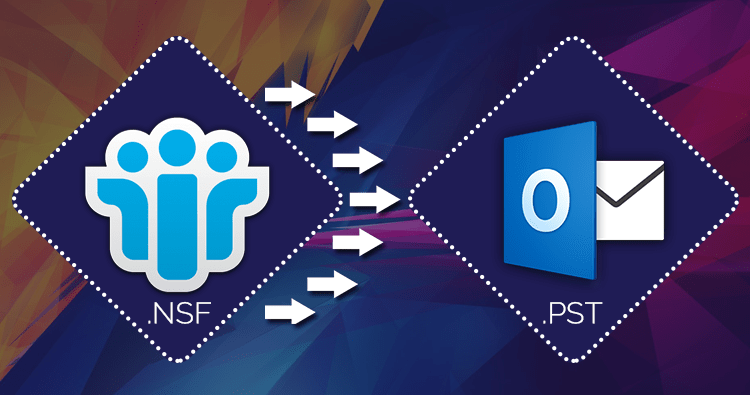HCL Notes is a business email service. This email client is used by many businesses to send and receive emails and to keep track of their mailbox contents. It is a desktop email client that works with NSF files to store contacts, emails, addresses, and other data. Lotus Notes uses the POP3 and SMTP protocols and is compatible with Domino Server. It is renowned for all of its sophisticated features and high degree of security. However, many organisations continue to open HCL Lotus Notes mail in Outlook.
The purpose of importing HCL Notes to Outlook migration will be covered in this post. Furthermore, we will discover how to use NSF to PST Converter to convert NSF files to Outlook. This article is undoubtedly useful for you if you are looking for a straightforward way to carry out this conversation.
Reasons for Moving HCL Notes to Outlook PST Format
Around the world, Microsoft Outlook is a popular email client. It is renowned for its cloud-based platforms, cutting-edge security, and upgrading departures. When an internet connection slows down or is unavailable, users can still access their Outlook mailboxes with the aid of Outlook. Many people switch from HCL Notes to Outlook in order to benefit from it.
How to Open HCL Lotus Notes Mail in Outlook?
In order to convert HCL Notes to Outlook accounts, there is currently no direct manual method available. First, export data from Lotus Notes to CSV, and then import CSV into Outlook are the two steps you need to take. As stated above, take all of the necessary actions.
Method 1. Move Data from Lotus Notes to CSV Format
- Launch HCL Notes on a Windows computer.
- Click the mail tab and then click the menu bar.
- To move Lotus Notes to Outlook, select File and then Export.
- Next, select CSV, and then click on the structured Text option to carry on.
- Finally, choose the necessary output path and press the export button.
Method 2. Import CSV to Outlook
- Launch Microsoft Outlook and select the File tab.
- Next, select the option for opening and then click on import/export.
- Next, select Import from an external application or file.
- Select Comma Separated Value (CSV) after selecting the previous button, and then select it once more.
- In this case, select the exported CSV file, select the location once more, and click Finish to complete the procedure.
Why Don’t Experts Depend On Manual Methods?
- If there is a comma or a tab in any of the text fields, the export procedure might not succeed. Thus, store accurate data there.
- CSV files are designed to hold tabular data similar to an address book, structures, and contacts. Outlook email storage is not intended for it. Therefore, the import process may produce email properties that are different or incomplete.
- Only small-scale migrations benefit from it. Managing a large database involves an overwhelming amount of work that is too difficult.
- It will be a drawn-out process that takes a lot of time.
- Installing Outlook is required in order to use this solution.
How to Import Lotus Notes Mail in Outlook with Third Party Solution?
As you can see, the manual approach is fraught with limitations. Here, we advise you to use CubexSoft NSF Converter, a paid utility that allows you to transfer an infinite number of NSF files in a single try.
- Install and open the software on Windows PC.
- Upload NSF files it to the software panel by using Add Files option
- Now, check a preview of all selected files and hit on the Export button.
- Choose PST from the different export type options.
- Select the destination path to save converted data
- Lastly, to initiate the process, click the convert button.
Benefits of Using Third Party Software [CubexSoft NSF to PST Converter]
- It keeps data safe and upholds data integrity. Additionally, the NSF to PST Converter offers sophisticated data security to preserve the integrity of original data.
- With the email filter feature of this program, you can select particular data, and it also effectively export bulk NSF files.
- It is simple for users of all stripes to execute.
- Using this tool comes with no risks or limitations.
- All that is required to complete the process is to install Lotus Notes with this software.
Wrapping Up!
We’ve covered how to open HCL Lotus Notes mail in Outlook in this technical guide. Working with the tried-and-true manual and automated approach, we have covered all the pertinent details. Selecting the option that works best for you is now up to you. since the manual approach has various risks and limitations. To obtain precise results without having to worry about data loss, we advise you to choose automated software, which is a great option.