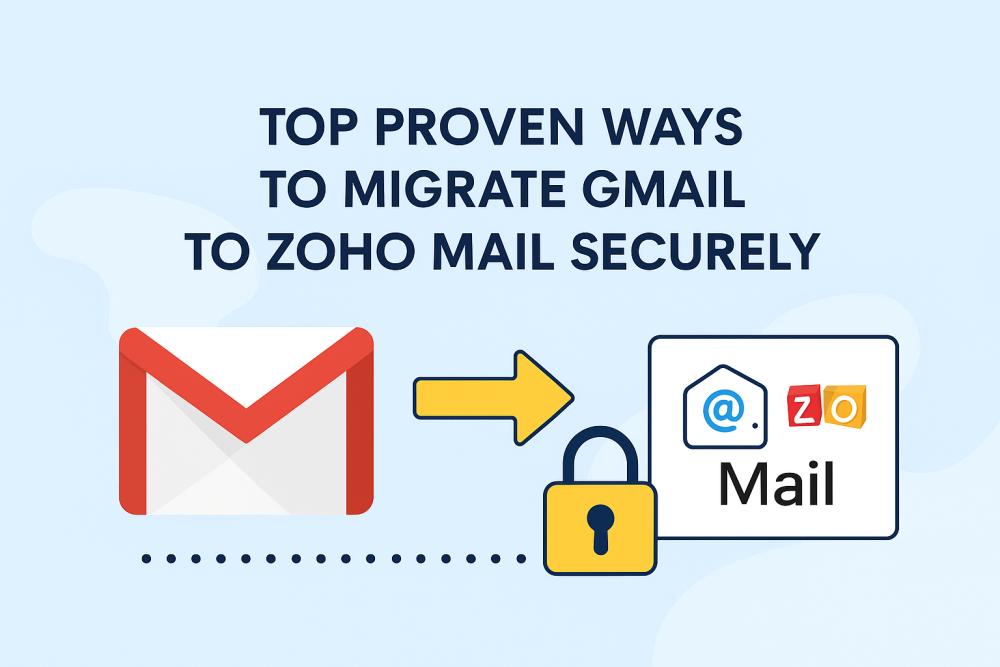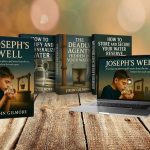Businesses usually wish to have an email address with a custom domain. This is the reason why most of them migrate Gmail to Zoho Mail. Domain-based email hosting ensures better brand representation. This blog will provide a complete walkthrough of the entire Gmail to Zoho Mail migration. It will outline an automated tool version using the Gmail Backup Tool and a free manual version. Both methods work well, but the manual approach comes with certain limitations. Let’s begin.
Advantages of Migrating Gmail Emails to Zoho Mail
Email migration from Gmail to Zoho Mail is crucial for building a personalised email ID experience. The following are the advantages of this migration:
- Many businesses migrate to Zoho Mail to set up a domain-based email for professional communication.
- Users migrate to Zoho Mail for a secure and ad-free platform that protects users’ privacy.
- Zoho Mail is chosen among small businesses and startups as it is cost-effective than Gmail.
- Organizations migrate from Gmail to Zoho Mail to leverage Zoho’s ecosystem, enhancing workflow.
- With Zoho Mail, users can enhance email management using advanced sorting options.
Proven Ways to Migrate Gmail to Zoho Mail
Use IMAP to Manually Migrate Emails from Gmail to Zoho Mail
With the IMAP protocol, Zoho Mail can directly connect to Gmail and fetch emails from a specific folder. Also, this process maintains the folder structure and metadata throughout.
The following are the steps to perform to begin the process:
- In the web browser, open Gmail and log in with your account credentials.
- Then, head to Settings > See all Settings > Forwarding and POP/IMAP > Enable IMAP.
- Now, hit Save.
- Next, log in to Zoho Mail and navigate to Settings > Import/Export > Import Emails.
- From the list of email providers, choose Gmail and enter the Gmail account credentials.
- Now, also allow Zoho Mail to access your Gmail account.
- At the end, select the Gmail folders you wish to migrate and start the migration process.
Limitations: If migrating thousands of emails, the IMAP migration process will take several hours to complete. The user needs to export contacts and calendars separately. The IMAP process only migrates emails.
Forward Emails to Transfer from Gmail to Zoho Mail Manually
This method automatically forwards the incoming emails from the Gmail account to the Zoho Mail account.
The following are the steps to begin forwarding emails:
- Launch Gmail and log in with your Gmail account credentials.
- After that, navigate to Settings > See all Settings > Forwarding and POP/IMAP > Add a forwarding address.
- Now, fill in the Zoho Mail email address and verify the confirmation email sent by Gmail.
- Set the forwarding rule according to the requirement and start the process.
Limitations: No past emails will be forwarded. Only the incoming emails will be forwarded. No Gmail labels or folder structure is maintained. Also, the large attachments are not forwarded properly.
A Secure Way to Migrate Gmail to Zoho Mail Account
If you’re wondering how to securely download large volumes of Gmail emails, the Gmail Backup Tool is an excellent choice it also help you to migrate gmail email to different email server like migrate Gmail to Outlook, Google Workspace, iCloud Mail, etc. It supports exporting data from different folders into several file formats or email platforms. The tool comes with powerful features such as duplicate email prevention, advanced filtering options, and control over attachments. Most importantly, it preserves the integrity of your data throughout the migration process.
Simple steps to migrate emails from Gmail to Zoho:
- First, install and launch the tool on your PC.
- Then, choose Gmail (Backup Mails Only) and sign in with your Gmail credentials.
- Now, select the email folders you wish to migrate to Zoho.
- Next, select Save in Email Client and choose Zoho Mail.
- Afterward, authenticate with the Zoho Mail account credentials.
- Then, apply the advanced filters if required and choose the saving location.
- At last, click on the Download button to start the migration process.
Conclusion
In the above blog, we’ve covered how one can directly migrate Gmail to Zoho Mail effortlessly. The Gmail Backup Tool is a secure and expert-recommended tool that is professionally tested by businesses and individuals. This powerful tool guarantees error-free and reliable results. Its simple and intuitive interface makes it easy to use. One can also download the demo version of the tool to test its features and then decide to upgrade it to the premium version.
Frequently Asked Questions
Q- How long does the Gmail to Zoho Mail migration take?
Ans- The migration time depends on your mailbox size and internet speed. For large mailboxes, Zoho’s migration tool runs in the background until the process is complete.
Q- What happens to my Gmail account after migration?
Ans- Your Gmail account remains active. Migration only copies emails to Zoho Mail, so you can still access Gmail whenever needed.