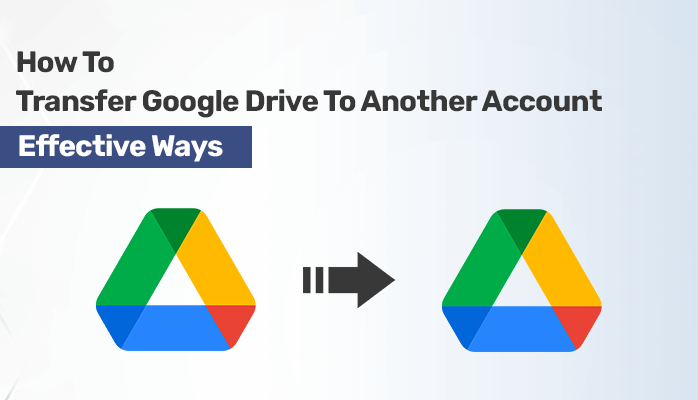This article involves effective methods to transfer Google Drive to another account. In this blog, you will find the best manual and professional techniques to copy files from one Google Drive to another. You can explore both the manual and professional methods to move emails from one Google Drive to another. To make the migration process quicker and easier, you can use the Google Drive Migrator Tool.
Google Drive is an online service that keeps files for every Gmail user available for storage, and it comes with a free 15 GB of storage space. In Google Drive, you can store, edit, share, and create files in the cloud. The free-up storage is divided into 3 services Google Drive, Gmail, and Google Photos. If the data is exceeding the storage limit, you will not be able to upload or receive more files. However, sometimes users want to transfer items between two accounts. So, in this article will know how to move files from one Google Drive to another. But before that, we should know why users transfer Google Drive to another account.
Why do we need to transfer Google Drive to another account?
There could be various reasons users need to move files from one Google Drive to another, some of them are given below:-
- When users want to move items from one Google Drive to another account.
- The current account is not working properly.
- To free up space on Google Drive, users can move their data to another account.
These are the common reasons to transfer Google Drive to another account. Let’s move toward the methods to move data from one Google Drive to another.
Manual Methods To Migrate Google Drive Data
We will describe the different methods to transfer Google Drive to another account. Explore all the techniques and choose any one of the methods that are suitable for you. Let’s start:-
Method 1. Download and Upload
In this download and upload files method first you should download files from Google Drive in your system and upload them into another account. Find out below how to move files from one Google Drive to another account with the methods:-
- First log in to your Google account in your system.
- Then, Go to the Google Drive.
- Select all the files that you want to transfer to another account.
- Copy all the files and Click on Move to Option.
- Click the New folder icon and name the folder with Export.
- Then, locate the folder and right Click on it.
- Press the Download option and it will compress all the files to a zip file.
- Now, you can extract all the files from the Zip.
- Open another Google Drive account and Click on the “+” icon or New.
- At last, select the files and upload them to Google Drive.
The above-mentioned manual steps to transfer Google Drive to another account. Let’s move towards another manual process to migrate Google Drive data.
Method 2. Direct transfer One Google Drive To another account
In this method, you can directly transfer files or Docs from one account to another account. Follow the given instructions to transfer one Google Drive to another account.
- First sign in to your Google account and open Google Apps from the upper right corner.
- Open Google Drive and select the files that you want to transfer into another account.
- After that right Click on that file and Click on the share option.
- Enter the account details for another Gmail account and you can also change the access option to editor.
- Finally, Click the Send button. By clicking on Shared with me on Google Drive, you are now able to access the other account’s files.
It may seem simple, but it’s not as simple as it seems. There are some drawbacks to using it. Hence, it is better to understand them before applying them.
Limitations of manual methods
If you are deciding to use the manual steps to transfer Google Drive to another account before that you should know some drawbacks of manual methods that are mentioned in the given below.
- The downloading and uploading process works slowly. May it takes several days even a week depending on your data size.
- In the sharing method, if the file is deleted on the first account you can not open it on another account.
- It requires technical knowledge to perform the steps perfectly.
There are various reasons that state the manual methods to transfer one Google Drive to another account are not easy. But don’t worry we will provide you an automated Sysinfo Google Drive Migrator Tool. It helps you to migrate Google Drive data without any issues. Some days ago It also backup google drive to external hard drive. The utility is designed with advanced algorithms therefore it does not require technical knowledge to complete the processes. Let’s write up this blog in a few lines.
Final words
In this blog, we have discussed the two different manual methods to transfer Google Drive to another account. We have also learned here how to move files from one Google Drive to another account manually. It’s now up to you to decide which method to use. The choice is completely up to you. If you are willing to transfer your data without any obstacles, you can go for the automated method.