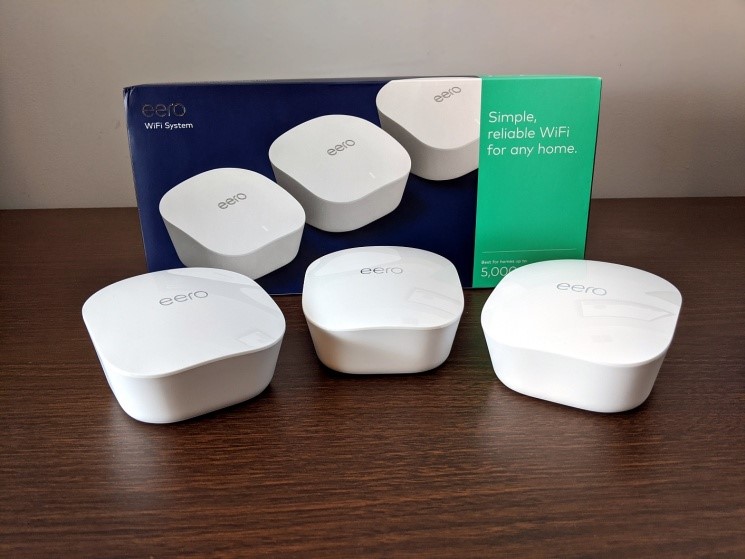If you have a built-in router to your modem, it is better to put the routing functioning to the bridge mode. This will help you to make the best usage of your Eero or Eeros. When you put your modem/router combo device into the bridge mode, then you end up turning its WiFi capabilities off and, in turn, pass its connection through to the Eero. Doing this step helps to ensure that your Eero system can work its magic, allowing you to take full advantage of all its advanced features.
The instructions that will guide you to put your modem/router combo device in the bridge mode will vary greatly depending on the ISP and device. Keep in mind that before placing your modem or the router combo in the bridge mode, you should try to set up your Eero network. Once you have got the network set up in order, then you should follow these instructions of Eero support:
1. Firstly, you will have to find a device that will be already connected to your existing non-Eero WiFi network. After that, you must open a web browser and then go to the web interface of your modem or router combo device. The link can be easily found on your ISP’s webpage.
2. In the second step, you must log in and then provide your username and password.
3. This interface should be able to find you the option to enable the bridge mode. After you have made the changes and they have been saved and applied, you would see that your modem and router combo should be capable of booting up on their own. If you do not see this happening manually, you should try to hit the power button on and off. As an alternate method, you should also attempt to unplug and replug your device back in simply. After it has rebooted, you will see that your device will function only as a modem.
4. Be it for any reason, if you see that putting your modem or router combo into the bridge mode has started to cause your issues, then without any delay, you should contact your ISP. In usual circumstances, they can enable the bridge mode for you. Or, you could also try to have a customer service representative walk you through all the steps.
5. Once you see that your combo device gets in the bridge mode, we would advise you to disconnect all your devices from its LAN ports. In most cases, you will see that the LAN ports are labeled, which are usually four on any combo device.
6. Lastly, if you wish to re-connect your devices to your Eero network, you may need to forget the wireless network on your device and then try to add it back again.
Another thing that you should always keep in mind is that apart from all the instructions given above for Eero support, there are going to be some exceptions that will be notable. For example, if you see that your device is not offering you the bridge mode, you should try to turn off the WiFi on the equipment by your ISP and then put your Eeros in the bridge mode.
Having trouble with Eeros?
If you’re having some troubles with your Eero, then that is very unfortunate. But worry not, as there are some ways which can help. Some of the handiest troubleshooting steps have been given below:
1. Power cycle Eeros: Try by power cycling your Eeros. To do this, unplug the power cable from the back of your Eero. Please wait for 30 seconds, and then plug it back in. This step can sometimes fix the connectivity issues you may be facing.
You will see that the Eero’s LED will turn solid white. It will then be flashing white while booting up. Usually, it will take about a minute to start up and then begin broadcasting. You’ll know once the cycle is complete because the Eero’s LED will go on to become a solid white again.
2. Restart modem: The method of restarting your modem can sometimes take care of connectivity issues and improve performance. For this, you will need to unplug the power cable from your modem and then wait for 30 seconds. After that, try to plug it back in. It can take a few minutes to restart, which is mainly dependent on the model of your modem.
3. Put modem/router combo device in bridge mode: If you’re planning to plug your gateway Eero into a modem/router combo device, it would be better to put it in the bridge mode.