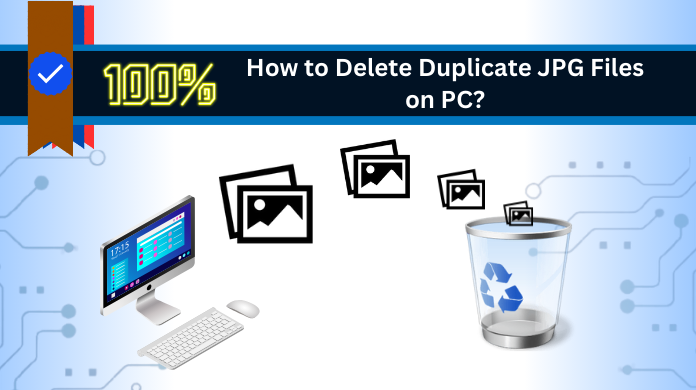Outline: Snapping pictures effortlessly on our phones is common nowadays. However, these photos clutter our computers with duplicates. To tackle this issue, explore “Removing Duplicate JPG Files on PC (Windows & MacOS).”
Whether you’re a photography pro or a casual clicker, managing your pictures is crucial. This guide helps you reclaim space without losing cherished memories. Discover why organizing your media files in Windows is essential. We’ll briefly discuss both manual (Free) and Expert (Quick and Reliable) solutions.
If you’re looking to delete more than just JPG files, follow our guide on “How to Delete Duplicate Photos on PC?” It ensures a tidy collection of your image files.
Why Delete Duplicate JPG Files from Win 11/10/8/7?
Here are some of the primary reasons to erase identical pictures:
Save Space: Clear duplicates to optimize storage and improve performance.
Faster Access: Streamline your photo library for quicker and smoother browsing.
Easy Organization: Deleting identical photos simplifies finding favorites.
Reduce Confusion: Avoid chaos and delays in photo sharing by eliminating duplicates.
Streamline Storage: Removing similar images enhances data efficiency and cuts redundancy.
Method #1: How to Find and Remove Duplicate JPG Files through Windows File Explorer
Effortlessly find and delete duplicate images on Windows 11/10/8/7 with this free method. However, remember that while File Explorer is a handy solution, it may not be the best choice for decluttering.
- Navigate to the folder with duplicate JPG files in Windows File Explorer.
- Click “View” in the toolbar.
- Access “Options” and choose the “View” tab.
- Under “Advanced settings,” enable “Show duplicate items.”
- Apply changes by clicking “OK.”
- Identify and select duplicate JPG files in the folder.
- Press “Delete” on your keyboard to remove the chosen duplicates.
Method #2: How to Delete Duplicate JPG Files Using Windows Search
This solution stands as a fundamental and widely applied approach. Additionally, this segment encompasses a manual process for recognizing and removing identical items based on their name and file extension. The following steps outline the procedure:
- Initiate Windows Search.
- Then, input “jpg” in the search bar.
- Transition to the “Files” tab to identify duplicate JPG files.
- Choose duplicates for removal.
- Finally, press the “Delete” key on your keyboard.
Technical Solution #3: How to Find and Erase Identical JPG Files via CMD
CMD, short for Command Prompt, serves as a robust tool in Windows, fostering smooth user-computer interaction through text-based commands. To begin, press “Windows + R” to open the Run dialog. Then, type “cmd” and click “OK.”
Now, navigate to your photo folder using “cd” and “dir” commands. Execute “dir /s /b *.name” in the command line, replacing “.name” with your preferred extension (e.g., “.jpg”). Press Enter to initiate scanning.
Upon completion, the scan results will display on the screen. For duplicates removal, input: del /s /f *.duplicate. This action erases duplicate files in the searched directory and subdirectories. Achieve efficient computing with these straightforward steps.
Drawbacks in the Free Solutions to Erase Duplicate JPG Pictures
- Manually cleaning duplicate photos on Windows is time-consuming.
- Careless management may cause data loss by deleting non-duplicate images.
- Less efficient for large photo libraries.
- Manual techniques may overlook subtle image variations.
- Technical skills needed for proper code operation.
- Lack of automation leads to unnecessary time and energy consumption.
Bonus Method #4: How to Delete Duplicate JPG Files on Computer Using Expert Solution
Undoubtedly, the hands-on or free approach is often seen as the most reliable. However, it comes with a drawback — accidental deletion of original files. In contrast, the SysTools duplicate file finder tool emerges as a trustworthy alternative. This tool excels in effortlessly detecting and removing identical images while efficiently organizing messy files. Its notable features include a robust scanning engine, support for various file types, a thorough recursive scanning mode, and more.
Its proficient and sophisticated scanning engine ensures accuracy. The option for in-depth recursive scanning adds depth to the process. Supporting a range of file extensions such as CR2, NEF, PNG, and more, it offers versatility. Handling duplicate photos becomes a breeze, allowing easy movement or deletion. What sets it apart is the visual detection of similar pictures and the ability to preview photos before deletion. Additionally, it seamlessly works with external storage devices like Pendrive and MicroSD.
Effective Steps to Remove Duplicate JPG Files From Computer
- Download and open Duplicate Finder & Remover.
- Select a folder by clicking Add Folder.
- Configure scan settings as preferred.
- Delete duplicates by clicking Delete.
- Confirm completion when Action shows “Deleted.”
Manual Vs. Automated Solution – Which Path is Better to Remove Duplicate JPG Pictures?
To find the better path among the two – manual and automated solutions, let’s go through the following:
| Criteria | Manual Solution | Automated Solution |
| User Involvement | High | Low |
| Speed | Slow | Fast |
| Accuracy | Dependent on user attention and thoroughness | Generally high, relies on algorithms |
| Ease of Use | May require significant time and effort | Typically user-friendly with simple interface |
| Identification Accuracy | Prone to human error | Relies on advanced algorithms for accuracy |
| Scalability | Limited by user’s time and patience | Efficiently handles large photo collections |
| Customization Options | Limited | Various settings and filters for customization |
| Risk of Deleting Important Files | Higher | Lower |
| Consistency | Variable depending on user | Consistent and systematic |
| Resource Utilization | Relies on human cognitive abilities | Efficient utilization of computer resources |
| Cost | Free (except time investment) | May require purchase of software |
| File Type Support | Manual inspection may overlook certain types | Automated tools usually support various file types |
| Version Tracking | Manual tracking may be challenging | Some tools provide version tracking for files |
| Backup Integration | User needs to manage backups manually | Some tools integrate with backup solutions |
| Updates | Manual process, dependent on user | Regular updates and improvements with software |
| User Feedback and Ratings | May not have user ratings or feedback | User reviews and ratings may be available |
Final Takeaway
In this guide, we delve into addressing duplicate JPG files on your Windows PC (versions 11/10/8/7). We uncover manual approaches to clear identical pictures. However, these methods come with limitations. Therefore, we present a professional solution. After reading, choose the optimal method to organize your files efficiently.