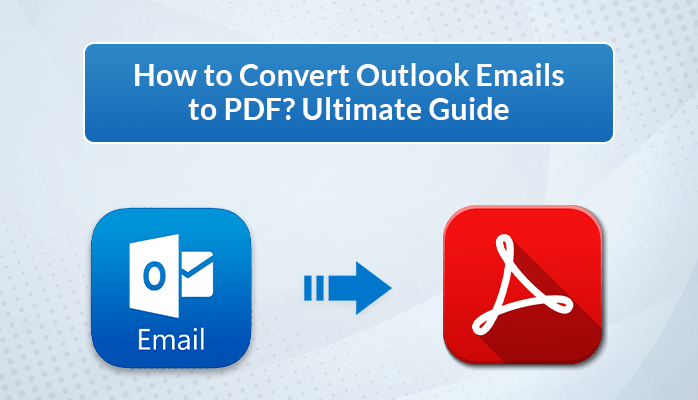In various scenarios, users or working professionals need to share their Outlook emails in bulk. However, users find it difficult to transfer bulk PST files and their attachments. That’s why users frequently search for ways to convert Outlook Emails to PDF with attachments. To solve their query, we’ll discuss the best possible solution to convert Outlook Mail to PDF. Let’s start by briefly discussing the overview of PST and PDF files and understanding the need for this conversion before we proceed with the methods.
Overview
PST and PDF are popularly used file formats. Microsoft Outlook uses PST files to store emails, contacts, calendars, and other Outlook data. These files can only be opened within the Outlook application. PDFs are file formats that store documents. These files can be easily shared and printed. It doesn’t require any additional software or hardware to access it. Also, PDF maintains the original formatting of the documents, which ensures that layout, fonts, images, etc remain unchanged.
Let’s begin by understanding why users want to convert PST to PDF before discussing the manual process of conversion.
Why Do Users Want to Convert Outlook Emails to PDF?
Many users face challenges while sharing Outlook emails. That’s why users prefer to convert PST files to PDF format. PDF files offer some additional benefits to the users which are as follows:
- Users can easily share PDF files in bulk, but sharing bulk PST files is not easy.
- PST files are more prone to error and have a higher risk of corruption, while PDF files are less likely to get corrupted.
- Users need an Outlook application to access the PST files, while no such platform is required to access the PDF files.
- The format of PDF files remains the same on any device, thus preserving the original formatting of the documents.
- PSF files provide users with an option to set the password to protect these files’ information.
- PST files require internet connectivity to be opened, while PDF files can be opened easily without an internet connection.
These are the possible reasons that insist users to convert their PST files to PDF. We’ll now cover the manual process of converting Outlook PST files to PDF.
Manual Method to Convert Outlook Emails to PDF
There are various manual methods available to convert PST files to PDF format. However, discussing all these methods is not possible. That’s why we’ll explore two of the most effective manual methods which are as follows:
- Using the Microsoft Print Option
- Through Adobe Acrobat Plugin
Let’s understand these methods in detail.
Method 1: Use the Microsoft Print Option to Convert Outlook Mail to PDF
- Run the MS Outlook Application. Then, select the PST files you want to convert.
- Click on the Files menu and select the Print option.
- Press the Print Option button.
- Choose the Microsoft Print to PDF option from the Name section.
- Click on the Print button.
- Browse the desired location and enter the file name.
- Finally, press the Save button.
Method 2: Export Outlook Mail to PDF Via Adobe Acrobat Plugin
- Firstly, install the Outlook application and open it in your system.
- Go to the Adobe PDF option in the top bar.
- Select the email you want to convert.
- To create a new PDF, you’ve to click on the Selected Message in the Adobe PDF tab and then choose the Create New PDF option.
- Choose the location and input the name of the resultant file.
- Finally, press the Save button to save selected PST files as PDFs.
You can easily convert PST to PDF by following the above manual steps. However, these methods have certain limitations. Let’s move further and understand the limitations of these methods.
Drawbacks of Manual Methods
- You cannot convert bulk PST files with the methods that we discussed above. This method can only convert a single email at one time.
- Converting multiple PST files consumes a lot of time with this manual method.
- It can be complex and require technical knowledge.
Many tech professionals suggest using a third-party tool to export Outlook Mail to PDF in order to avoid these advantages. Now we can proceed to discuss the best and effective solution for converting PST files into PDF format.
Effective Solution to Convert Outlook Emails to PDF
In this section, we discuss the best solution to convert Outlook PST files to PDF format. The most secure and effective solution to convert PST files to PDF is the CloudMigration PST Converter. Using this tool, you can transfer Outlook PST files in bulk with 100% accuracy. Also, it has a simple interface that makes navigation easier for both tech and non-tech users. Moreover, you can import PST into Gmail, AOL, Yahoo Mail, and other email providers. This tool exports Outlook emails to PDF without using Outlook, thus you can convert PST files of any Outlook version.
Steps to Convert Outlook Emails to PDF Using the CloudMigration PST Converter
- Install and Open the PST File Converter.
- Choose the Single File/Multiple File option, and click on the Next button.
- Press the Select Files option to add PST files.
- Select the PST files you want to convert and click on the Next button.
- Preview the selected file content and again press the Next button.
- Click on the File Format option and select the PDF from the list.
- Apply the additional features according to your requirements.
- Hit the Convert button to initiate the conversion process.
Conclusion
In this article, we’ve tried to resolve the most frequently asked user’s query- “How do I convert Outlook emails to PDF with attachments?”. We discuss the two manuals and a pro solution to convert Outlook PST files to PDF. However, you cannot convert bulk PST files using the manual method. That’s why we suggest using the PST Converter Tool to convert Outlook Mail to PDF. Experience this tool for quick and effective conversion of bulk PST files.