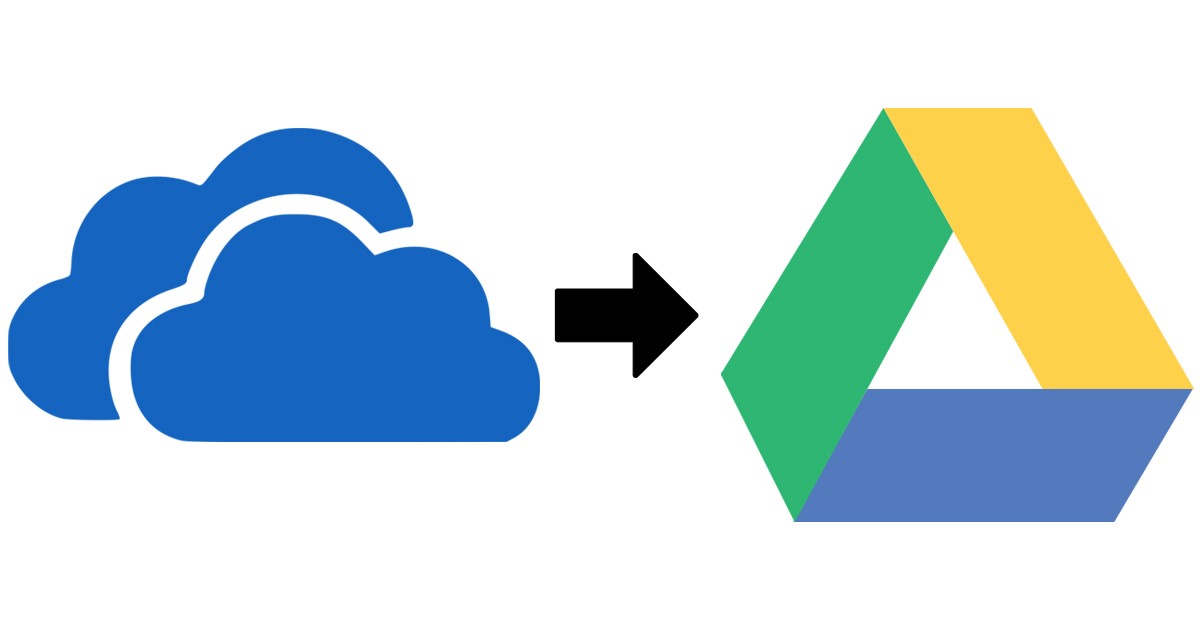Drive is the most common way to keep important files in this advanced world. That is why the migration between two drives is a usual task among organizations. If you want to migrate OneDrive to Google Drive files, you will get the possible solutions to complete this task easily in this blog. Here, we will elaborate on the manual and a professional third-party tool to provide users with a deep understanding of each solution.
Users have different reasons why they want to perform this migration task. Moreover, we know that the demands of organizations change from time to time, which is why it becomes necessary for them to move from OneDrive to Google Drive files. Users can read this blog till the end to get complete knowledge of the stepwise process of solutions.
Approaches to transfer MS OneDrive files to Google Drive
Two solutions, manual and professional, are helpful in completing the migration of OneDrive files. The manual method is free of cost, so users do not need to pay anything to use it. At the same point, users require an automated tool to accomplish this task professionally. In the below section, we will introduce both solutions stepwise working to make it easy for users to understand the solutions perfectly.
Migrate OneDrive files to Google Drive data manually
Users can use different tricks to accomplish the OneDrive to Google Drive migration task. Now, we will elaborate one by one on each manual method’s steps to complete this migration effectively.
1 Perform this migration using the Download and Upload method
- Firstly, sign in to the OneDrive account.
- After that, pick the files you wish to migrate from OneDrive and tap the Download button.
- Now, log in to Google Drive with your email address and password.
- Then, click the New button to continue.
- Afterwards, opt for the Folder option in the list.
- After that, select the folder you downloaded from OneDrive and click the Upload button.
- A message will pop up on your display asking for permission to upload the folder. Tap the upload button to finish the task.
Users can follow these steps manually to migrate OneDrive to Google Drive files. Let us move to another manual solution to accomplish this migration task.
2 OneDrive Share option to move OneDrive files manually
Microsoft OneDrive has a share option that users can use to migrate OneDrive to Google Drive files. Users can follow the below steps to do this task.
- Sign in to OneDrive using your credentials and choose the file you want to move.
- Once you have selected the file, click the Share button.
- After that, provide the Google account details in the send link and click the Send button.
- Now, you will receive a notification on your Gmail. Afterwards, tap the OK button to open the shared folder.
That is the entire manual process to migrate OneDrive to Google Drive files. Before you utilize manual methods, we suggest they read a few limitations of the manual method.
What are the challenges of the manual method?
Users could have to go through the lengthy steps to complete the migration of OneDrive files. Read the below points to deeply understand the limitations of the manual method to migrate OneDrive to Google Drive files.
- It takes a long time to migrate OneDrive files to Google Drive data.
- Moreover, technical skill is a must for users if they want to migrate files with the help of the manual method.
- Users can’t choose the desired items to move from OneDrive to Google Drive with the help of a manual method.
Hence, users always use the professional OneDrive Migration Tool to migrate OneDrive files effectively. However, it is a bit tricky for users to find a trustworthy solution to accomplish the migration of OneDrive data. So, read the next section to learn about a reliable tool.
OneDrive to Google Drive migration using Shoviv’s solution
Users can easily eliminate the difficulties of the manual method by choosing the Shoviv OneDrive Migration Tool. This software allows users to migrate the entire data from OneDrive to Google Drive. There is no restriction on selecting various files at a time to migrate into a OneDrive account. Moreover, users can migrate OneDrive to another OneDrive account using this professional third-party tool.
It offers a filter option to include the desired items and remove unwanted ones using different criteria. Also, this software maintains the originality of the data without harming or damaging any items while migrating OneDrive files. Users can easily perform the OneDrive to Google Drive migration task as it offers a simple user interface.
Summing Up
Users looking for a reliable method to perform this migration task can opt for the Shoviv professional tool. No one will face difficulty using this professional tool to migrate OneDrive to Google Drive files. Moreover, users can use its free trial version to understand how to perform this migration task gently.