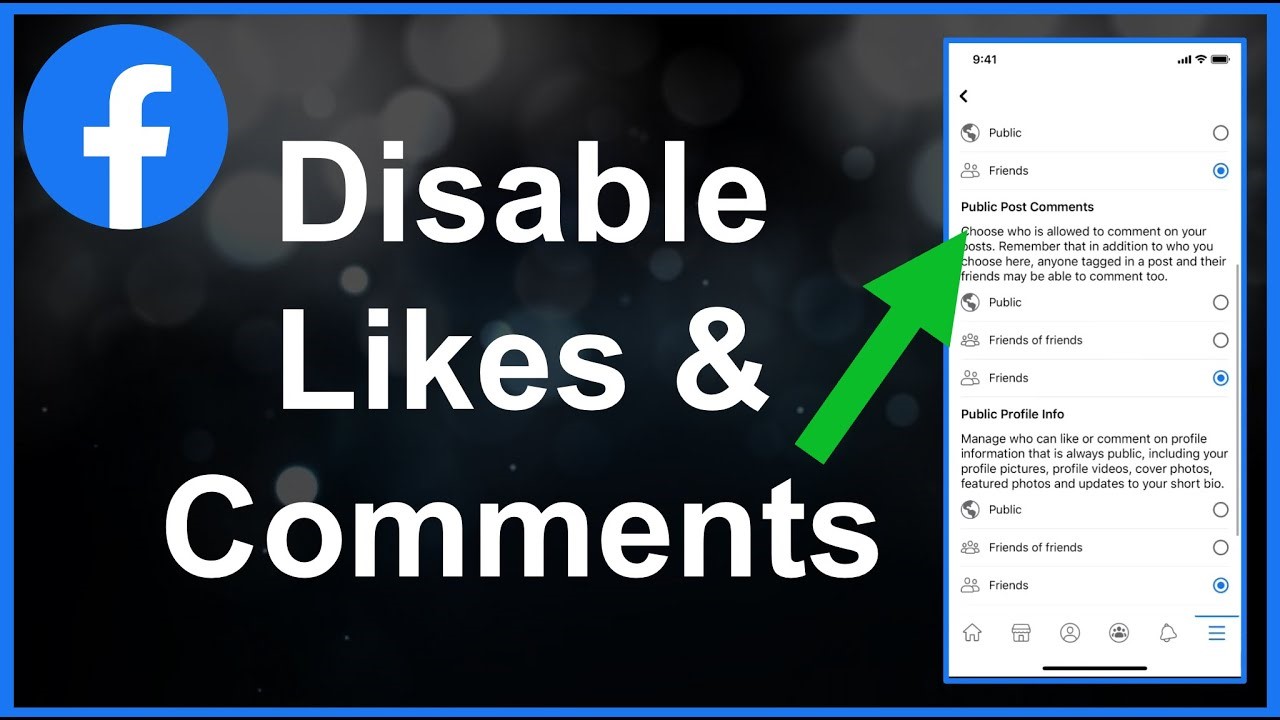Among the several social media networks, Facebook is the world’s most popular, with billions of users. It provides a wonderful opportunity for you to interact with one another by sharing videos, photos, text, and other details about your lives.
However, Facebook isn’t only a source of positivity; it’s also frequented by individuals who make unpleasant and hostile comments. That’s because anything you put online becomes publicly visible, and so anyone can remark on your post. This frequently leads to people searching for information on how to disable comments on a Facebook company page.
DISABLE COMMENTS ON A FACEBOOK PAGE:
Automatically disabling comments on every post on your Facebook page is also impossible. You can, however, control who comments on, accesses, and posts on your page. This can contribute significantly to the reduction of spam.
Disabling Comments on Facebook Page’s Posts? (For Individual Accounts):
Personal profiles in Facebook have just lately been given the ability to control Here’s An Example comment on their postings. This tool can be used to prevent others from commenting on your posts or even to prohibit an account from posting permanently.
The steps for disabling comments are as follows:
- Go to your Fb account and log in.
- Go to the post where you want to deactivate comments.
- Click the menu in the upper right of your post (the three lines).
- Select ‘Who can comment on your post.’ It’ll then present you with three choices. ‘Public ‘, ‘Friends’, and ‘@profiles and mentioned pages’ are among the available possibilities.
- Select the option for whom you wish to disable comments, and there you have it! Your Facebook post has been properly disabled from receiving undesirable comments.
How to Disable Facebook Commenting? (For Commercial Accounts):
Social media has fundamentally altered how brands interact with their customers since people can now share their feedback and ideas directly with their favorite brands on the brand’s Facebook page in a matter of seconds.
However, every social platform has a slew of haters eager to express hatred in the comments section of business sites.
Additionally, several firms engage in unethical behavior, such as spamming unwelcome comments on their competitors’ sites. We may conclude from these considerations that brands and organizations must maintain control over the comments area.
However, Facebook doesn’t let business pages disable comments on their postings!
As a result, it falls to the social media manager to wipe up any unfavorable comments on their posts. While Facebook doesn’t offer a means to disable comments on business pages, workarounds exist. Social managers must manually block unwanted remarks to keep the brand’s comments section manageable, which is a time-consuming operation.
The next sections will demonstrate how to disable and block comments on business pages and explore disabling comments on company pages.
MODERATION ON FACEBOOK:
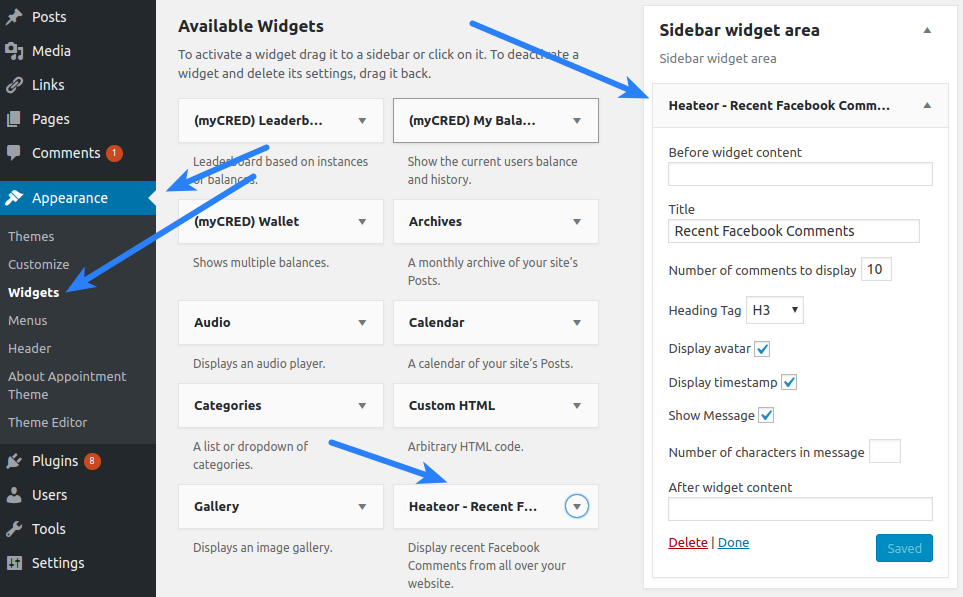
One technique to disable or turn off comments is the Facebook moderation procedure. The Facebook moderation tool can help you remove objectionable remarks.
How to disable comments on Fb is as follows:
- To begin, navigate to the Facebook page settings.
- Select the General option.
- Following that, you’ll see an option labeled ‘Page moderation.’
- Finally, generate a checklist of words you might not want to appear in the comment part of your post. You can also completely hide comments by selecting the most commonly used English words and letters, such as ‘a,’ ‘the,’ ‘I,’ ‘an,’ and ‘and.’
The sole disadvantage of this method is that it prevents users from leaving comments on both regular and ad postings.
If you are dissatisfied with the issue due to this procedure, have no fear. There are some additional methods for disabling comments on your posts.
ADJUST EXAMINE THE POST’S SETTINGS:
- Navigate to your account’s Facebook settings and click on the ‘Profile and Tagging’ option.
- After that, enable the ‘Reviewing’ option.
Allowing it gives you the ability to go over each comment that users leave on your posts, giving you greater control over them. Additionally, you can select particular words to have Facebook automatically hide comments that contain them
USE A BROWSER TO RESTRICT FB PAGE COMMENTS:
Utilize the following steps:
1. Begin by logging into your account
2. Select Pages
3. Tap on the corresponding page: The “Your Pages” tab will display the pages you administer.
4. Navigate to Settings
5. Moderating comments: You can change the visibility of your page from public to unpublished. Additionally, you can prevent visitors from posting, sending you direct messages, and tagging the page.
FOUR TOOLS FOR MANAGING AND REMOVING COMMENTS:
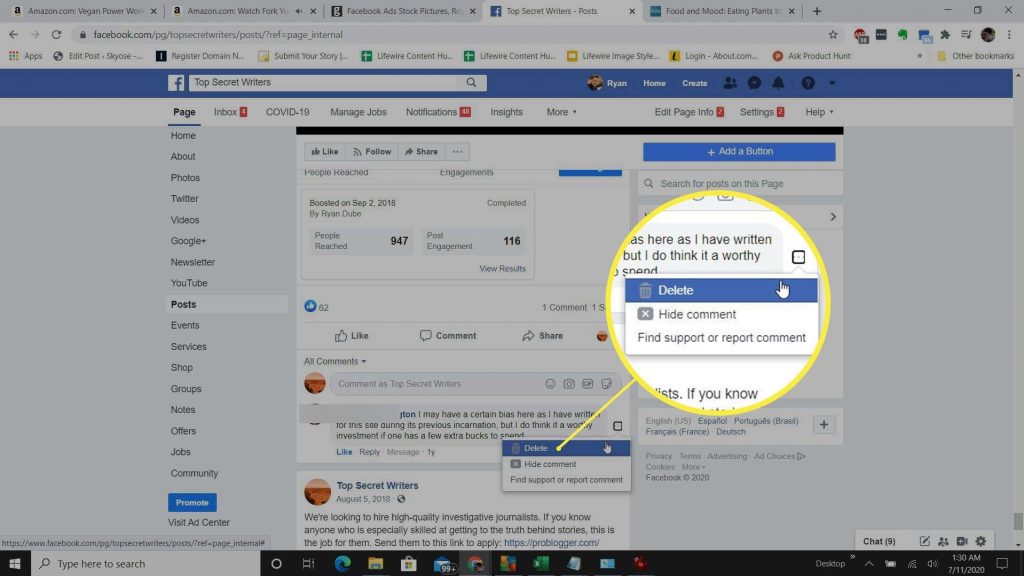
1. Shut Up: Chrome Extension to Block Comments:
It’s a chrome extension that can assist you in blocking or turning off comments. This plugin has received good ratings, and it’s also really simple to use. The sole disadvantage of using chrome extensions is that they cannot be used within a mobile application.
2. Hide Comments throughout Chrome Add-on:
That’s another chrome plugin for blocking comments on all social media platforms. Additionally, this add-on provides a handy way to block comments on Facebook. One of the key features is banning comments across many social media networks.
3. Smart Moderation Tool:
That’s a clever piece of software that automatically moderates the comment section on your Facebook postings. It can manage all of the negative and troll comments on Fb and Instagram. Smart Moderation can respond to, delete, conceal, and even block aggressive users’ comments.
4. SmartSocial:
Additionally, SmartSocial is an excellent solution for controlling Facebook comments. It responds automatically to all comments using advanced technologies. Additionally, it can deactivate unwanted comments, saving you time from manually deleting them. Due to the tool’s use of NLP, it can learn from its experiences and improve over time.
IS IT POSSIBLE TO DISABLE FACEBOOK COMMENTS ON INDIVIDUAL POSTS?
Regrettably, because that’s a workaround rather than an official solution, there is no way to deactivate Facebook comments on a few posts while leaving them enabled on the rest. We may either have Facebook comments on all postings or none at all, but not both.
FINAL REMARKS:
Businesses must control their social media comment sections to maintain a professional image with their target audience. However, because Facebook doesn’t allow business pages to disable comments, businesses must use alternate techniques. Using a Facebook comment control tool is one of the most effective solutions.
Author Bio: There we share some important, useful and knowledgeable tips like science, Social Media, Technology, news, and all topics.