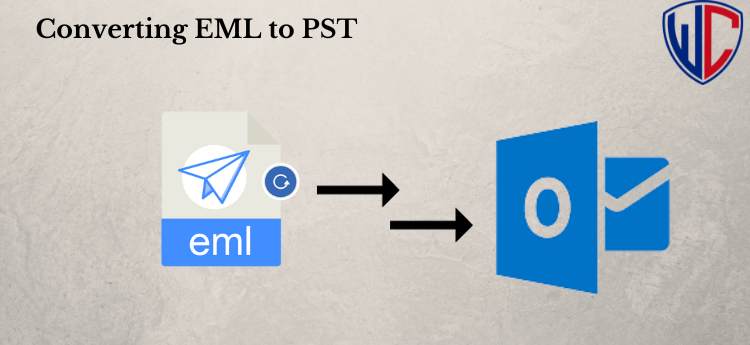Summary/Introduction: How do I convert EML files to Outlook 2016? Are you currently encountering issues while attempting to save EML files to PST format? If so, this blog post provides the solutions you need to address the EML migration problem. We will explore different methods to convert EML to PST, enabling you to preview EML files within the Outlook interface. Let’s begin with the manual approach!
Manual Method for Exporting EML to PST via IMAP Server
In this segment, we’ll elucidate the process of converting EML to PST using IMAP settings. Fortunately, Gmail offers IMAP access—a protocol that allows users to interact with or display messages stored on the local machine. It also facilitates the export of email files to various other email servers. Here, we’ll demonstrate how to transfer EML files to Outlook using Gmail and Mozilla Thunderbird. Start by dragging and dropping the EML files into the Thunderbird account, and then follow the steps below:
Step 1: Log in to your Gmail account and adjust the IMAP settings as follows: Settings >> Select Forwarding POP/IMAP >> Enable IMAP Server >> Click on Save Changes.
Step 2: Run the Mozilla Thunderbird account.
Step 3: Configure the Gmail account in Thunderbird as an IMAP account.
Step 4: Highlight the emails you want to export or use the shortcut key Ctrl + A to select all messages.
Step 5: Move your cursor to the menu bar, click on the Message option, followed by Copy, and then select the target Gmail folder (inbox, sent items, outbox, draft, or any customized folder).
Step 6: Open MS Outlook and configure the same Gmail account in Outlook.
Step 7: After configuration or merging, drag and drop the emails from Gmail to the Outlook account.
Drawbacks of the Manual Approach:
- This method takes a long time to convert EML files to MS Outlook.
- Non-technical users cannot use this method.
- Chances of data corruption.
A Streamlined Migration Solution for Converting EML Files to Outlook
The aforementioned manual approach proves to be inefficient due to its length and involvement of multiple email clients like Gmail, Thunderbird, and Outlook, which is a significant drawback. Not all users have these email clients installed on their systems, and a minor mistake during the process could lead to data loss. Additionally, the method’s reliance on multiple email clients simultaneously increases the risk of system freezing, necessitating a restart of the conversion process.
For a more direct and efficient solution to change EML files to Outlook, consider the WholeClear EML to PST Converter. This third-party tool, crafted by experienced professionals, facilitates the export of EML mailboxes to Outlook without the need for additional email clients. It supports migration from various email clients, including Mozilla Thunderbird, Outlook Express, Windows Live Mail, Windows Mail, eM Client, DreamMail, IncrediMail, and more. The tool operates seamlessly on both 32-bit and 64-bit Windows operating systems.
WholeClear EML to PST Converter ensures accurate migration of all EML files to PST, preserving essential properties such as subject, message body, and attachments. The tool eliminates the requirement to install Outlook or any other EML-supported application on the system, allowing for the direct export of EML files to Outlook. This approach significantly reduces conversion time and provides a user-friendly graphical interface suitable for both technical and non-technical users.
The software creates UNICODE PST files compatible with various Outlook editions, including 2019, 2016, 2013, 2010, 2007, and 2003. It maintains the hierarchical structure of migrated EML files, ensuring that they appear in the same order as before.
Final Thoughts
Users grappling with the query of how to change EML files in Outlook 2016 can benefit from this blog post, which aims to assist EML file holders in easily exporting data to the Outlook interface. Two distinct approaches, manual and professional, have been discussed for converting EML files to Outlook.
While the manual approach is suitable for smaller amounts of EML data, the professional solution is recommended for larger data sizes. To alleviate any doubts about the utility, users can avail themselves of the demo edition of the EML Converter, which allows the conversion of up to a few EML files per folder for free.