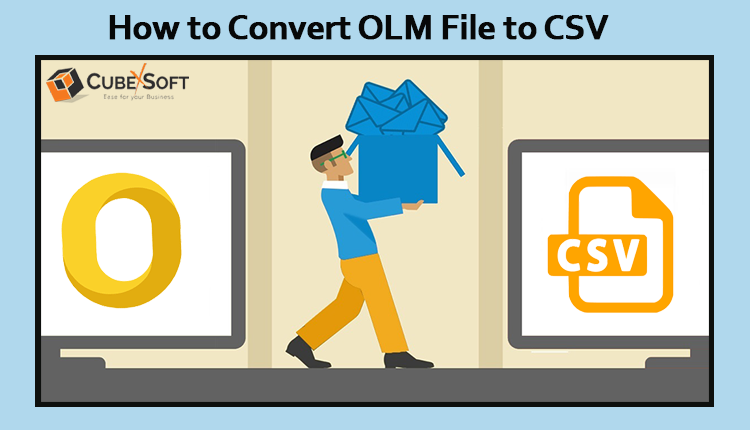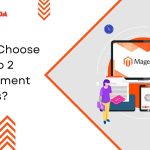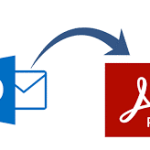Managing and transferring email data can be a crucial task for Mac users who rely on Microsoft Outlook. OLM (Outlook for Mac) files are specifically designed to store Outlook data on Mac systems. However, sometimes it becomes necessary to convert OLM files to the more versatile CSV (Comma-Separated Values) format for various purposes, such as data analysis or transferring data to other applications. In this article, we will guide you through the process of converting OLM files to CSV files on your Mac computer.
OLM File v/s CSV File
An OLM (Outlook for Mac) file is a file format used by Microsoft Outlook for Mac to store and archive email messages, contacts, calendar items, tasks, notes, and other data. It is specific to the Outlook application on Mac operating systems. OLM files serve as a means of backup and transfer for Outlook data on Mac computers. They contain a structured collection of data that can be imported back into Outlook or exported to other formats for compatibility with other email clients.
A CSV (Comma-Separated Values) file is a plain text file format used for storing tabular data, such as spreadsheets or databases. Each line in a CSV file represents a row of data, and individual values within a row are separated by commas (or other specified delimiters). CSV files are versatile and can be opened and edited using various software applications, including spreadsheet programs like Microsoft Excel or Google Sheets. They are commonly used for data exchange between different systems and for data analysis purposes. The first row in a CSV file typically contains column headers, defining the names or labels for each column, while subsequent rows contain the actual data values.
Difference between Free Manual Method and CubexSoft Mac OLM to CSV Converter
The main differences between the free manual method and the CubexSoft Mac OLM Converter are as follows:
- Ease of Use: The Mac OLM to CSV Converter is designed specifically for converting OLM files to CSV format, offering a user-friendly interface and straightforward conversion process. On the other hand, the free manual method may require technical expertise and multiple manual steps, making it more complex and time-consuming.
- Efficiency and Accuracy: The Mac OLM File Converter software is built with advanced algorithms to ensure efficient and accurate conversion of OLM files to CSV. It can handle large OLM files with complex data structures and preserve data integrity during the conversion process. In contrast, the free manual method may be prone to human error and may not be as efficient in handling complex OLM files or maintaining data accuracy.
- Time and Effort Savings: Using dedicated software like Mac OLM Converter can save significant time and effort compared to the manual method. The software automates the conversion process, eliminating the need for manual extraction and formatting. It can process multiple OLM files at the same time, making it more efficient for bulk conversions. The free manual method, on the other hand, may require manual extraction, data manipulation, and formatting for each OLM file, which can be time-consuming and labor-intensive.
- Technical Support and Updates: CubexSoft provides customer support and regular updates for its Mac OLM to CSV Converter. If you encounter any issues or have questions during the conversion process, you can rely on their support team for assistance. In contrast, the free manual method may not come with dedicated technical support, and updates or improvements may be limited.
Overall, while the free manual method can be an option for converting OLM files to CSV, using a dedicated software like OLM to CSV Converter for Mac Tool offers a more user-friendly experience, greater efficiency, and reliable technical support, ultimately saving time and ensuring accurate conversion results. In addition, the professional tool provides a free demo edition to understand the complete process of how to use OLM file to CSV file on Mac OS with the first 25 items per selected folder without cost.
How to Use OLM File to CSV File on Mac? – Follow Quick Working Steps
- Download the OLM Converter for Mac on your Mac, and open the application.
- Click on the “Add Files” or “Add Folder” button to import OLM files into the software. You can add single or multiple OLM files at once for batch conversion.
- Once the OLM files are added, the software will display a preview of the OLM file contents. You can select specific folders or items (emails, contacts, calendar events) to convert to CSV.
- Select “CSV” as the output format for conversion.
- Choose a Destination Folder where the converted CSV files will be saved.
- Click on the “Export” button to initiate the OLM to CSV conversion process.
Conclusion
Converting OLM files to CSV format provides Mac users with greater flexibility and compatibility when working with Outlook data. By following the step-by-step guide outlined in this article, you can easily convert your OLM files to CSV files on your Mac. Once converted, the CSV format allows for easy manipulation and utilization of the data in various applications.