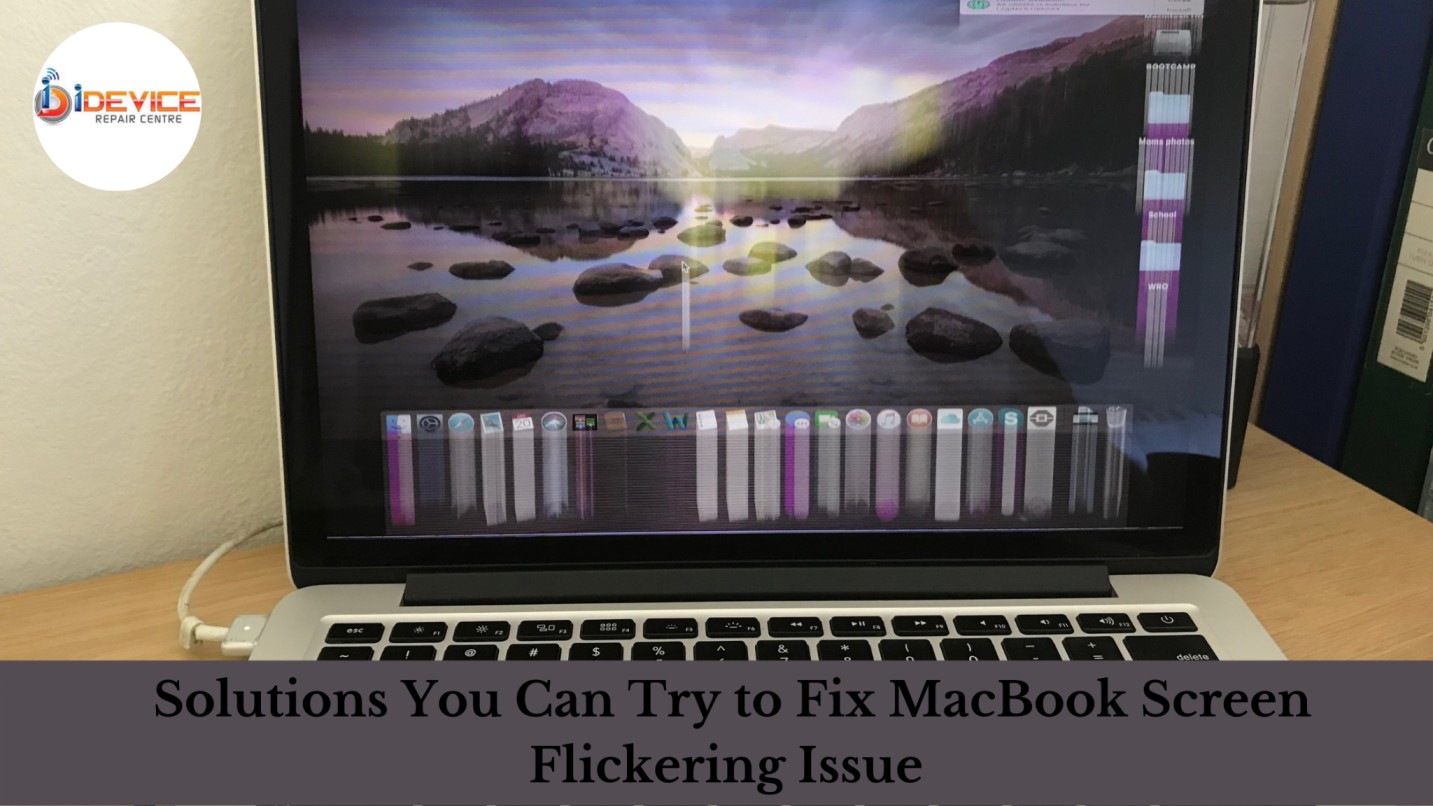Have you ever faced MacBook screen flickering issues? Usually, it is a situation when you are working, and suddenly the screen turns on a colorful line. But after a few seconds, it vanishes and comes back to the screen again.
Well, it is a common problem faced by Macbook users. And can be fixed by a MacBook repair expert or centre. But instead of visiting an expert, you have some more choices for fixing it.
In this article, we will share some important tips with you to stop screen flickering and get your MacBook to work back to normal.
5 Ways To Fix Screen Flickering Problem
1. True Tone
In 2018 true tone technology was offered by Mac. It’s the latest version that makes the MacBook screen natural. However, it often creates problems with the screen flashing on your device. So, how to resolve it? Well, you need to follow some tips:
- Go to the menu, click on System Preferences and then go to Displays.
- Click Uncheck on the True Tone box.
- Screen blink will stop.
Moreover, following these steps will surely solve the MacBook screen flashing problem. But if it doesn’t work, then there is a solution. You can try to change the screen resolution. To do this:
- Go to menu
- Click on system preferences
- Then display
- And change resolution setting
Furthermore, you may try to switch the default choice and view it may help in fixing screen flickering on your device.
2. Clean cache files or junk data
Do you know that junk apps, files, user cache, and unwanted data are the reason for the flickering screen problem? So, to solve this, you can download the cache cleaning application for your MacBook. Follow the below-listed steps:
- First, download and install a cache cleaning app.
- Go to the junk tab and then click on the scan. Let the app complete the scanning.
- Once it shows you all the junk files, you need to select and clear them.
- Also, check malware or other threats, viruses and clear them
- In the end, reboot your MacBook. You will not see screen flickering issues and experience a boost in the performance of your MacBook.
Hopefully, cache cleaning will work to make your system free from screen flickering problems.
3. Turn on energy-saving mode
Sometimes MacBook faces flickering screen issues due to the energy Saver not working properly. You need to solve it by disabling the Automatic graphics switching. Further, it will prevent the device from switching between graphic chips. You never know, MacBook battery could be a reason for flickering. Follow below-listed steps
- Go to Menu, click on System Preferences, and then on Energy Saver.
- Now uncheck the automatic graphic switching box.
- At last, restart your device and see if your system is facing flickering issues or not.
4. Reboot Mac
This is the simplest solution for most of the problems in the MacBook. Therefore, when you see the screen flickering, restart your device.
Additionally, the process is simple; go to the Menu and click on Shut Down. Now, wait for your device to restart. You will identify if the problem is solved or not.
5. Try PRAM Reset
PRAM is a memory used by the MacBook. It stores many settings and accesses them. However, if it is cluttered or outdated, you will face flickering screen problems. To solve it, you need to reset PRAM.
- First, shut down the MacBook.
- Reboot your device and press Command+P+ R keys for about 20 seconds.
- It will reset the PRAM.
- The flickering screen issues will be resolved.
6. MacBook Booting
Sometimes third-party services impact screen parameters. Therefore you need to try to boot your MacBook in safe mode. Follow the below-listed steps for booting:
- First MacBook power off
- Now, reboot and press the Shift key till you see the Login Screen.
- It will boot your device in a safe mode.
- Turn on your device and see if the flickering of the screen has stopped or not.
7. System management controller reset
The System Management Controller (SMC) is a low-level chip for controlling the internal power settings of a MacBook. It handles important processes like:
- Put device to sleep
- Wake MacBook
- Charge battery of the device
- Help in switching between graphics modes, and so on.
So, when you face flickering issues, you can try to reset the SMC of your MacBook.
Sum Up
These steps will surely cure the MacBook screen flickering problem. Moreover, you will be able to solve the problem by DIY technique. If not, you need to get help from surface pro repair in Singapore. It is the last option out of all. Well, they will charge some amount, but it is worth investing. Further, with fixing bugs, they will provide you with a solution to prevent the MacBook in the future.