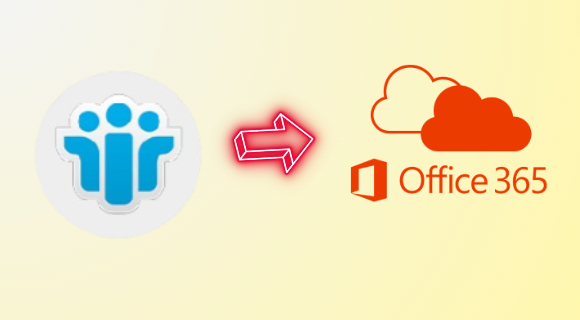Moving from Lotus Notes to Office 365 is like upgrading to a better way of working. It means using the cloud for teamwork and getting more done. This guide will show you how to migrate NSF to Office 365 easily using the three most preferred approaches. It’s all about making your work smoother and faster.
Nowadays, most users moving to Office 365 from platforms like HCL Note because it’s better. Why not? Microsoft 365 helps users work together in real-time easily with its productivity collaboration tools including Microsoft Teams and SharePoint. Even though Exchange Online is great for email management and working from anywhere via an internet connection, it enhances the remote work experience.
So, without any further ado, let’s start with the advantages of this procedure.
Advantages of Import NSF to Microsoft 365
In recent times, most users have opted for cloud-based platforms like Exchange Online, instead of Domino Server ( IBM Notes). Moreover, this decision could be wise due to the various difference between Lotus Notes and Office 365. Here are a few of them with which you can easily understand why users want to migrate NSF to Office 365:
- Office 365 has helpful services like MS Word, PowerPoint, and OneDrive for Business, which can help to enhance the organization’s productivity.
- Exchange Online has a robust email and calendar system that works with Outlook 365, which helps users coordinate with each other.
- Microsoft takes care to keep M365 secure and follow important rules. This helps keep your information safe and makes it easier to follow rules about how data is managed. This is the main reason to import NSF to Microsoft 365.
- Dealing with Lotus Notes can be complicated and expensive. On the other hand, O365 helps by letting Microsoft take care of many tech tasks, so your tech team can focus on more important things.
- Office 365 has an easy-to-use control panel. This makes it simple to manage who can use it.
- The best thing is Exchange Online can be easily compatible with any other Microsoft service like Azure. If you are already using any Microsoft services then choosing O365 is the best decision for you.
How to Migrate NSF to Office 365 Using Manual Approaches?
There are many manual solutions for this query, but among them, the two techniques are up to the mark i.e. Microsoft Online Notes Inspector (MONTI) and IMAP Connector. In this part of the phase, we will learn these solutions in detail.
#Approach 1. Import NSF to Microsoft 365 Using the IMAP Connector
This is the simplest technique manual technique if you do it in the right way by following the below instructions.
- Before starting with the transition, first, make a backup of all IBM Lotus Notes data to save your information from any data loss situation.
- After that, set up new mailboxes in Office 365 for each NSF user.
- Then, configure IMAP access for all users to migrate NSF to Office 365 efficiently.
- Next, in Lotus Notes, access the Domino administration panel>Navigate to the configuration tab.
- Activate the IMAP service by running the server document.
- Select the port settings, specifically the internet port for mail.
- Enable the TCP/IP port for IMAP to utilize the default IMAP TCP/IP port.
- Save the changes and exit the configuration.
- Finally, establish connections and synchronize emails with Office 365.
Remember: IMAP moves online data to Office 365, but there are limits and complex filters, and manual calendar entries are needed, as it lacks automation for that.
#Approach 2. Via MONTI
The MONTI technique is a guide provided by Microsoft to migrate NSF to Office 365 easily. But keep in mind, that this process is so complicated and time-consuming. Plus, it needs some technicalities to proceed as one mistake can vanish everything, so don’t try this solution if you are not familiar with this.
Let’s break those guidelines into six points which are as follows:
- Download the MONTI.exe file and open it.
- Choose where you want to save the files by clicking ‘Browse’.
- Click ‘Unzip’ to extract the MONTI documents.
- Find the folder: Office 365 Deployment Tools\MONTI\Docs.
- Open the MONTI 3.2 Configuration Guide inside this folder.
- Read through the guide to learn how to move from Lotus Notes to Office 365.
Best Solution to Migrate NSF to Office 365
Above we saw that both the manual solutions are not as reliable as expected. Therefore, it becomes a bit compulsory to opt for an automated solution. Luckily, there is one smart solution on the internet that can help to overcome this issue i.e. Lotus Notes to Office 365 Migration Tool.
If we talk about this utility, this is designed by well reputable company, to make the transition much easier, than you can’t even think. Plus, with this, you don’t need to worry about its compatibility as you can operate this easily on any Microsoft OS system.
But if you have any doubts related to this you can go to the official website of this, and just click on the download button and try it for free. When you think that this is what you are wondering about. Then you can purchase its fully-featured version, which is quite affordable than any other solution.
Instructions to Transfer HCL Notes Data to Exchange Online
Here are the step-wise guidelines to migrate NSF to Office 365, using the aforementioned utility:
Step 1. First, choose ‘Lotus Notes’ as your source and ‘Office 365’ as your destination location.
Step 2. Next, choose the data you wish to transfer from Lotus Notes to Microsoft 365. You can also migrate selected information using the Date Filter option.
Step 3. In the source screen, enter your Admin Email and Password. Similarly, for the destination, provide Admin Email and Application ID.
Step 4. Organize your Lotus Notes files into specific folders on your computer, such as:
D:/NSF Files/[email protected]/ (files for david1)
D:/NSF Files/[email protected]/ (files for david2)
D:/NSF Files/[email protected]/ (files for david3)
and so forth. Then, select the main folder ‘D:/NSF Files/’ as the source folder.
Step 5. You can add users from Lotus Notes in various ways, like by clicking ‘Fetch Users’.
Step 6. Finally, initiate the migration process by clicking ‘Start Migration’.
Bottom Lines
If you are a user who is wondering how to migrate NSF to Office 365, then this write-up is the go-to. Within this, you find the two manual solutions which are MONTI and IMAP Connector. Plus, one most reliable automated solutions, with its proper instructions. So, the choice is yours whether to opt for a complex traditional technique or an efficient specified solution to import NSF to Microsoft 365.