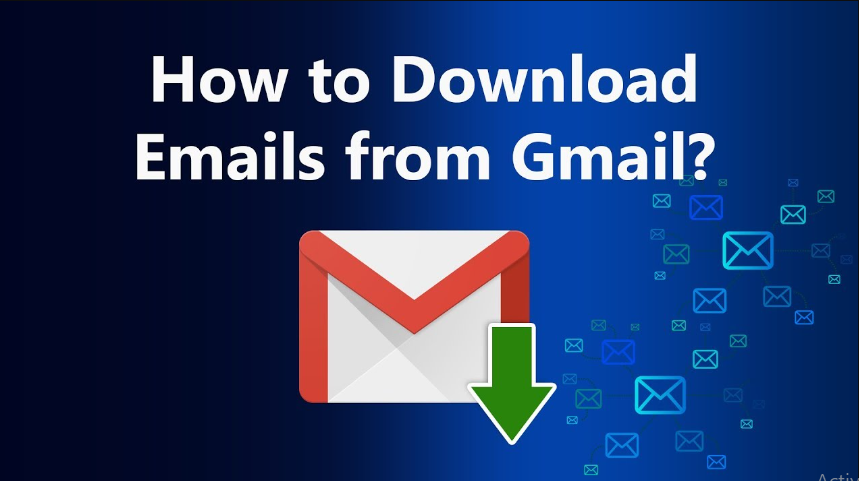Having duplicate emails is the best preventative measure to stay safe from cyber attacks. Therefore, we suggest all Gmail users to download Gmail mailbox data in bulk using IMAP backup tool.
Currently, Gmail is a widely used email service and most users have their own Gmail account. This has become necessary for all users as Google requires a Gmail account if anyone wants to use the Google service.
Why Should Users Want to Export Gmail Emails in Bulk?
- A Gmail account has many crucial things that the user doesn’t want to lose.
- Professional users receive most emails from Gmail, including attachments.
- Due to digitization, some common documents are sent in the form of attachments.
How to Download Gmail Emails in Bulk Manually?
Google offers a built-in feature to download Gmail mailbox data as we know as Google Takeout. Google Takeout is a free service to download mailbox data. If you have a lot of time and don’t want to export mailbox data instantly. Then, you can follow the instructions provided as explained below:
- Open Google Takeout in your web browser.
- After that, fill in your Gmail login credentials to set up.
- Here, select the mailbox data you want to export.
- After clicking on the next step, browse the file type, size, and frequency as per user comfort.
- Now, click on Create Export and wait for the process to finish.
- After completing the process, you will receive a download link to export mailbox data.
Why Do Users Always Skip Manual Technique?
- Generally, it will take many hours or even 3-4 days to complete the process.
- Users must have strong technical skills to perform this process.
- Folder selection functions are not available.
How to Export Gmail Emails in Bulk Via Alternative Technique?
If you want instant results without facing any limitations. Therefore, we recommend you go for Corbett Gmail Backup Tool which is completely protected and specially developed to export data from your Gmail mailbox without losing any data.
- Download the alternative wizard on your computer and then run it.
- Fill Gmail login credentials to connect with the software interface.
- Select the mailbox data you want to export.
- Here, press on the file extension in the multiple option of export.
- Finally, set the location for the output and then press save to get the output instantly.
Other Prominent Features of Using Alternative Techniques
- You can download Gmail emails to computer.
- This solution is very easy to carry out by all types of professional and individual users.
- It also resolves issues when Gmail storage is full after deleting emails.
- This wizard also takes advantage of filters to convert selective files based on date range, subject, sender recipients, etc.
- You can also migrate Gmail account to another with this solution.
Final Thoughts
In this tutorial, we explain dual techniques to download Gmail emails in bulk. If you have questions and want to know which technique will be right for you. You can then proceed with a workaround to complete the process. Because it will be beneficial for you to perform a massive procedure.